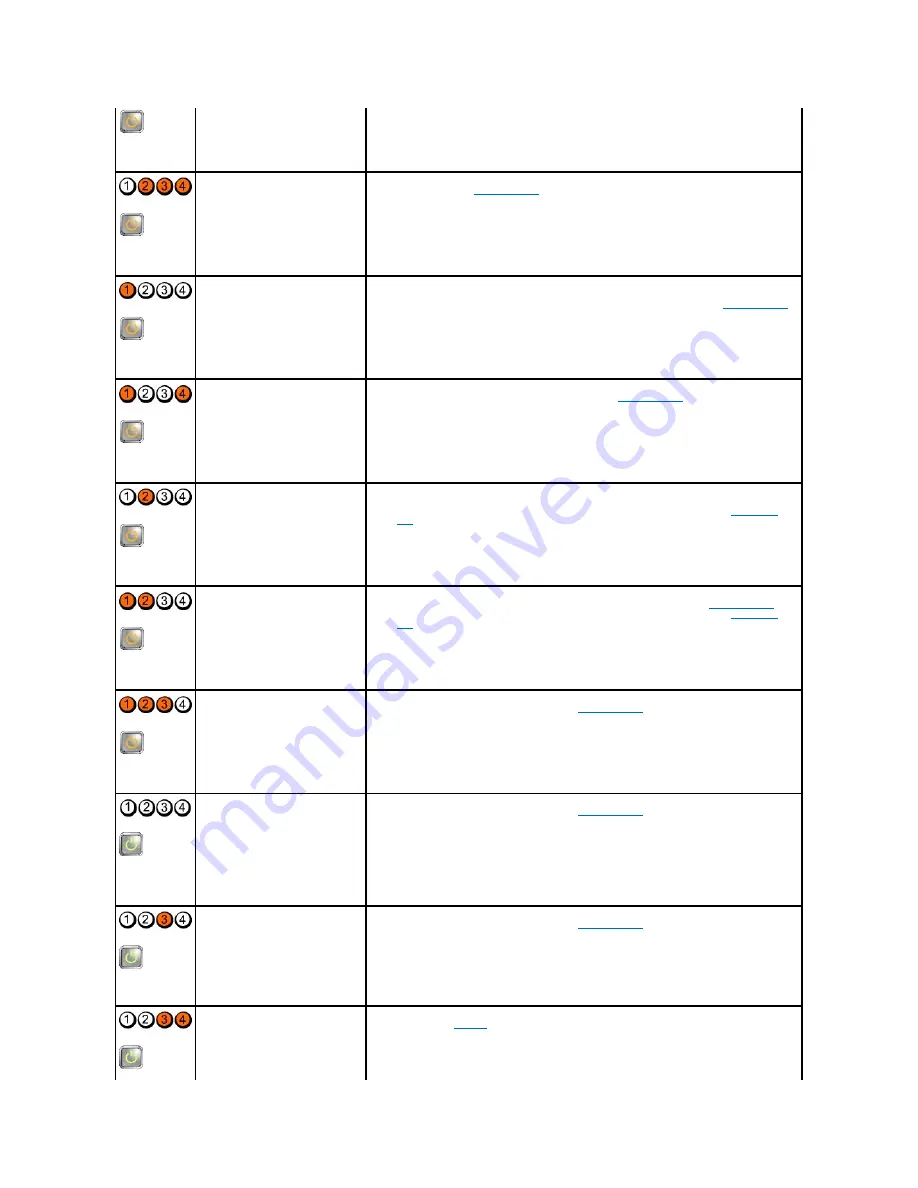
Steady Amber
Steady Amber
BIOS may be corrupt or missing.
l
The computer hardware is operating normally but the BIOS may be corrupt or missing.
Contact Dell (see
Contacting Dell
).
Steady Amber
A possible motherboard failure has
occurred.
l
Remove all cards from the PCI and PCI-E slots and restart the computer. If the computer
boots, add the cards back one by one until you find the bad one.
l
If the problem persists, the system board may be faulty. Contact Dell (see
Contacting Dell
).
Steady Amber
Power connector not installed
properly.
l
Reseat the 2x2 power connector from the power supply unit.
l
If the computer still fails to boot, contact Dell (see
Contacting Dell
).
Steady Amber
Possible peripheral card or
motherboard failure has occurred.
l
Remove all cards from the PCI and PCI-E slots and restart the computer. If the computer
boots, add the cards back one by one until you find the faulty one.
l
If the problem persists, the system board is probably bad. Contact Dell (see
Contacting
Dell
).
Steady Amber
A possible motherboard failure has
occurred.
l
Disconnect all internal and external peripherals, and restart the computer. If the computer
boots, add the peripheral back one by one until you find the faulty one.
Contacting Dell
.
l
If the problem persists, the system board is probably bad. Contact Dell (see
Contacting
Dell
).
Steady Amber
A possible coin cell battery failure has
occurred.
l
Remove the coin cell battery for one minute, reinstall the battery, and restart.
l
If the problem persists, contact Dell (see
Contacting Dell
).
Steady
Green
The computer is in a normal
on
condition.
The diagnostic lights are not lit after
the computer successfully boots to
the operating system.
l
Ensure that the display is connected and powered on.
l
If the problem persists, contact Dell (see
Contacting Dell
).
Steady
Green
A possible processor failure has
occurred.
l
Reseat the processor (see Processor information for your computer).
l
If the problem persists, contact Dell (see
Contacting Dell
).
Memory modules are detected, but a
memory failure has occurred.
l
If two or more memory modules are installed, remove the modules and then reinstall one
module (see
Memory
).
Restart the computer. If the computer starts normally, continue to install additional memory
modules (one at a time) until you have identified a faulty module or reinstalled all modules
without error.
Содержание OptiPlex 760
Страница 29: ......
Страница 48: ......
Страница 56: ...Back to Contents Page 17 PS 2 or serial connector SERIAL2 18 floppy connector DSKT 19 fan connector FAN_CPU ...
Страница 101: ......
Страница 106: ...Back to Contents Page 1 release knob ...
Страница 140: ...5 Replace the computer cover 6 Turn on power to the computer Back to Contents Page ...
Страница 143: ...Back to Contents Page 19 fan connector FAN_CPU ...
Страница 146: ...Desktop System Board Screws Small Form Factor System Board Screws 1 screws 9 1 screws 9 ...
Страница 148: ...Back to Contents Page ...
Страница 157: ...Mini Tower Desktop Small Form Factor Ultra Small Form Factor ...
Страница 194: ...7 Replace the cable cover if used Back to Contents Page ...
Страница 196: ...Back to Contents Page ...
Страница 199: ...5 Replace the computer cover 6 Turn on power to the computer Back to Contents Page ...
















































