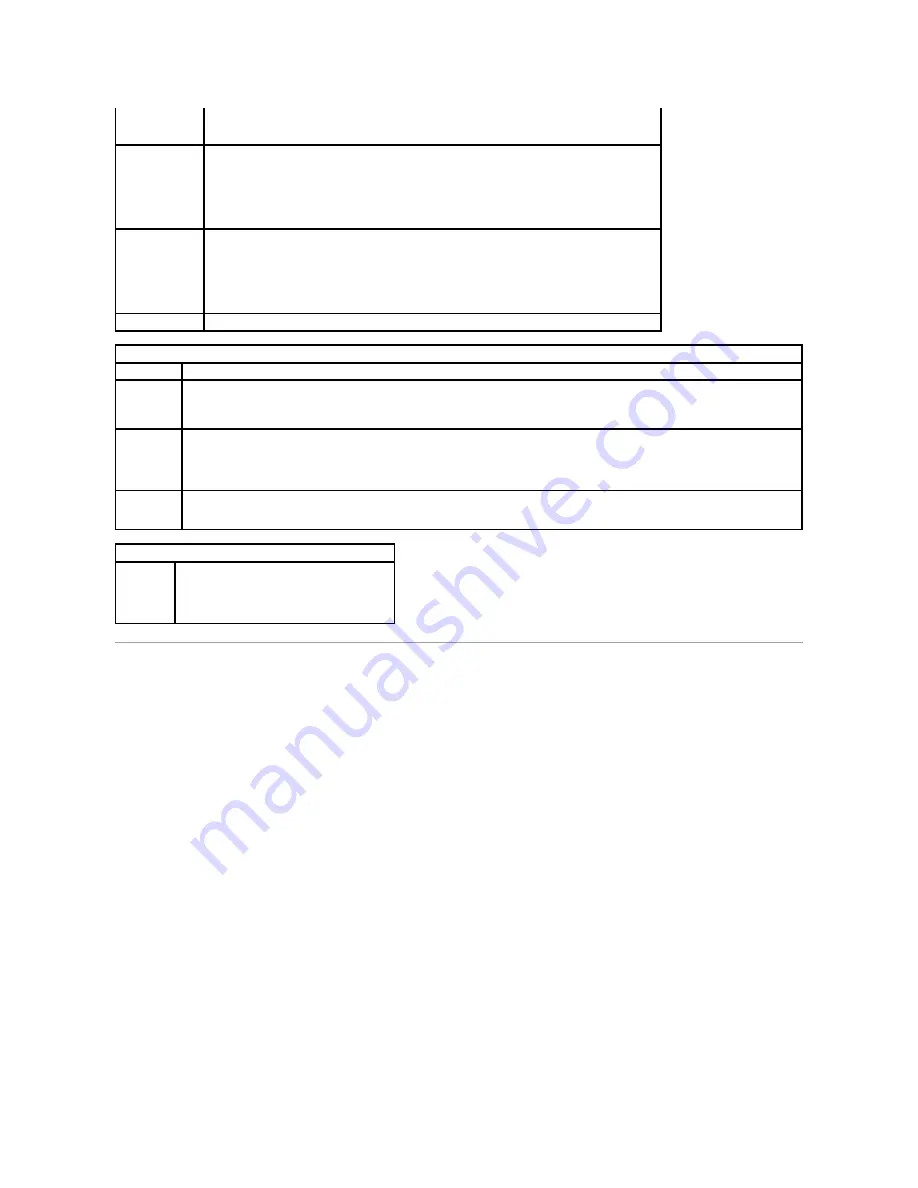
Boot Sequence
This feature allows you to change the Boot Device Property for devices.
Option Settings
l
Onboard USB Floppy Drive
—
The computer attempts to boot from the floppy drive.
l
Onboard SATA Hard Drive
—
The computer attempts to boot from the hard drive.
l
USB Device
—
The computer attempts to boot from a removable device, such as a USB key.
l
CD/DVD
—
The computer attempts to boot from the disc drive.
Changing the Boot Sequence for the Current Boot
You can use this feature, for example, to restart your computer to a USB device, such as a floppy drive, memory key, or optical drive.
1.
If you are booting to a USB device, connect the USB device to a USB connector.
2.
Turn on (or restart) your computer.
3.
When
F12 = Boot Menu
appears in the upper-
right corner of the screen, press <F12>.
If you wait too long and the operating system logo appears, continue to wait until you see the Microsoft Windows desktop, then shut down your
computer and try again.
4.
The
Boot Menu
appears, listing all available boot devices.
NOTE:
To set
Client IP
you must set
Client DHCP
to
Static IP
Client SubnetMask
Specifies the subnet mask for the client.
The default setting is
255.255.255.255
NOTE:
To set
Client SubnetMask
you must set
Client DHCP
to
Static IP
Client Gateway
Specifies the gateway IP address for the client.
The default setting is
255.255.255.255
NOTE:
To set
Client SubnetMask
you must set
Client DHCP
to
Static IP
License Status
Displays the current license status.
Post Behavior
Fast Boot
When enabled (default), your computer starts more quickly because it skips certain configurations and tests.
NumLock LED
Enables or disables the NumLock feature when your computer starts.
When enabled (default), this option activates the numeric and mathematical features shown at the top of each key. When disabled, this
option activates the cursor-control functions labeled on the bottom of each key
POST Hotkeys
Allows you to specify the function keys to display on the screen when the computer starts.
l
Enable F2 = Setup
(enabled by default)
l
Enable F12 = Boot menu
(enabled by default)
Keyboard
Errors
Enables or disables keyboard error reporting when the computer starts.
This option is enabled by default.
System Logs
BIOS Events
Displays the system event log and allows you to:
l
Clear Log
l
Mark all Entries
Содержание OptiPlex 760
Страница 29: ......
Страница 48: ......
Страница 56: ...Back to Contents Page 17 PS 2 or serial connector SERIAL2 18 floppy connector DSKT 19 fan connector FAN_CPU ...
Страница 101: ......
Страница 106: ...Back to Contents Page 1 release knob ...
Страница 140: ...5 Replace the computer cover 6 Turn on power to the computer Back to Contents Page ...
Страница 143: ...Back to Contents Page 19 fan connector FAN_CPU ...
Страница 146: ...Desktop System Board Screws Small Form Factor System Board Screws 1 screws 9 1 screws 9 ...
Страница 148: ...Back to Contents Page ...
Страница 157: ...Mini Tower Desktop Small Form Factor Ultra Small Form Factor ...
Страница 194: ...7 Replace the cable cover if used Back to Contents Page ...
Страница 196: ...Back to Contents Page ...
Страница 199: ...5 Replace the computer cover 6 Turn on power to the computer Back to Contents Page ...






























