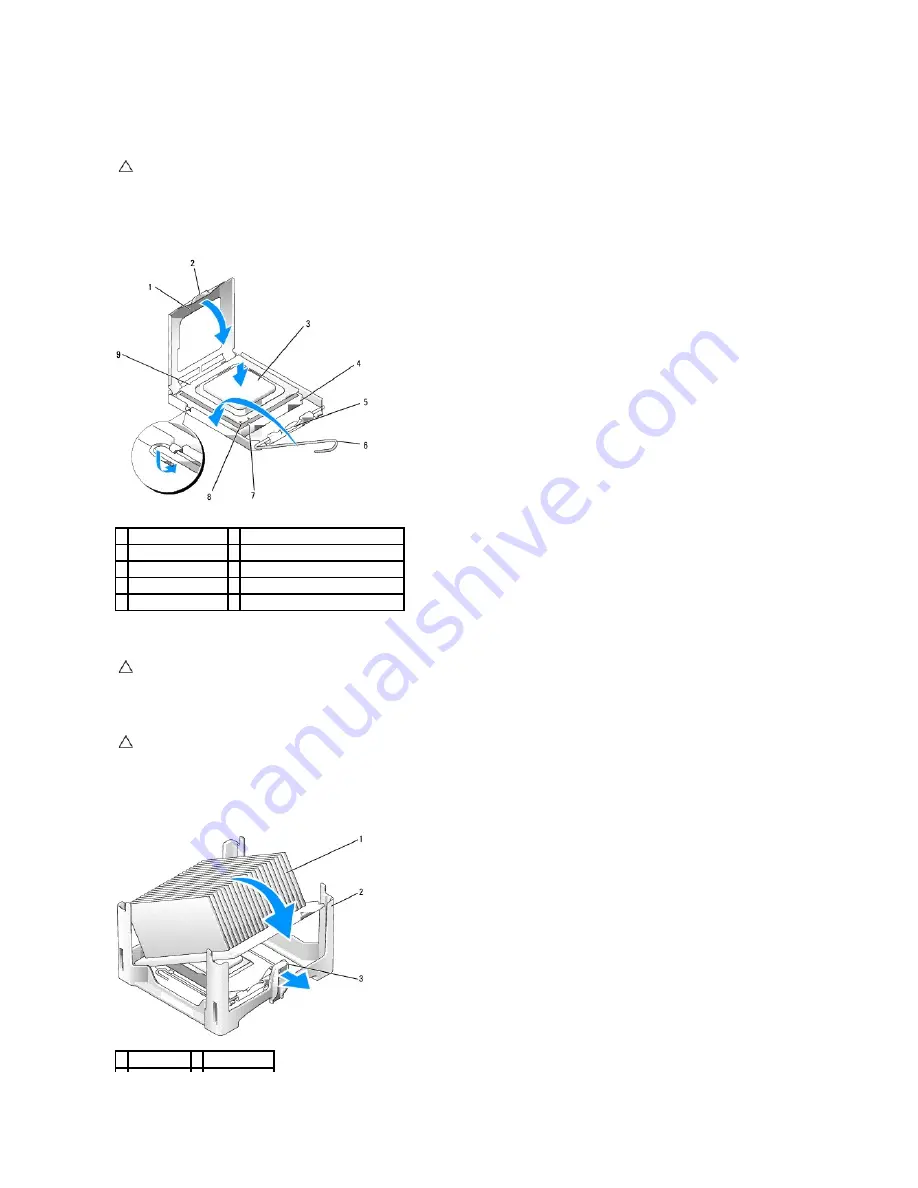
4.
Align the pin-1 corners of the processor and socket.
5.
Set the processor lightly in the socket and ensure that the processor is positioned correctly.
6.
When the processor is fully seated in the socket, pivot the release lever back toward the socket until it snaps into place to secure the processor.
If you are installing a processor replacement kit from Dell, return the processor to Dell in the same package in which your replacement kit was sent.
7.
Clean the thermal grease from the bottom of the heat sink.
8.
Apply the new thermal grease to the top of the processor.
9.
Place one end of the heat sink under the tab on the retention base on the side opposite the release lever.
CAUTION:
To avoid damage, ensure that the processor aligns properly with the socket, and do not use excessive force when you install the
processor.
1 processor cover
2 tab
3 processor
4 processor socket
5 center cover latch
6 release lever
7 front alignment-notch 8 socket and processor pin-1 indicator
9 rear alignment-notch
CAUTION:
Ground yourself by touching an unpainted metal surface on the back of the computer.
CAUTION:
Ensure that you apply new thermal grease. New thermal grease is critical for ensuring adequate thermal bonding, which is a
requirement for optimal processor operation.
1 heat sink
2 retention base
Содержание OptiPlex 760
Страница 29: ......
Страница 48: ......
Страница 56: ...Back to Contents Page 17 PS 2 or serial connector SERIAL2 18 floppy connector DSKT 19 fan connector FAN_CPU ...
Страница 101: ......
Страница 106: ...Back to Contents Page 1 release knob ...
Страница 140: ...5 Replace the computer cover 6 Turn on power to the computer Back to Contents Page ...
Страница 143: ...Back to Contents Page 19 fan connector FAN_CPU ...
Страница 146: ...Desktop System Board Screws Small Form Factor System Board Screws 1 screws 9 1 screws 9 ...
Страница 148: ...Back to Contents Page ...
Страница 157: ...Mini Tower Desktop Small Form Factor Ultra Small Form Factor ...
Страница 194: ...7 Replace the cable cover if used Back to Contents Page ...
Страница 196: ...Back to Contents Page ...
Страница 199: ...5 Replace the computer cover 6 Turn on power to the computer Back to Contents Page ...
















































