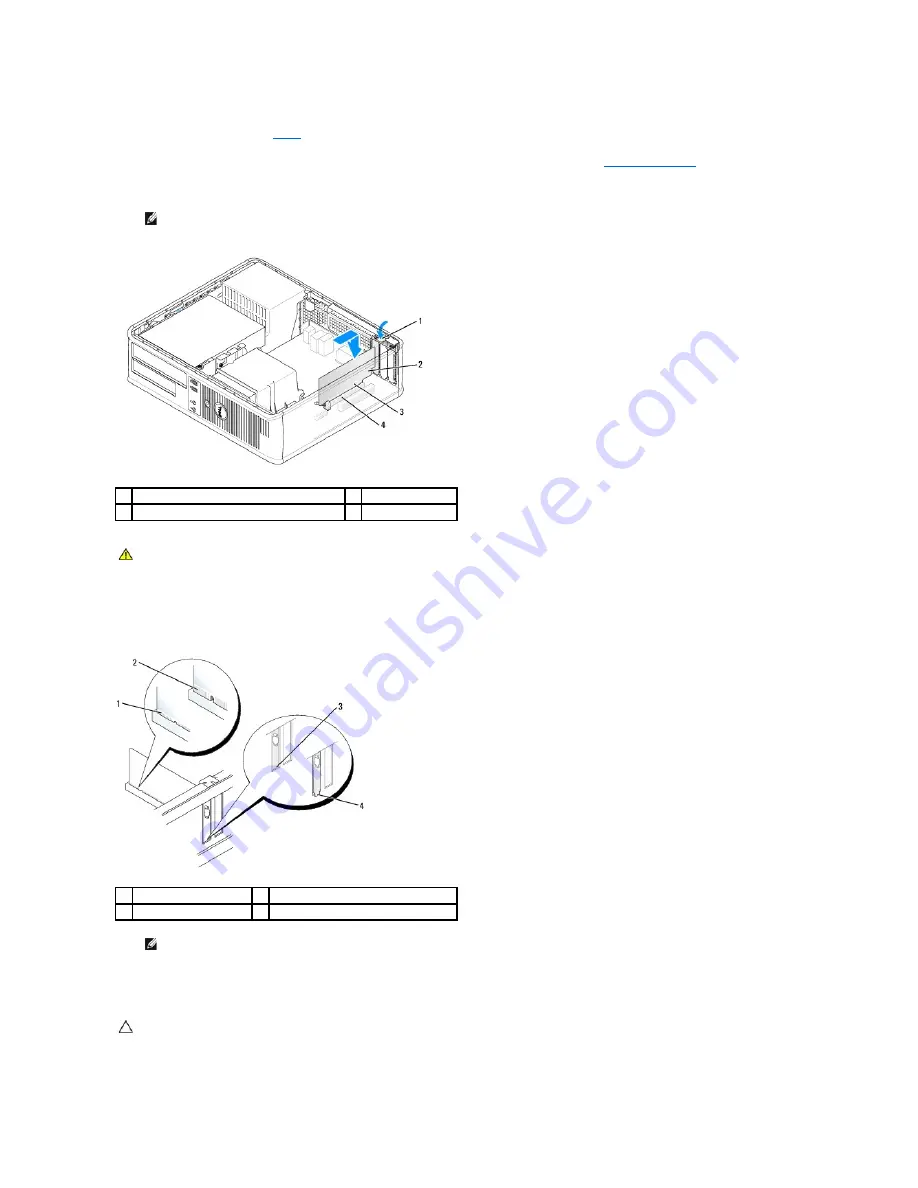
4.
If you are installing a card in an empty card connector on the system board, remove the filler bracket to create a card-slot opening at the back of the
computer. Then continue with
step 6
.
5.
If you are installing a card to replace one already installed in the computer, remove the installed card (see
Removing a PCI Card
).
6.
Prepare the card for installation.
7.
If you are installing a PCI Express x16 card, hold the securing-tab release lever away from the card connector as you insert the new card into the
connector slot.
8.
Place the card in the connector and press down firmly. Using the following illustration as a guide, ensure that the card is fully seated in the slot.
9.
Gently rotate the release tab downward to move the card-retention latch into place to secure the cards.
10.
Connect any cables that should be attached to the card.
NOTE:
See the documentation that came with the card for information on configuring the card, making internal connections, or customizing it for
your computer.
1
release tab on card-retention latch
2
card
3
card-edge connector
4
card connector
WARNING:
Some network adapters automatically start the computer when they are connected to a network. To guard against electrical shock, be
sure to unplug your computer from its electrical outlet before installing any cards.
1
card fully seated
2
card not fully seated
3
bracket within slot
4
bracket caught outside of slot
NOTE:
If you are installing a PCI Express x16 card, ensure that the securing tab on the connector's release lever fits into the notch on the front
end of the card.
CAUTION:
Do not route card cables over or behind the cards. Cables routed over the cards can prevent the computer cover from closing properly
or cause damage to the equipment.
Содержание OptiPlex 760
Страница 29: ......
Страница 48: ......
Страница 56: ...Back to Contents Page 17 PS 2 or serial connector SERIAL2 18 floppy connector DSKT 19 fan connector FAN_CPU ...
Страница 101: ......
Страница 106: ...Back to Contents Page 1 release knob ...
Страница 140: ...5 Replace the computer cover 6 Turn on power to the computer Back to Contents Page ...
Страница 143: ...Back to Contents Page 19 fan connector FAN_CPU ...
Страница 146: ...Desktop System Board Screws Small Form Factor System Board Screws 1 screws 9 1 screws 9 ...
Страница 148: ...Back to Contents Page ...
Страница 157: ...Mini Tower Desktop Small Form Factor Ultra Small Form Factor ...
Страница 194: ...7 Replace the cable cover if used Back to Contents Page ...
Страница 196: ...Back to Contents Page ...
Страница 199: ...5 Replace the computer cover 6 Turn on power to the computer Back to Contents Page ...
















































