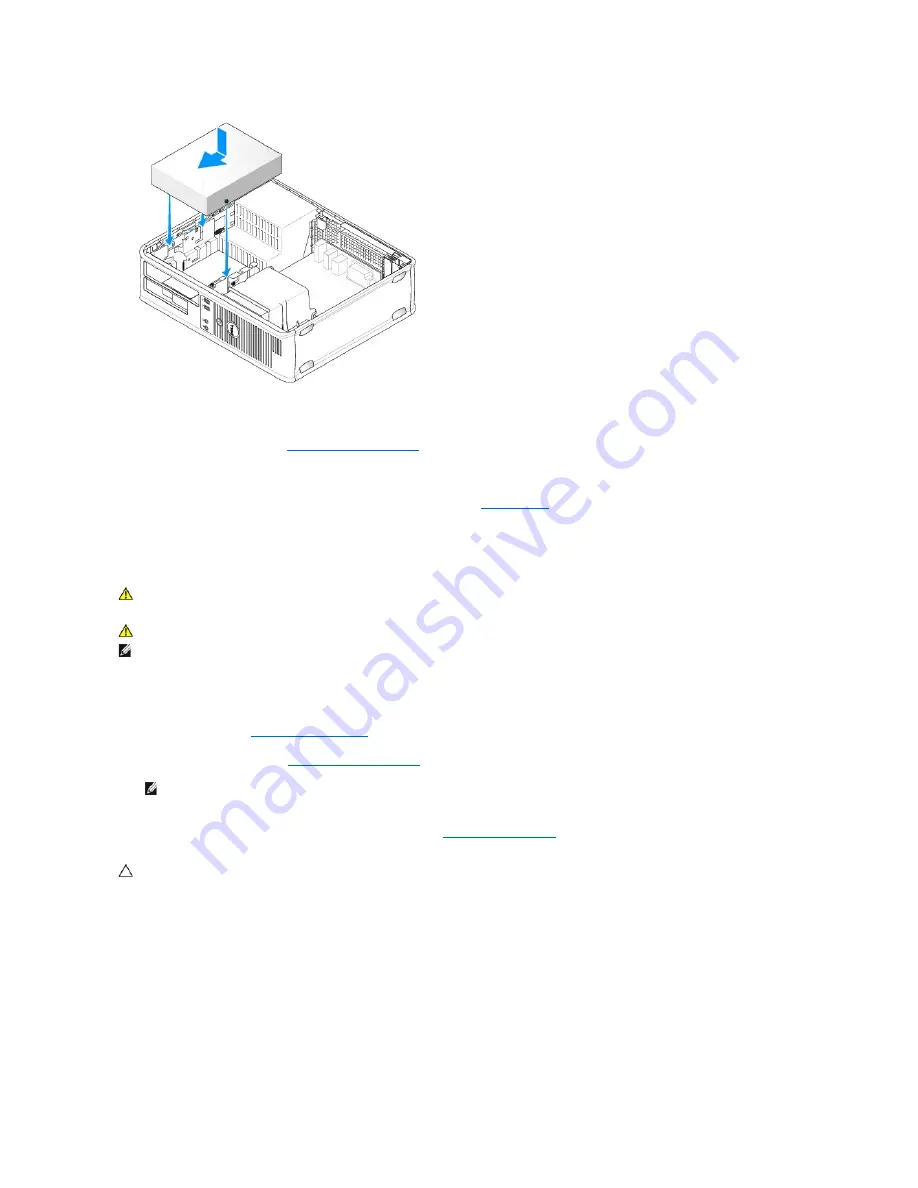
7.
Check all cable connections, and fold cables out of the way to provide airflow for the fan and cooling vents.
8.
Replace the computer cover (see
Replacing the Computer Cover
).
9.
Enter system setup and select the appropriate
Drive
option to enable the drive (see "Entering System Setup" on page 79).
10.
Verify that your computer works correctly by running the Dell Diagnostics (see
Dell Diagnostics
).
Floppy Drive
Removing a Floppy Drive
1.
Follow the procedures in
Working on Your Computer
.
2.
Remove the computer cover (see
Removing the Computer Cover
).
3.
Remove the optical drive (if one exists) and carefully set it aside (see
Removing an Optical Drive
).
4.
Pull up on the drive-release latch and slide the floppy drive the back of the computer. Then, lift up to remove the drive from the computer.
WARNING:
Before working inside your computer, read the safety information that shipped with your computer. For additional safety best
practices information, see the Regulatory Compliance Homepage at www.dell.com/regulatory_compliance.
WARNING:
To guard against electrical shock, always unplug your computer from the electrical outlet before removing the computer cover.
NOTE:
If you will be operating your computer without an optical drive or a 3.5-inch device (floppy drive) installed, the appropriate drive bay insert must
be installed in place of the drive. Contact Dell if you need a drive bay insert.
NOTE:
Since the following steps do not require the complete removal of the optical drive, it is not necessary to disconnect the cables connecting
the optical drive.
CAUTION:
Do not pull the drive out of the computer by the drive cables. Doing so may cause damage to cables and the cable connectors.
Содержание OptiPlex 760
Страница 29: ......
Страница 48: ......
Страница 56: ...Back to Contents Page 17 PS 2 or serial connector SERIAL2 18 floppy connector DSKT 19 fan connector FAN_CPU ...
Страница 101: ......
Страница 106: ...Back to Contents Page 1 release knob ...
Страница 140: ...5 Replace the computer cover 6 Turn on power to the computer Back to Contents Page ...
Страница 143: ...Back to Contents Page 19 fan connector FAN_CPU ...
Страница 146: ...Desktop System Board Screws Small Form Factor System Board Screws 1 screws 9 1 screws 9 ...
Страница 148: ...Back to Contents Page ...
Страница 157: ...Mini Tower Desktop Small Form Factor Ultra Small Form Factor ...
Страница 194: ...7 Replace the cable cover if used Back to Contents Page ...
Страница 196: ...Back to Contents Page ...
Страница 199: ...5 Replace the computer cover 6 Turn on power to the computer Back to Contents Page ...






























