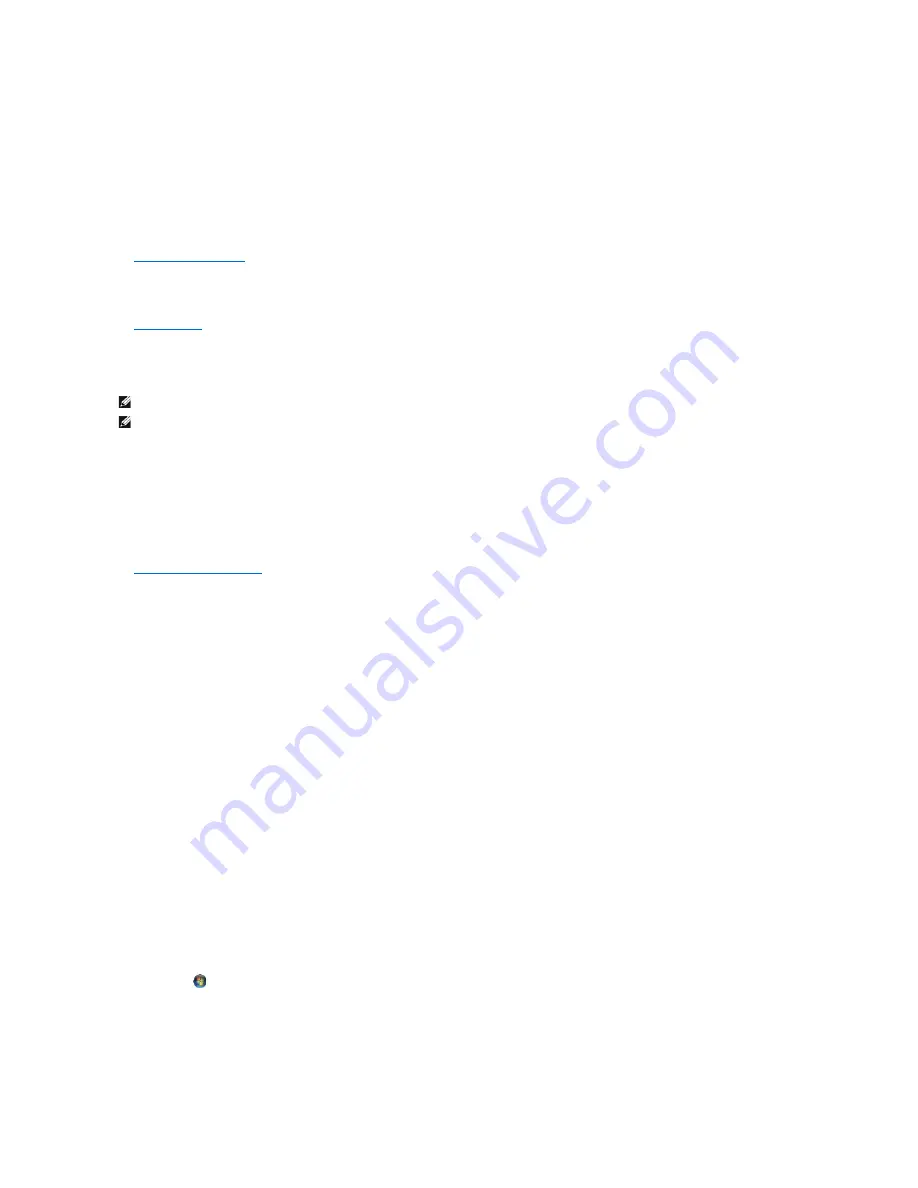
Clean the drive or disk
—
See the
Dell™ Technology Guide
for more information on cleaning your computer.
Check the cable connections
Run the Hardware Troubleshooter
—
See
Hardware Troubleshooter
on page 83.
Run the Dell Diagnostics
—
See
Dell Diagnostics
.
Optical drive problems
Adjust the Windows volume control
—
l
Click the speaker icon in the lower-right corner of your screen.
l
Ensure that the volume is turned up by clicking the sidebar and dragging it up.
l
Ensure that the sound is not muted by clicking any boxes that are checked.
Check the speakers and subwoofer
—
See
Sound and Speaker Problems
.
Problems writing to an optical drive
Close other programs
—
The optical drive must receive a steady stream of data during the writing process. If the stream is interrupted, an error occurs. Try closing all programs before
you write to the optical.
Turn off standby mode in Windows before writing to a disc
—
Search for the keyword
standby
in Windows
Help and Support
for information on power management modes.
Hard drive problems
Run Check Disk
—
Windows XP
:
1.
Click
Start and click My Computer
.
2.
Right-click
Local Disk C:
.
3.
Click
Properties
®
Tools
®
Check Now
.
4.
Click
Scan for and attempt recovery of bad sectors and click Start
.
Windows Vista
:
1.
Click
Start
and click
Computer
.
2.
Right-click
Local Disk C:
.
3.
Click
Properties
®
Tools
®
Check Now
.
The
User Account Control
window may appear. If you are an administrator on the computer, click
Continue
; otherwise, contact your administrator to
continue the desired action.
4.
Follow the instructions on the screen.
NOTE:
High-speed optical drive vibration is normal and may cause noise, which does not indicate a defect in the drive or the media.
NOTE:
Because of different regions worldwide and different disc formats, not all DVD titles work in all DVD drives.
Содержание OptiPlex 760
Страница 29: ......
Страница 48: ......
Страница 56: ...Back to Contents Page 17 PS 2 or serial connector SERIAL2 18 floppy connector DSKT 19 fan connector FAN_CPU ...
Страница 101: ......
Страница 106: ...Back to Contents Page 1 release knob ...
Страница 140: ...5 Replace the computer cover 6 Turn on power to the computer Back to Contents Page ...
Страница 143: ...Back to Contents Page 19 fan connector FAN_CPU ...
Страница 146: ...Desktop System Board Screws Small Form Factor System Board Screws 1 screws 9 1 screws 9 ...
Страница 148: ...Back to Contents Page ...
Страница 157: ...Mini Tower Desktop Small Form Factor Ultra Small Form Factor ...
Страница 194: ...7 Replace the cable cover if used Back to Contents Page ...
Страница 196: ...Back to Contents Page ...
Страница 199: ...5 Replace the computer cover 6 Turn on power to the computer Back to Contents Page ...
















































