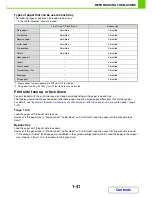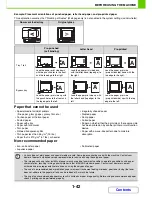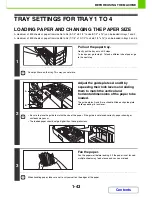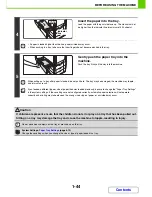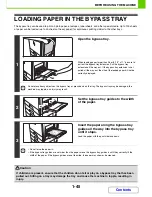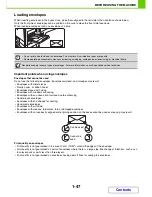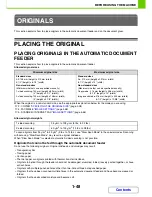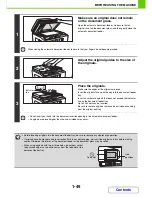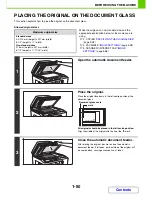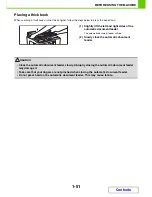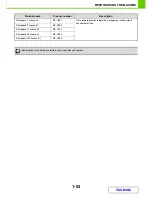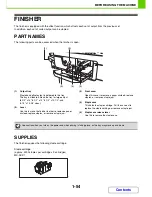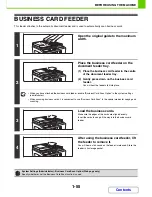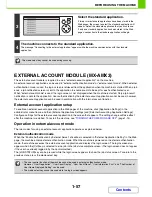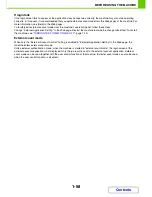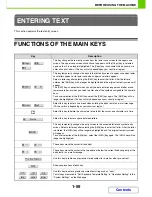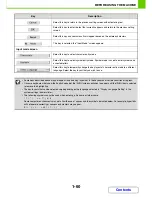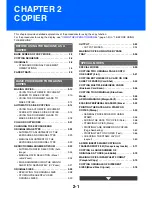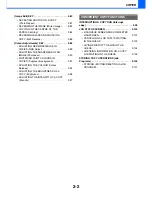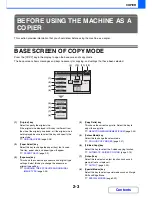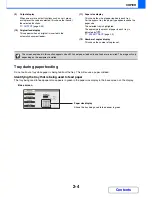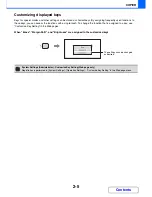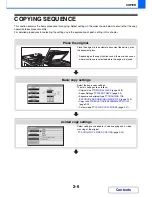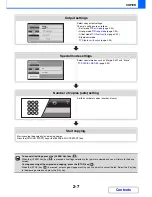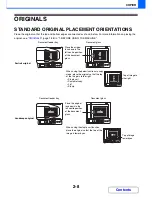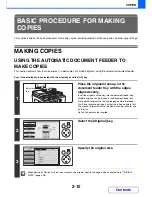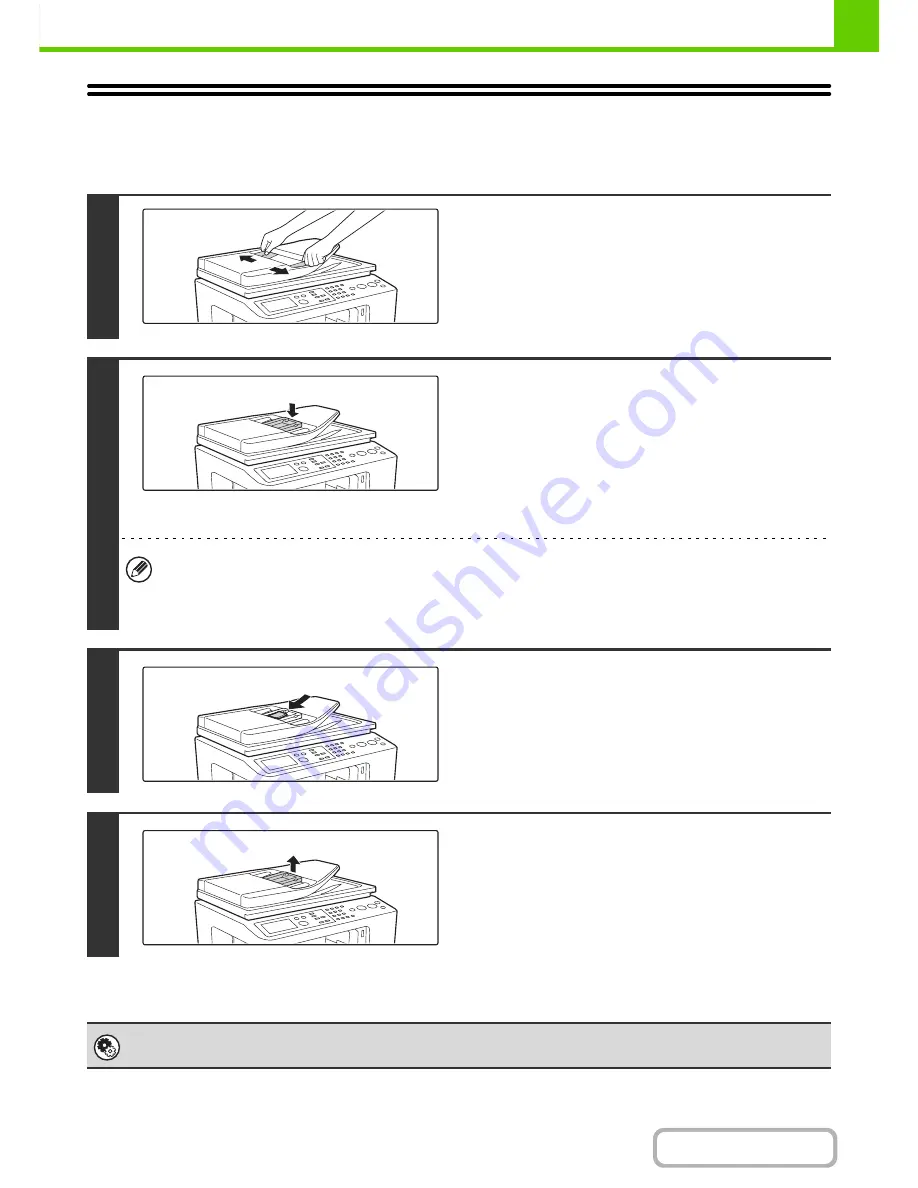
1-55
BEFORE USING THE MACHINE
Contents
BUSINESS CARD FEEDER
This feeder attaches to the automatic document feeder and is used to automatically scan business cards.
1
Open the original guide to the maximum
width.
2
Place the business card feeder on the
document feeder tray.
(1) Place the business card feeder in the centre
of the document feeder tray.
(2) Gently press down on the business card
feeder.
You will hear the feeder click into place.
• When you have attached the business card feeder, enable "Business Card Scan Option" in the system settings
(administrator).
• When scanning business cards, it is convenient to use "Business Card Scan" in the special modes for copying and
scanning.
3
Load the business cards.
Make sure the edges of the cards are aligned evenly.
Insert the cards face up all the way into the business card
feeder.
4
After using the business card feeder, lift
the feeder to remove it.
You will hear a click sound as the feeder is released. Store the
feeder in its storage pocket.
System Settings (Administrator): Business Card Scan Option (Web page only)
Specify whether or not the Business Card Scan function is used.
Summary of Contents for MX-C310
Page 5: ...Make a copy on this type of paper Envelopes and other special media Transparency film ...
Page 10: ...Conserve Print on both sides of the paper Print multiple pages on one side of the paper ...
Page 33: ...Search for a file abc Search for a file using a keyword ...
Page 34: ...Organize my files Delete a file Periodically delete files ...
Page 224: ...3 18 PRINTER Contents 4 Click the Print button Printing begins ...
Page 706: ...MXC310 EX Z1 Operation Guide MX C310 MX C380 MX C400 MODEL ...