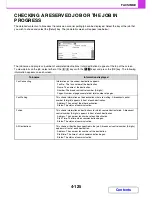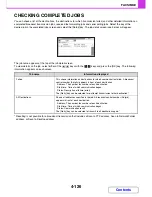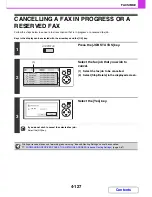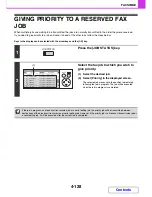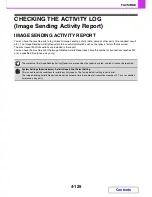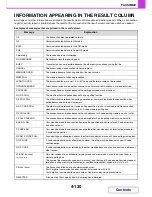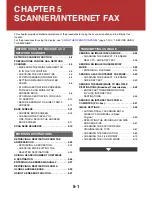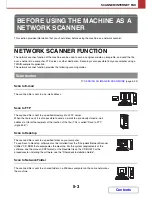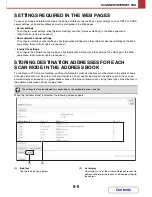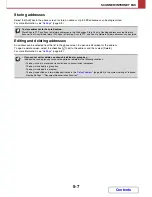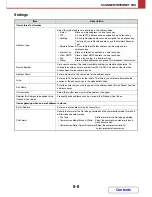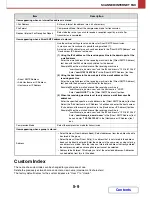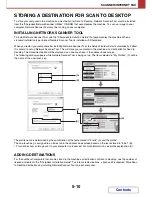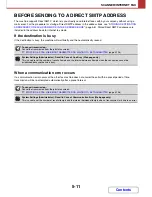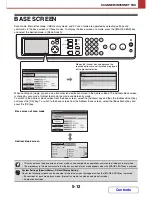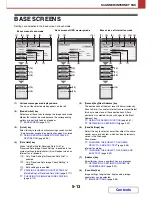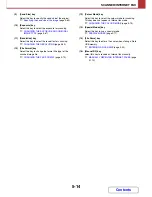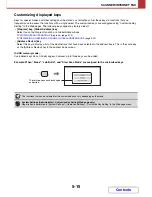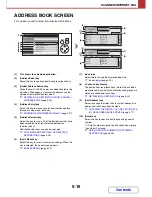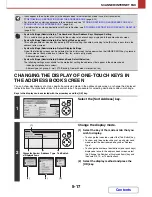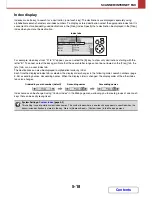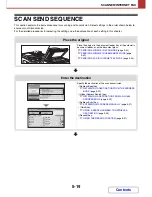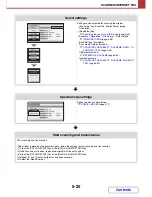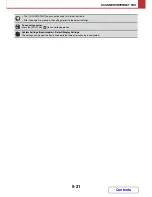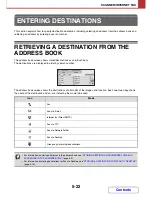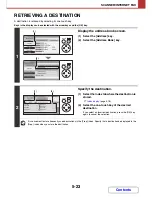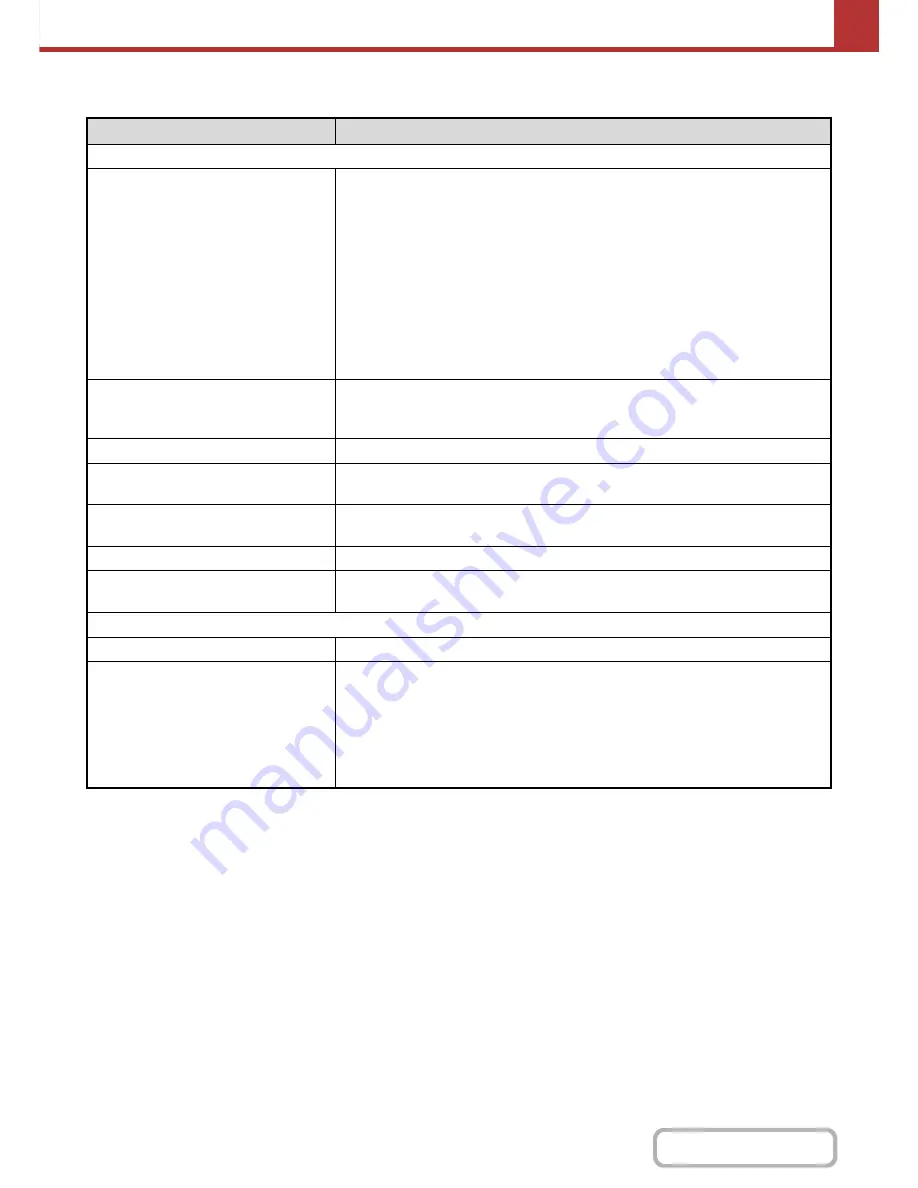
5-8
SCANNER/INTERNET FAX
Contents
Settings
Item
Description
Items stored in all modes
Address Type
Select the type of address to be stored in the address book.
• E-mail:
Store an e-mail address in a one-touch key.
• FTP:
A Scan to FTP address can be assigned to a one-touch key.
• Desktop:
A Scan to Desktop address can be assigned to a one-touch key.
To store a Scan to Desktop address, use the Network Scanner
Tool.
• Network Folder: A Scan to Network Folder address can be assigned to a
one-touch key.
• Internet Fax:
Store an Internet fax address in a one-touch key.
• Direct SMTP:
Store a Direct SMTP address in a one-touch key.
• Fax:
Store a fax number in a one-touch key.
• Group:
Store multiple addresses as a group for a broadcast transmission.
Search Number
Set a search number. The lowest available number is automatically entered. To
change the number, enter a number from 001 to 999. A search number that has
already been stored cannot be used.
Address Name
Enter a maximum of 36 characters for the address name.
Initial
Enter up to 10 characters for the initials. The initials you enter here determine the
position of the one-touch key in the alphabetical index.
Key Name
Enter the name that you wish to appear in the address book (this is different from the
address name).
Custom Index
Select the custom index in which the address will appear.
Register this Address to be added to the
[Frequent Use] index.
Frequently used addresses can be stored in the [Frequent Use] index.
Items appearing when an e-mail address is stored
E-mail Address
Enter an e-mail address (max. 64 characters).
File Format
Specify the format of the file to be generated and the compression mode for black &
white mode and colour mode.
• File Type:
Set the format of the file to be generated.
• Compression Mode (Black & White): Select the compression mode for black &
white transmission.
• Compression Ratio (Colour/Greyscale):Select the compression ratio for
colour/greyscale transmission.
Summary of Contents for MX-C310
Page 5: ...Make a copy on this type of paper Envelopes and other special media Transparency film ...
Page 10: ...Conserve Print on both sides of the paper Print multiple pages on one side of the paper ...
Page 33: ...Search for a file abc Search for a file using a keyword ...
Page 34: ...Organize my files Delete a file Periodically delete files ...
Page 224: ...3 18 PRINTER Contents 4 Click the Print button Printing begins ...
Page 706: ...MXC310 EX Z1 Operation Guide MX C310 MX C380 MX C400 MODEL ...