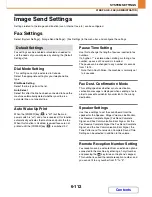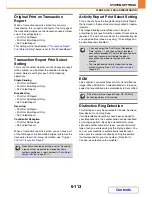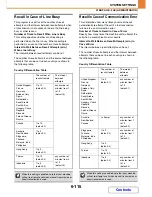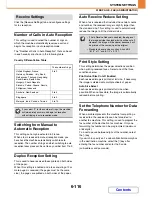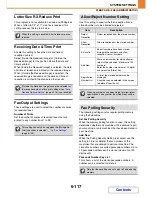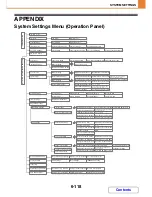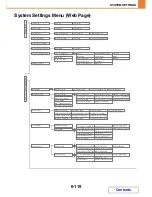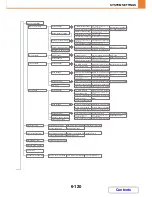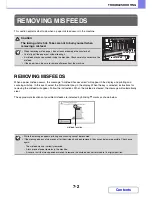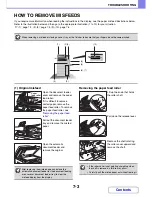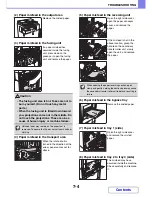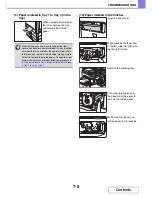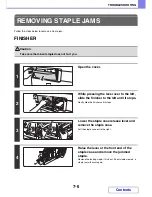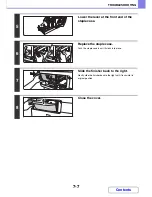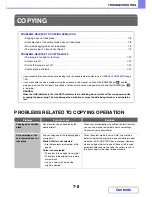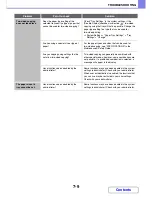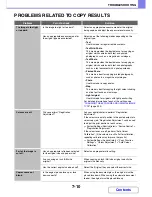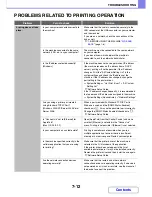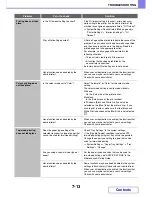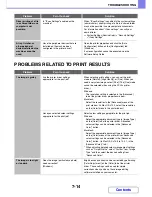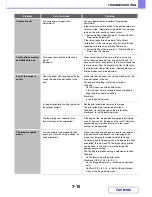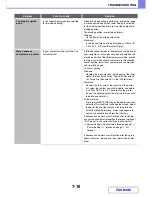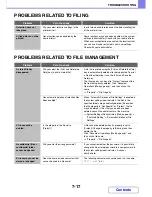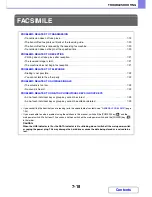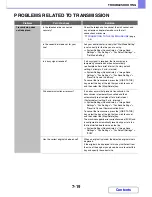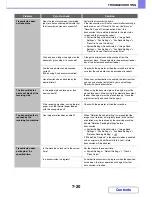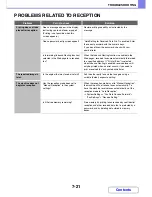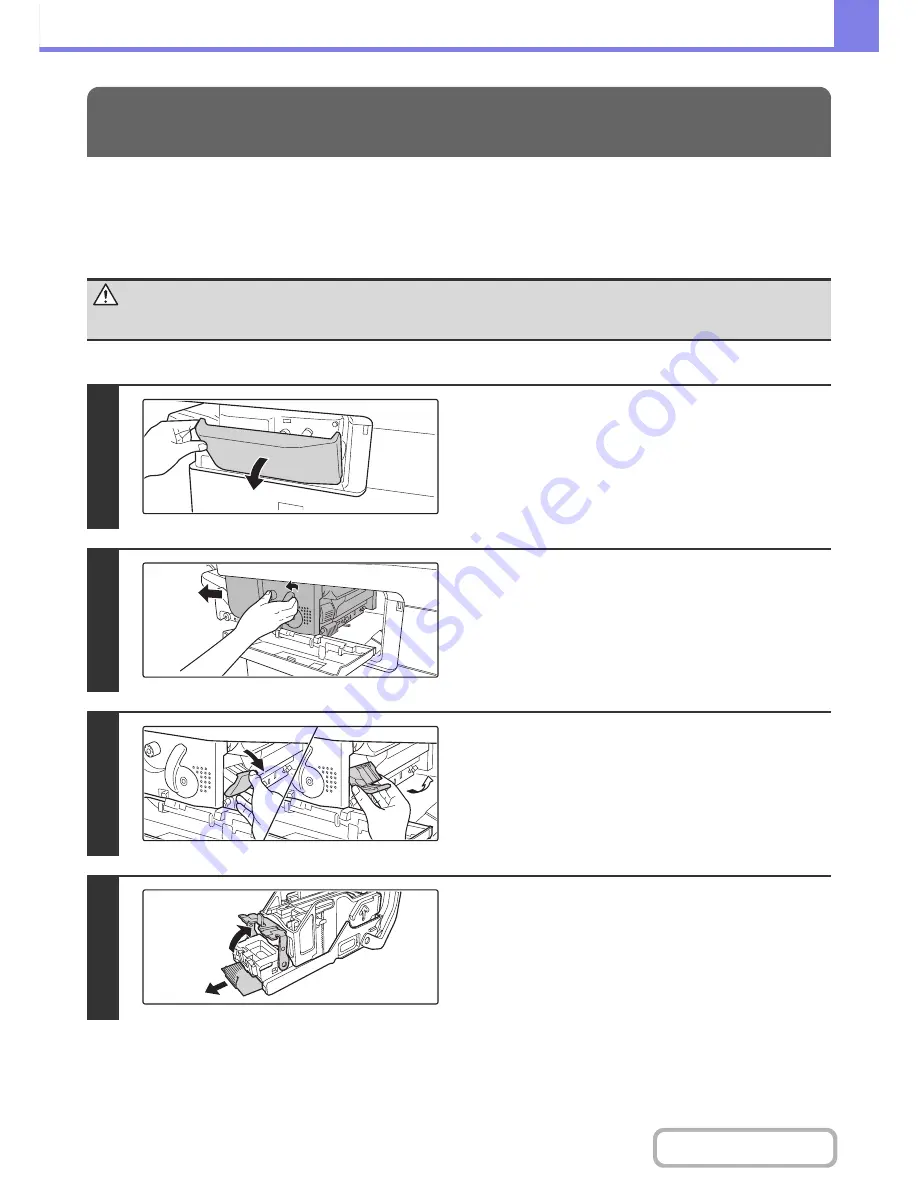
7-6
TROUBLESHOOTING
Contents
Follow the steps below to remove a staple jam.
FINISHER
REMOVING STAPLE JAMS
Caution
Take care that a bent staple does not hurt you.
1
Open the cover.
2
While pressing the lever over to the left,
slide the finisher to the left until it stops.
Gently slide the finisher until it stops.
3
Lower the staple case release lever and
remove the staple case.
Pull the staple case out to the right.
4
Raise the lever at the front end of the
staple case and remove the jammed
staple.
Remove the leading staple if it is bent. If bent staples remain, a
staple jam will occur again.
Summary of Contents for MX-C310
Page 5: ...Make a copy on this type of paper Envelopes and other special media Transparency film ...
Page 10: ...Conserve Print on both sides of the paper Print multiple pages on one side of the paper ...
Page 33: ...Search for a file abc Search for a file using a keyword ...
Page 34: ...Organize my files Delete a file Periodically delete files ...
Page 224: ...3 18 PRINTER Contents 4 Click the Print button Printing begins ...
Page 706: ...MXC310 EX Z1 Operation Guide MX C310 MX C380 MX C400 MODEL ...