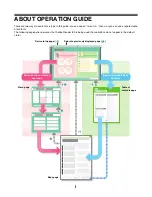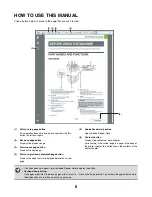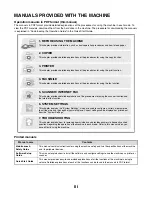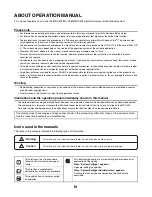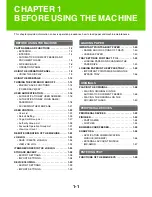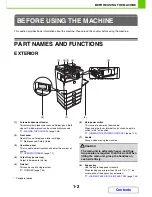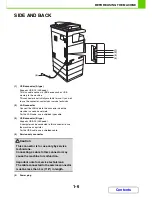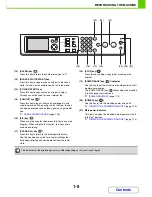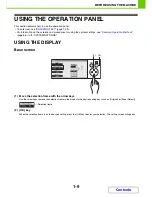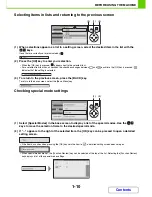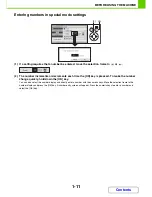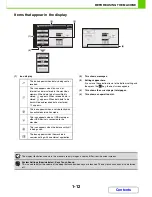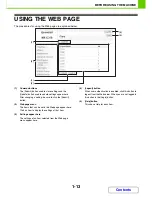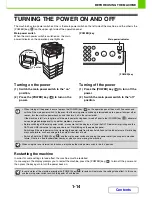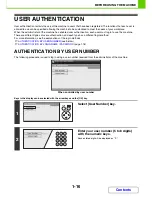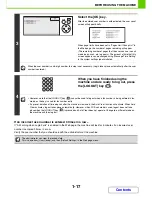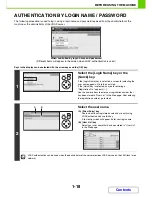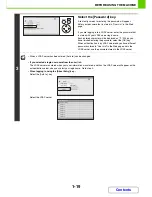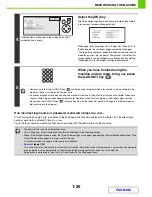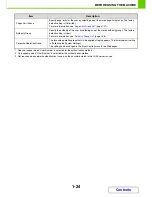1-9
BEFORE USING THE MACHINE
Contents
USING THE OPERATION PANEL
This section explains how to use the operation panel.
• To enter text, see "
ENTERING TEXT
" (page 1-59).
• For information on the screens and procedures for using the system settings, see "
Common Operation Methods
"
(page 6-5) in "6. SYSTEM SETTINGS".
USING THE DISPLAY
Base screen
(1) Move the selection frame with the arrow keys
Use the arrow keys to move the selection frame in the display to the desired setting key (such as [Original] or [Paper Select]).
(2) [OK] key
When the selection frame is on the desired setting, press the [OK] key to enter your selection. The setting screen will appear.
OK
BACK
(1)
(2)
Selection frame
Summary of Contents for MX-C310
Page 5: ...Make a copy on this type of paper Envelopes and other special media Transparency film ...
Page 10: ...Conserve Print on both sides of the paper Print multiple pages on one side of the paper ...
Page 33: ...Search for a file abc Search for a file using a keyword ...
Page 34: ...Organize my files Delete a file Periodically delete files ...
Page 224: ...3 18 PRINTER Contents 4 Click the Print button Printing begins ...
Page 706: ...MXC310 EX Z1 Operation Guide MX C310 MX C380 MX C400 MODEL ...