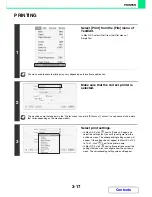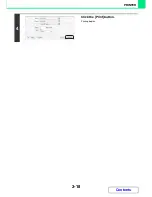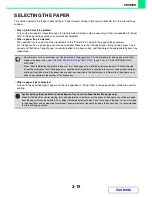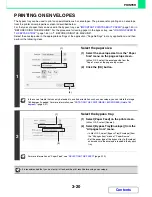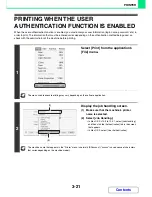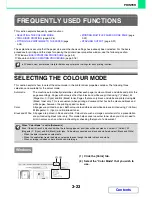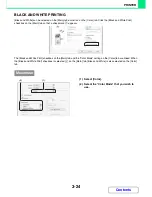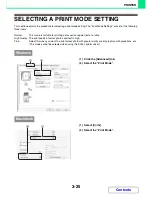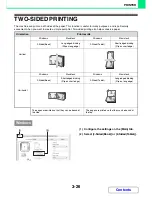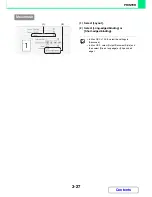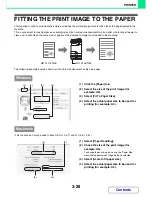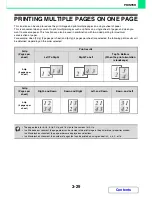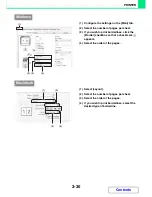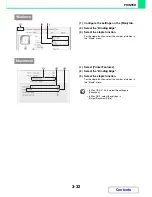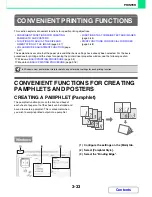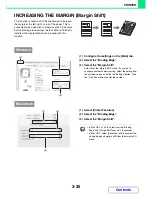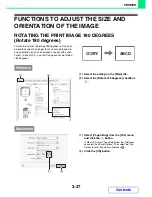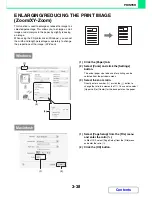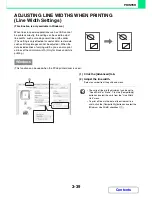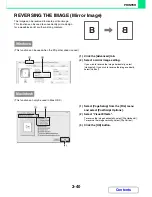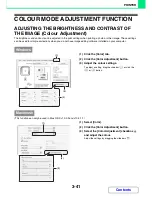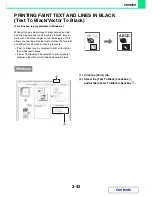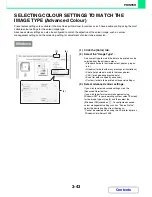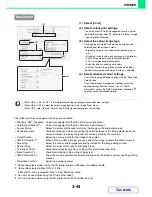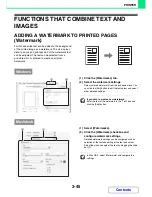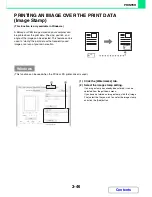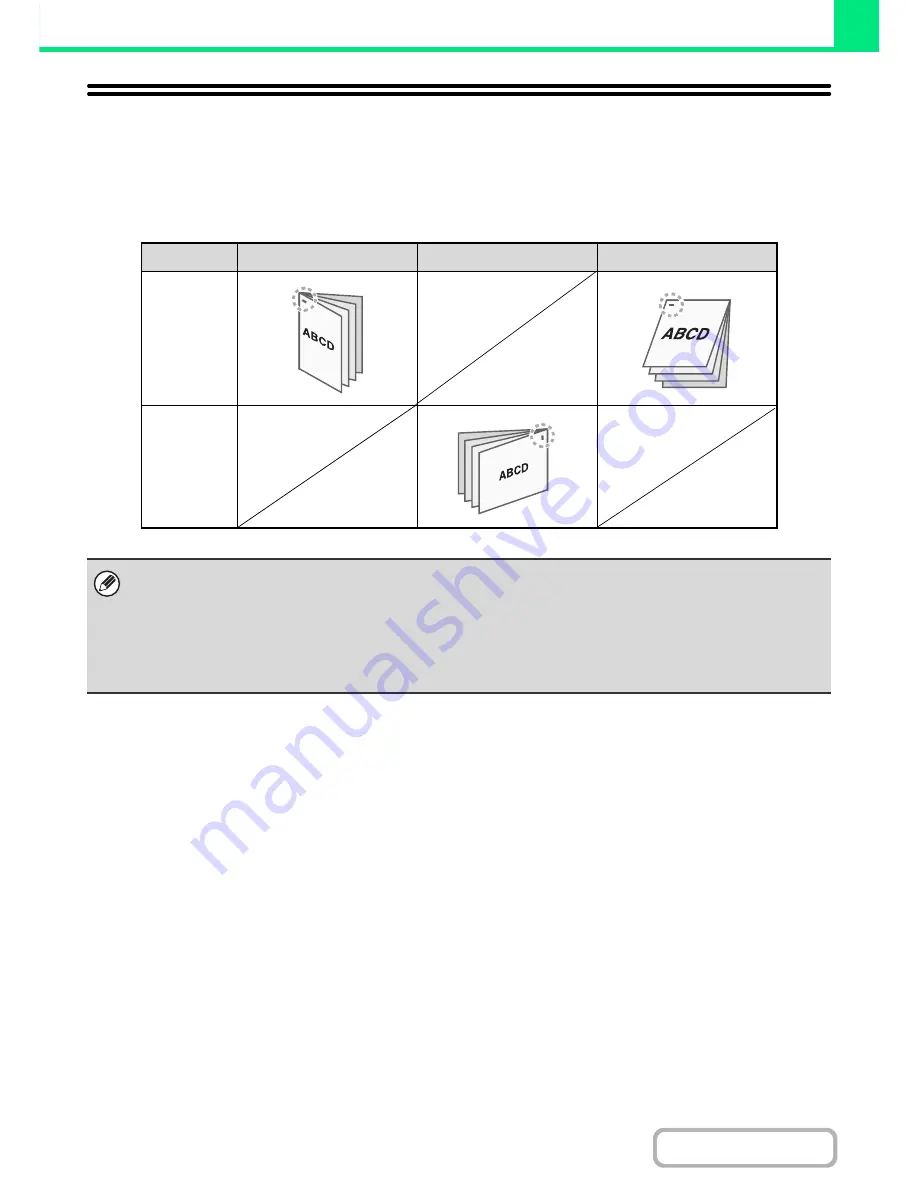
3-31
PRINTER
Contents
STAPLING OUTPUT
The staple function can be used to staple output.
This function saves considerable time when preparing handouts for a meeting or other stapled materials. The staple
function can also be used in combination with two-sided printing to create materials with a more sophisticated appearance.
Stapling positions can be selected to obtain the following stapling results.
* Stapling takes place in one location only.
Orientation
Left
Right
Top
Vertical
Horizontal
• To use the staple function, a finisher is required.
• For the maximum number of sheets that can be stapled, see "SPECIFICATIONS" in the Maintenance & Safety Guide.
The maximum number of sheets that can be stapled at once includes any covers and/or inserts that are inserted.
• The staple function cannot be used in combination with the offset function, which offsets the position of each output job
from the previous job.
• When the staple function is disabled in "Device Control" (Web page only) in the machine's system settings (administrator),
stapling is not possible.
Summary of Contents for MX-C310
Page 5: ...Make a copy on this type of paper Envelopes and other special media Transparency film ...
Page 10: ...Conserve Print on both sides of the paper Print multiple pages on one side of the paper ...
Page 33: ...Search for a file abc Search for a file using a keyword ...
Page 34: ...Organize my files Delete a file Periodically delete files ...
Page 224: ...3 18 PRINTER Contents 4 Click the Print button Printing begins ...
Page 706: ...MXC310 EX Z1 Operation Guide MX C310 MX C380 MX C400 MODEL ...