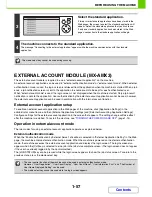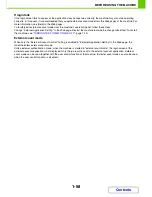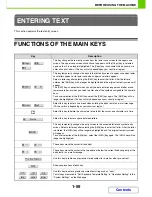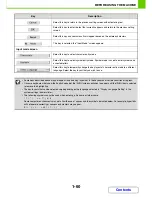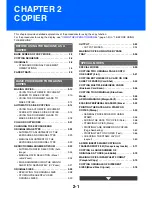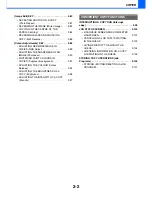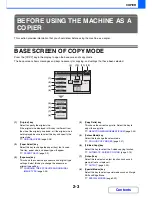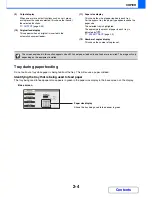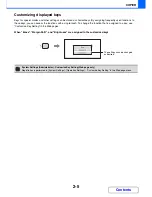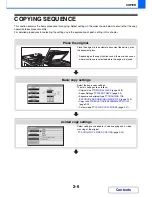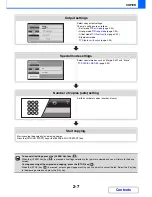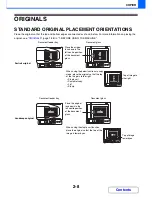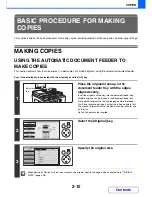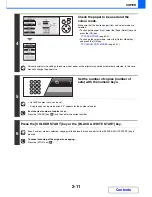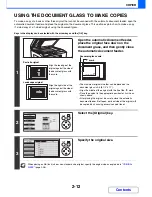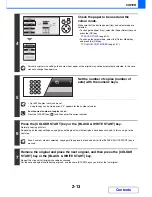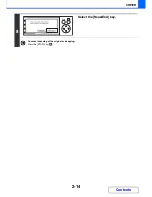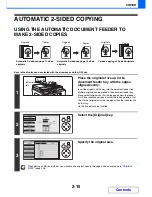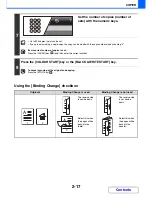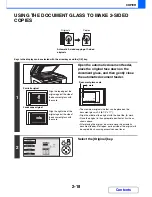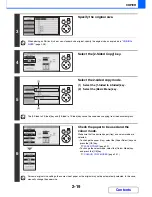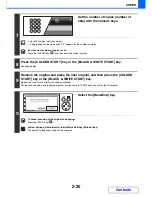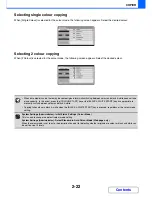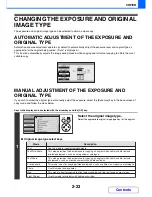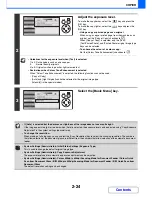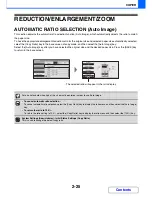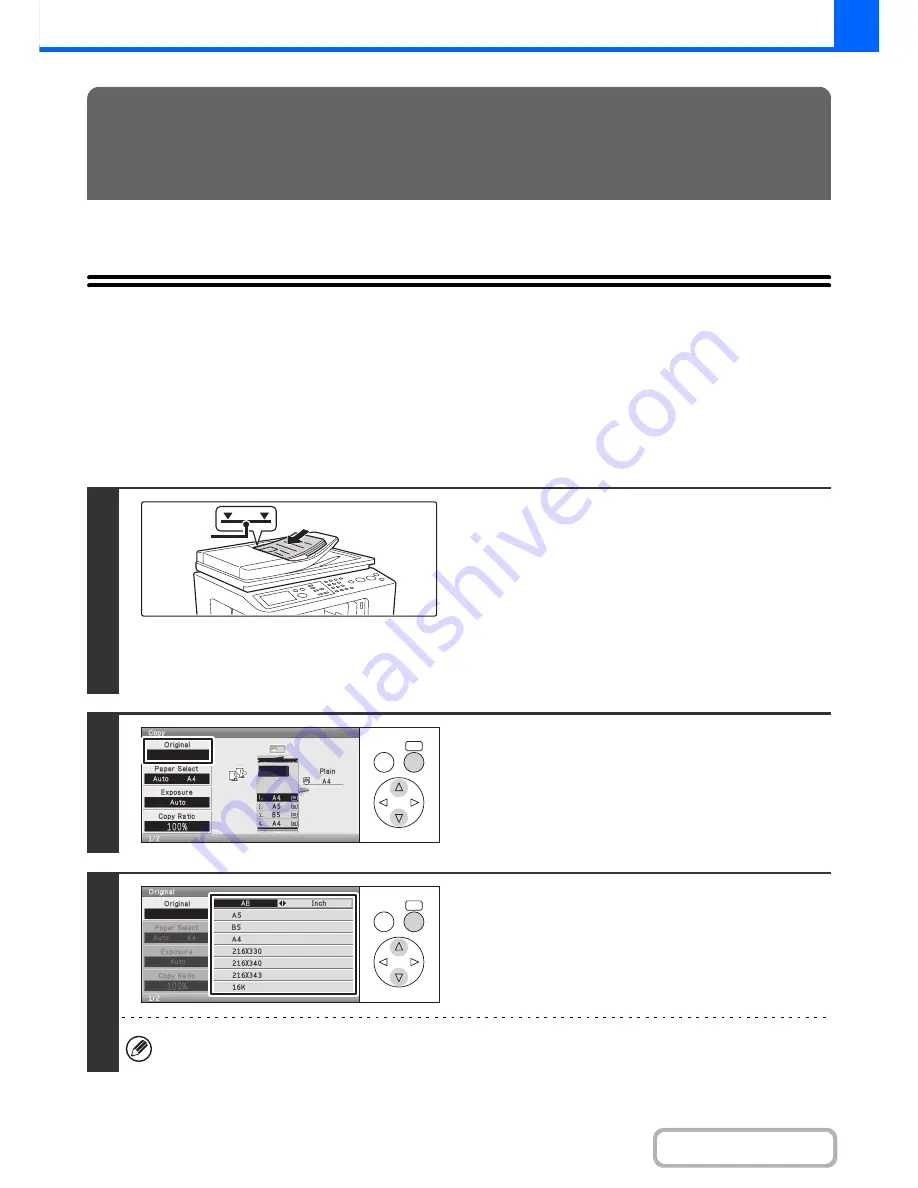
2-10
COPIER
Contents
This section explains the basic procedures for making copies, including selection of the copy ratio and other copy settings.
MAKING COPIES
USING THE AUTOMATIC DOCUMENT FEEDER TO
MAKE COPIES
This section explains how to make copies (1-sided copies of 1-sided originals) using the automatic document feeder.
Keys in the display can be selected with the arrow keys and the [OK] key.
BASIC PROCEDURE FOR MAKING
COPIES
1
Place the originals face up in the
document feeder tray with the edges
aligned evenly.
Insert the originals all the way into the document feeder tray.
Multiple originals can be placed in the document feeder tray.
Place portrait originals so that the top edge enters the feeder
first. Place landscape originals so that the left edge enters first.
The stack of originals must not be higher than the indicator line
on the tray.
Up to 50 sheets can be inserted.
2
Select the [Original] key.
3
Specify the original size.
When placing an AB (inch) size or non-standard size original, specify the original size as explained in "
ORIGINAL
SIZES
" (page 2-28).
Indicator
line
OK
BACK
OK
BACK
Summary of Contents for MX-C310
Page 5: ...Make a copy on this type of paper Envelopes and other special media Transparency film ...
Page 10: ...Conserve Print on both sides of the paper Print multiple pages on one side of the paper ...
Page 33: ...Search for a file abc Search for a file using a keyword ...
Page 34: ...Organize my files Delete a file Periodically delete files ...
Page 224: ...3 18 PRINTER Contents 4 Click the Print button Printing begins ...
Page 706: ...MXC310 EX Z1 Operation Guide MX C310 MX C380 MX C400 MODEL ...