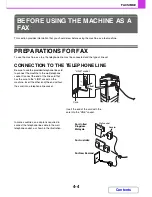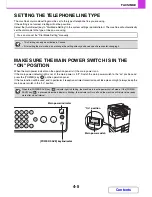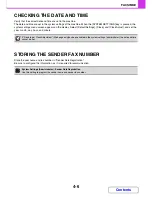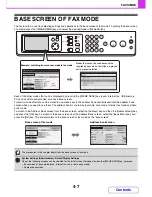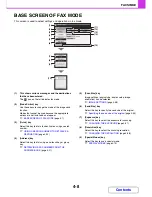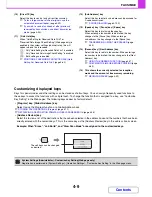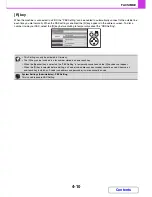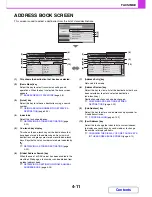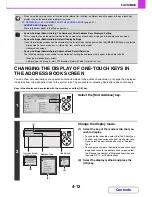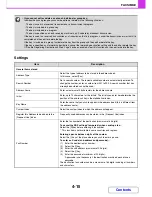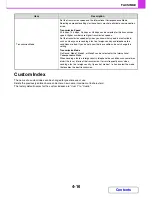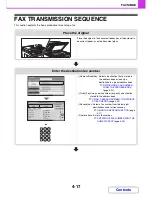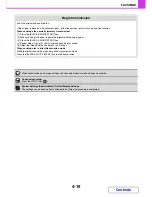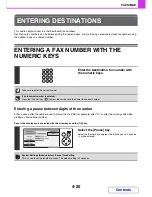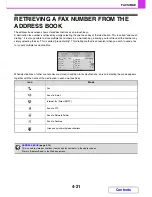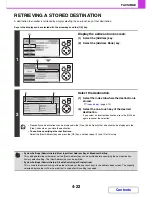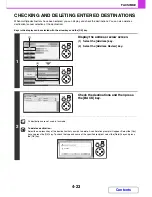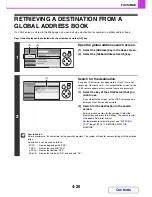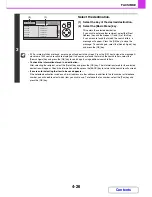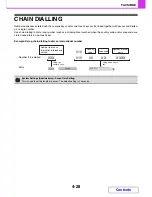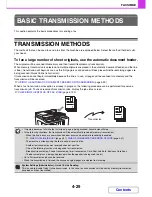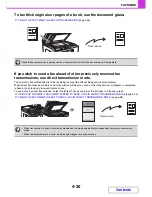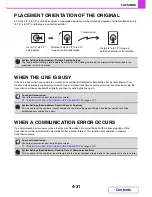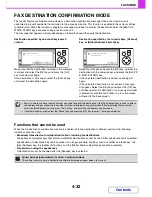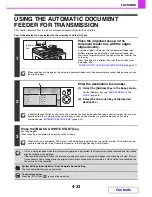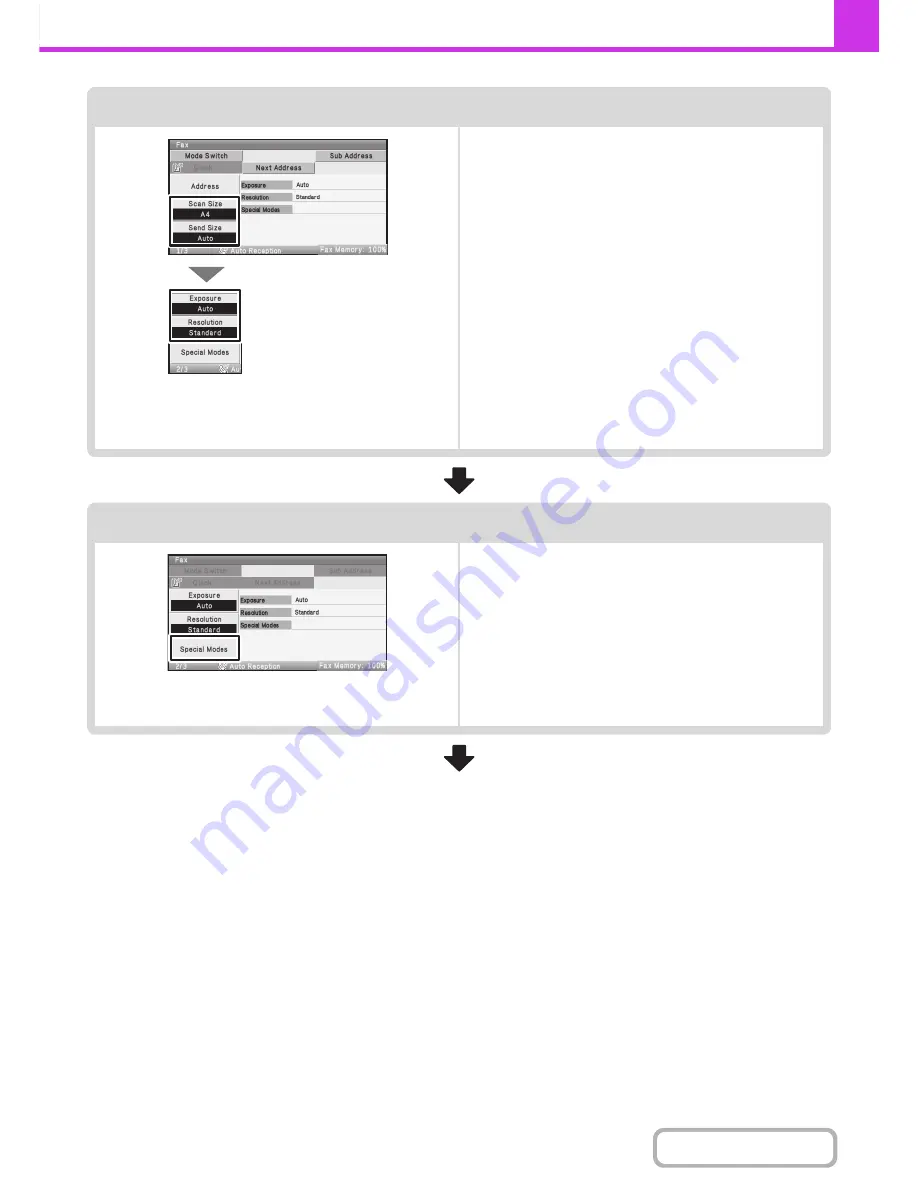
4-18
FACSIMILE
Contents
Select image settings
Select settings for the original to be faxed.
• [Scan Size] key: Use this key to select the original size, and
2-sided original scanning.
☞
SPECIFYING THE SCAN SIZE AND
SEND SIZE
(page 4-51),
AUTOMATICALLY SCANNING BOTH
SIDES OF AN ORIGINAL (2-Sided
Original)
(page 4-49)
• [Send Size] key:Use this key to select the send size of the
original.
☞
Specifying the send size of the original
(page 4-55)
• [Exposure] key: Use this key to adjust the exposure of the
image.
☞
CHANGING THE EXPOSURE
(page
4-57)
• [Resolution] key: Use this key to adjust the resolution of the
image.
☞
CHANGING THE RESOLUTION
(page 4-58)
Special mode settings
Select the [Special Modes] key to select special modes such
as timer transmission and the erase function.
Summary of Contents for MX-C310
Page 5: ...Make a copy on this type of paper Envelopes and other special media Transparency film ...
Page 10: ...Conserve Print on both sides of the paper Print multiple pages on one side of the paper ...
Page 33: ...Search for a file abc Search for a file using a keyword ...
Page 34: ...Organize my files Delete a file Periodically delete files ...
Page 224: ...3 18 PRINTER Contents 4 Click the Print button Printing begins ...
Page 706: ...MXC310 EX Z1 Operation Guide MX C310 MX C380 MX C400 MODEL ...