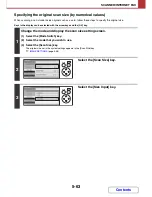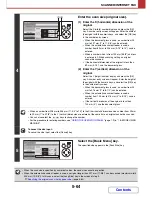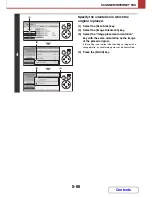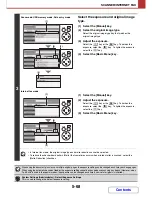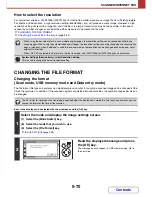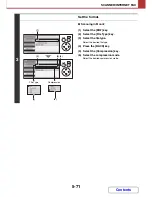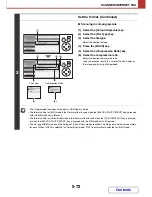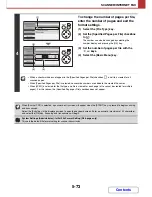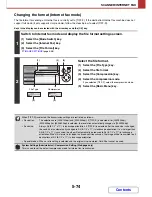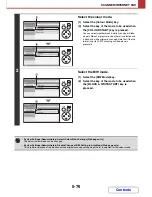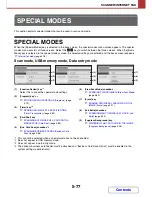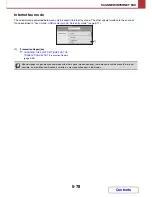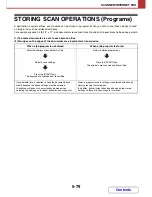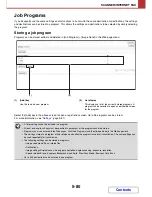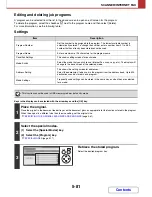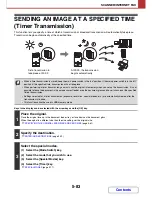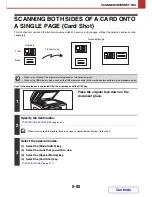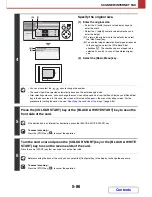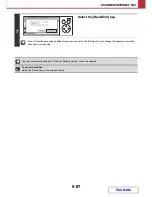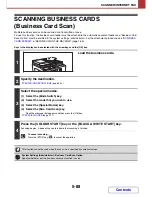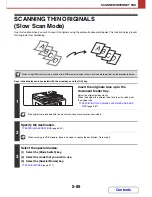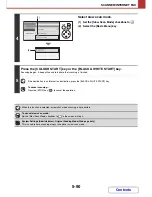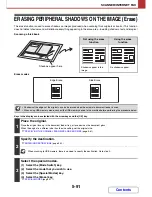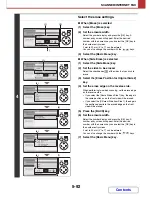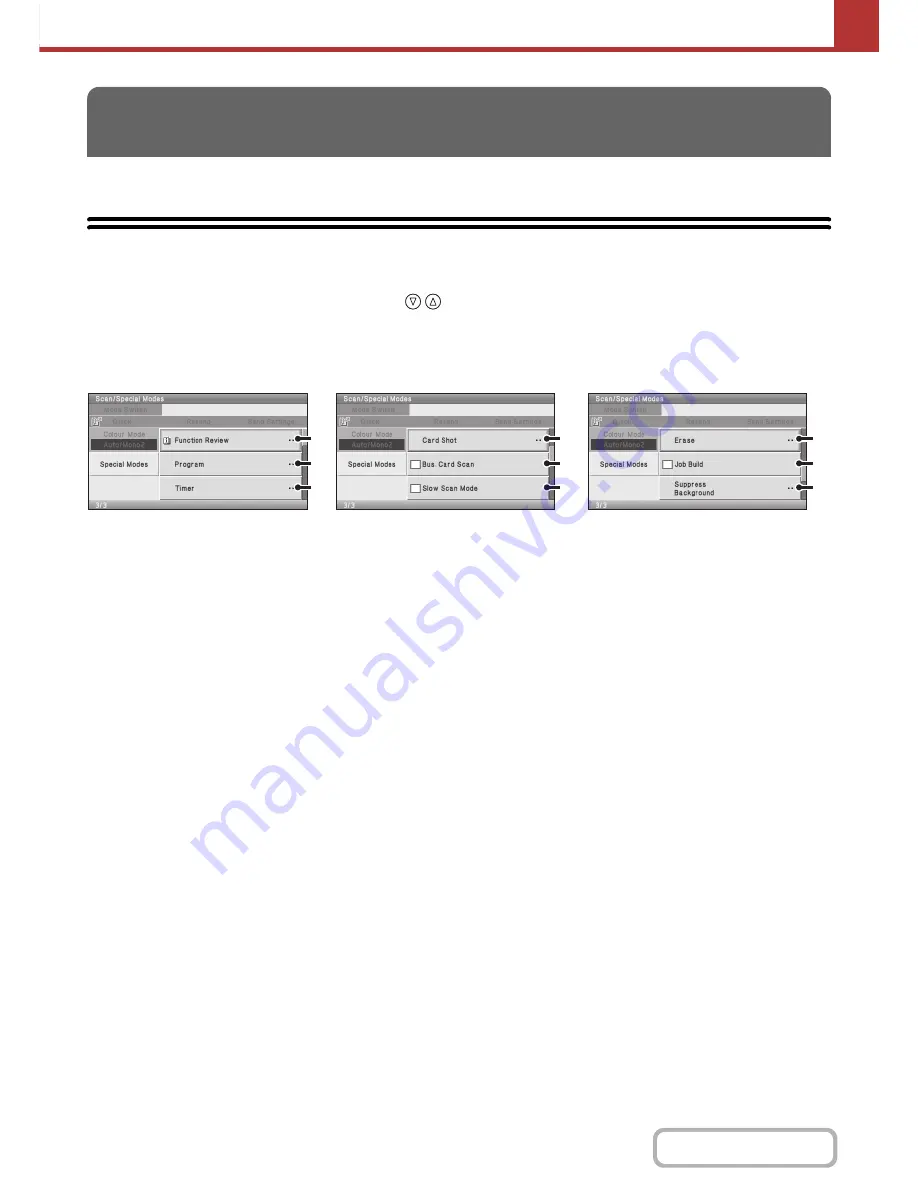
5-77
SCANNER/INTERNET FAX
Contents
This section explains special modes that can be used in scan send mode.
SPECIAL MODES
When the [Special Modes] key is selected in the base screen, the special modes menu screen appears. The special
modes menu consists of three screens. Select the
key to switch between the three screens. When the [Basic
Menu] key is selected in the special modes screen, the selected settings are entered and the base screen reappears.
☞
Internet fax mode
(page 5-78)
Scan mode, USB memory mode, Data entry mode
(1)
[Function Review] key*
1
Select this to check the special mode settings.
(2)
[Program] key*
2,
3
☞
STORING SCAN OPERATIONS (Programs)
(page
5-79)
(3)
[Timer] key*
2
☞
SENDING AN IMAGE AT A SPECIFIED TIME
(Timer Transmission)
(page 5-83)
(4)
[Card Shot] key
☞
SCANNING BOTH SIDES OF A CARD ONTO A
SINGLE PAGE (Card Shot)
(page 5-85)
(5)
[Bus. Card Scan] checkbox*
4
☞
SCANNING BUSINESS CARDS (Business Card
Scan)
(page 5-88)
(6)
[Slow Scan Mode] checkbox
☞
SCANNING THIN ORIGINALS (Slow Scan Mode)
(page 5-89)
(7)
[Erase] key
☞
ERASING PERIPHERAL SHADOWS ON THE
IMAGE (Erase)
(page 5-91)
(8)
[Job Build] checkbox
☞
SCANNING MANY ORIGINALS AT ONCE (Job
Build)
(page 5-94)
(9)
[Suppress Background] key
☞
WHITENING FAINT COLOURS IN THE IMAGE
(Suppress Background)
(page 5-96)
*1
This cannot be selected when a special mode has not been enabled.
*2
Does not appear in USB memory mode.
*3
Does not appear in data entry mode.
*4
The optional business card feeder must be attached and "Business Card Scan Option" must be enabled in the
system settings (administrator).
SPECIAL MODES
(1)
(2)
(3)
(4)
(5)
(6)
(7)
(8)
(9)
Summary of Contents for MX-C310
Page 5: ...Make a copy on this type of paper Envelopes and other special media Transparency film ...
Page 10: ...Conserve Print on both sides of the paper Print multiple pages on one side of the paper ...
Page 33: ...Search for a file abc Search for a file using a keyword ...
Page 34: ...Organize my files Delete a file Periodically delete files ...
Page 224: ...3 18 PRINTER Contents 4 Click the Print button Printing begins ...
Page 706: ...MXC310 EX Z1 Operation Guide MX C310 MX C380 MX C400 MODEL ...