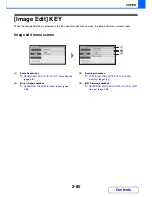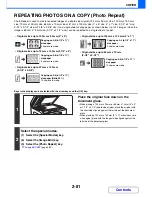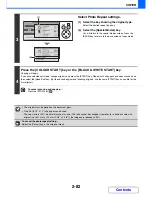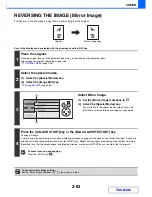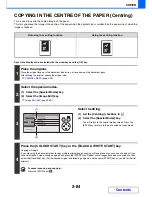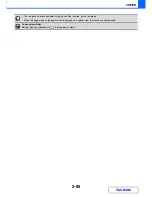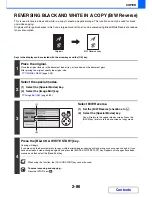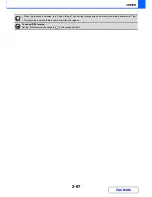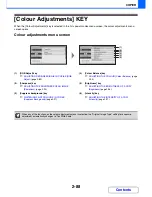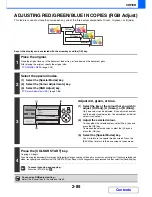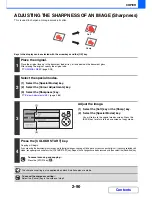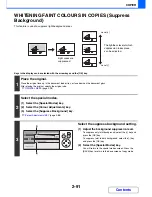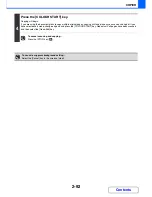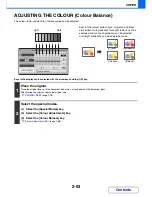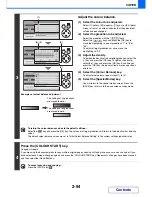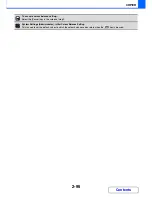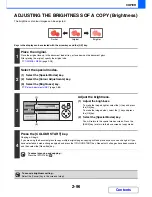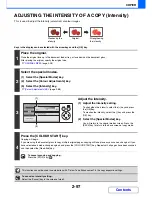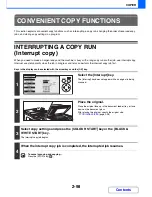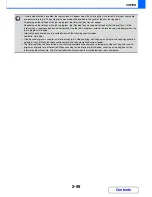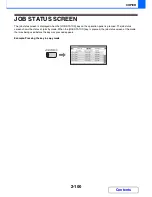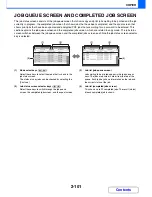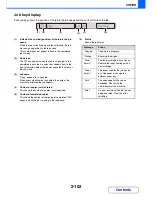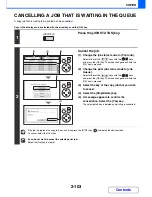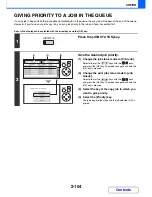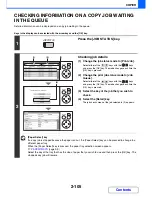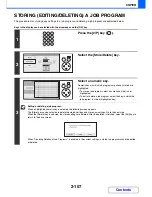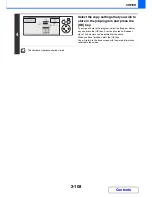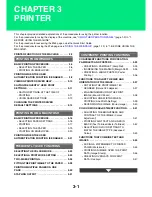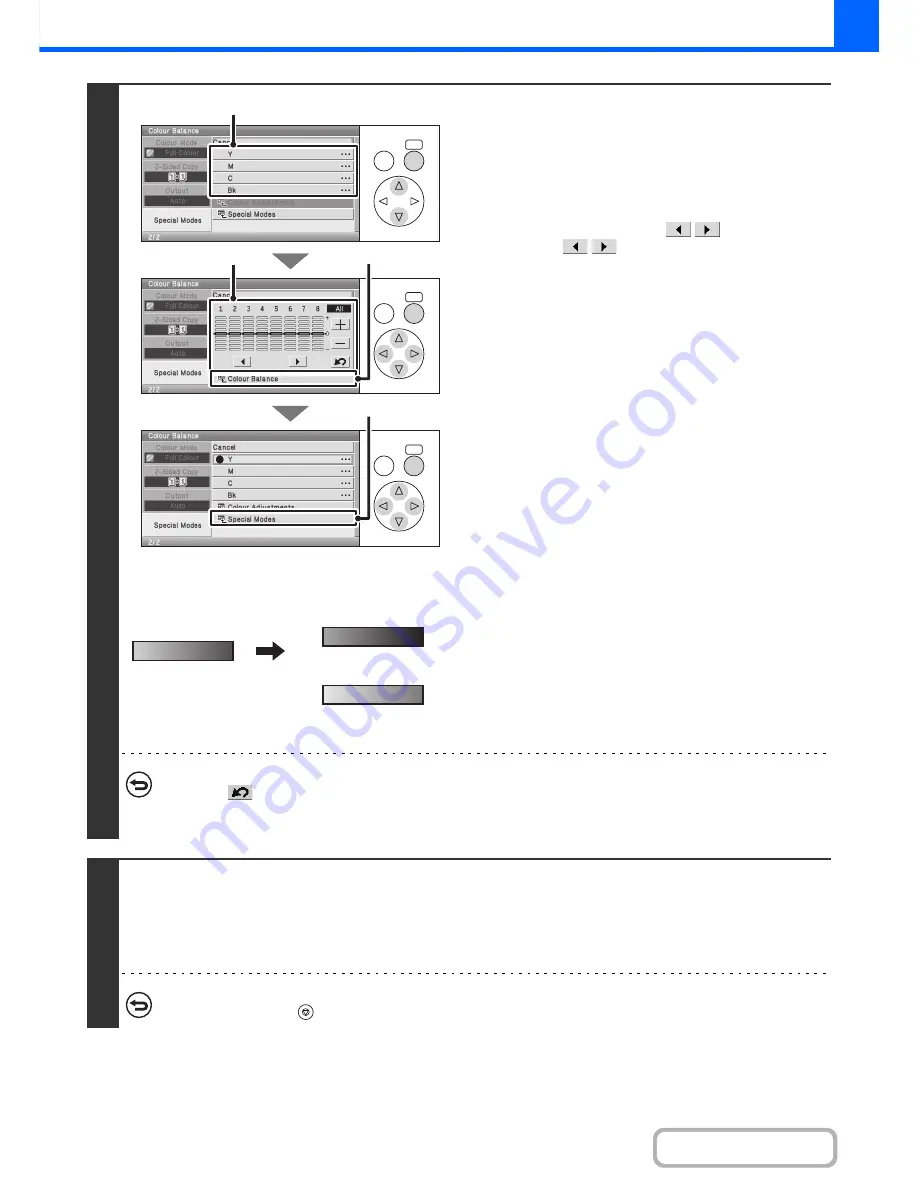
2-94
COPIER
Contents
3
Examples of colour balance adjustment
Adjust the colour balance.
(1) Select the colour to be adjusted.
Select [Y] (yellow), [M] (magenta), [C] (cyan), or [Bk] (black).
A icon in front of a number indicates that the adjustment
value has been changed.
(2) Select the gradation to be adjusted.
Select the gradation with the
keys.
Select the
keys and press the [OK] key to
move the highlighting to one of gradations "1" to "8" or
"All".
To adjust all eight gradations at once, move the
highlighting to "All".
(3) Adjust the density.
To darken the density of the selected gradation, select the
[+] key and press the [OK] key. To lighten the density,
select the [-] key and press the [OK] key. Each time you
press the [OK] key, the indicator frame moves up or down
one level.
(4) Select the [Colour Balance] key.
To adjust other colours, repeat steps (1) to (4).
(5) Select the [Special Modes] key.
You will return to the special modes screen. Press the
[BACK] key to return to the base screen of copy mode.
To return the colour balance values to the default settings...
Select the
key and press the [OK] key. The values of all eight gradations will return to the default colour balance
values.
The default colour balance values are set in "Initial Colour Balance Setting" in the system settings (administrator).
4
Press the [COLOUR START] key.
Copying will begin.
If you are using the document glass to copy multiple original pages, copying will take place as you scan each original. If you
have selected sort mode, change originals and press the [COLOUR START] key. Repeat until all pages have been scanned
and then select the [Read-End] key.
To cancel scanning and copying...
Press the [STOP] key (
).
OK
BACK
OK
BACK
OK
BACK
(5)
(2), (3)
(1)
(4)
The settings of all gradations
are moved
The settings of all gradations
are moved toward -
Summary of Contents for MX-C310
Page 5: ...Make a copy on this type of paper Envelopes and other special media Transparency film ...
Page 10: ...Conserve Print on both sides of the paper Print multiple pages on one side of the paper ...
Page 33: ...Search for a file abc Search for a file using a keyword ...
Page 34: ...Organize my files Delete a file Periodically delete files ...
Page 224: ...3 18 PRINTER Contents 4 Click the Print button Printing begins ...
Page 706: ...MXC310 EX Z1 Operation Guide MX C310 MX C380 MX C400 MODEL ...