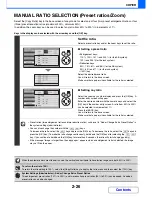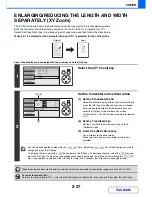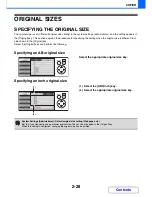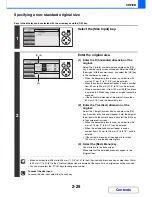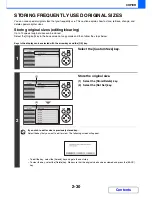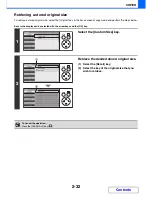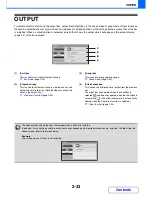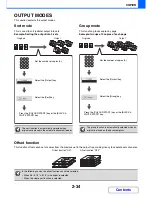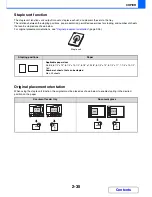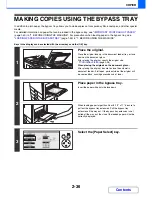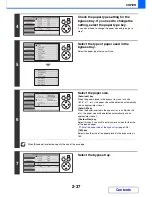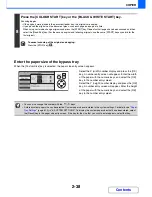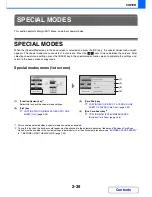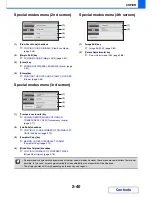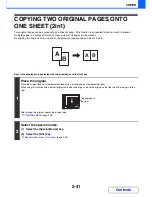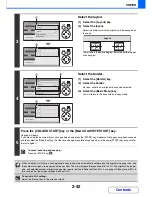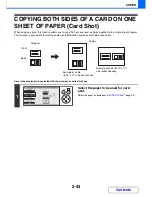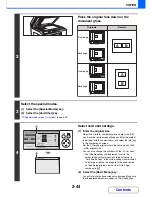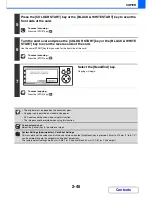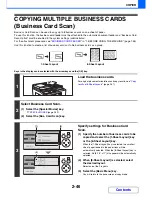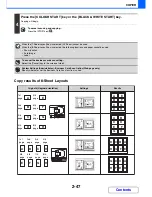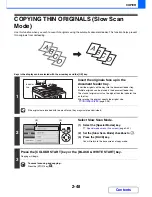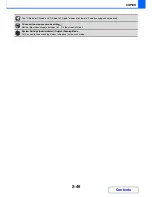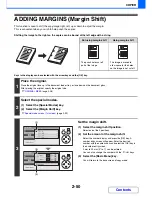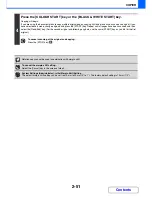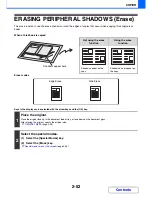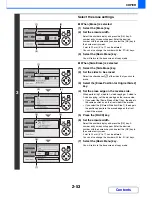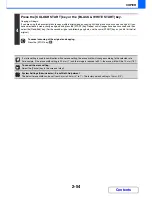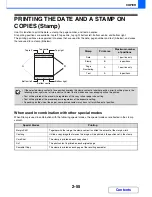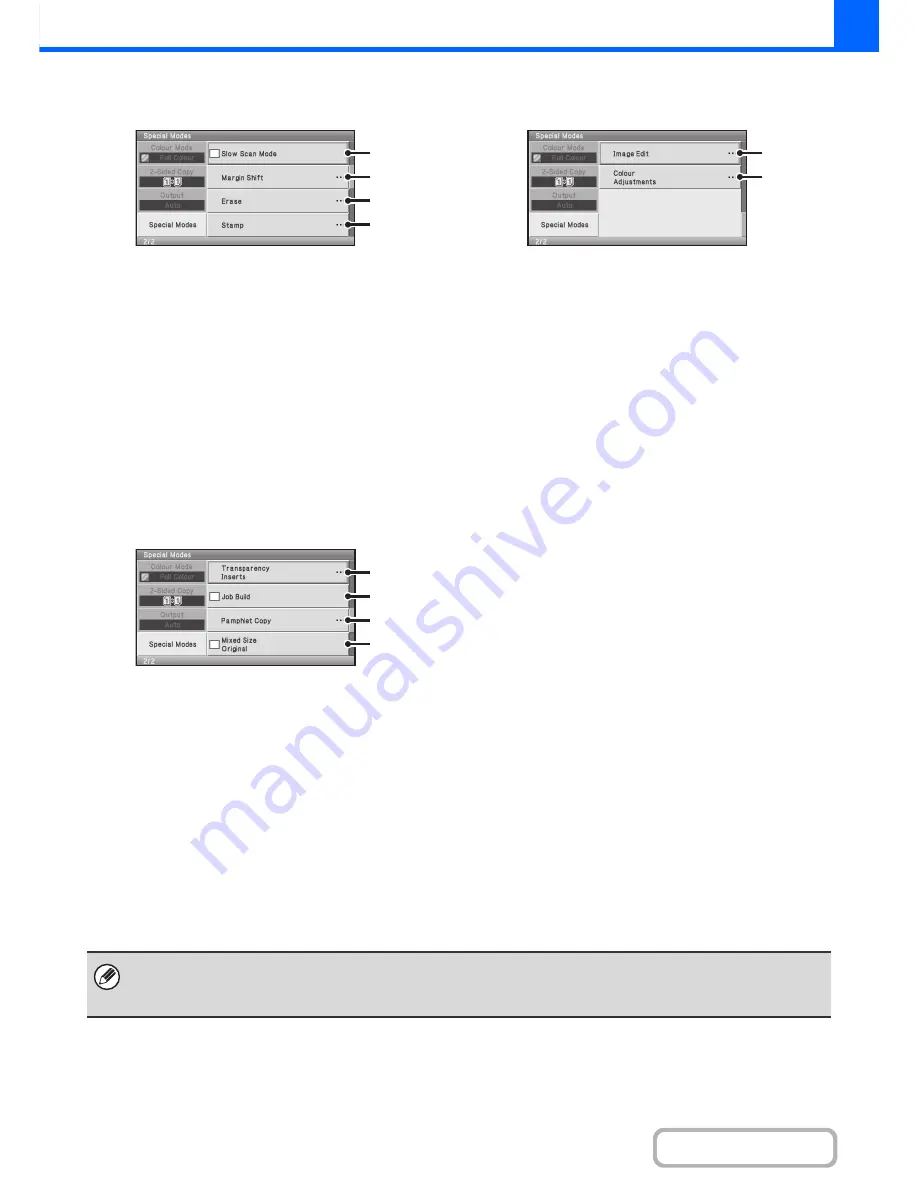
2-40
COPIER
Contents
Special modes menu (2nd screen)
(1)
[Slow Scan Mode] checkbox
☞
COPYING THIN ORIGINALS (Slow Scan Mode)
(page 2-48)
(2)
[Margin Shift] key
☞
ADDING MARGINS (Margin Shift)
(page 2-50)
(3)
[Erase] key
☞
ERASING PERIPHERAL SHADOWS (Erase)
(page
2-52)
(4)
[Stamp] key
☞
PRINTING THE DATE AND A STAMP ON COPIES
(Stamp)
(page 2-55)
Special modes menu (3rd screen)
(1)
[Transparency Inserts] key
☞
ADDING INSERTS WHEN COPYING ON
TRANSPARENCY FILM (Transparency Inserts)
(page 2-71)
(2)
[Job Build] checkbox
☞
COPYING A LARGE NUMBER OF ORIGINALS AT
ONCE (Job Build)
(page 2-73)
(3)
[Pamphlet Copy] key
☞
MAKING COPIES IN PAMPHLET FORMAT
(Pamphlet Copy)
(page 2-75)
(4)
[Mixed Size Original] checkbox
☞
COPYING ORIGINALS OF DIFFERENT SIZES
(Mixed Size Original)
(page 2-78)
Special modes menu (4th screen)
(1)
[Image Edit] key
☞
[Image Edit] KEY
(page 2-80)
(2)
[Colour Adjustments] key
☞
[Colour Adjustments] KEY
(page 2-88)
(1)
(2)
(3)
(4)
(1)
(2)
(3)
(4)
(1)
(2)
• Special modes can generally be combined with other special modes, however, there are some combinations that are not
possible. In this case, a message indicating that the combination is not possible will be displayed.
• The displayed menu will vary depending on the country and regions.
Summary of Contents for MX-C310
Page 5: ...Make a copy on this type of paper Envelopes and other special media Transparency film ...
Page 10: ...Conserve Print on both sides of the paper Print multiple pages on one side of the paper ...
Page 33: ...Search for a file abc Search for a file using a keyword ...
Page 34: ...Organize my files Delete a file Periodically delete files ...
Page 224: ...3 18 PRINTER Contents 4 Click the Print button Printing begins ...
Page 706: ...MXC310 EX Z1 Operation Guide MX C310 MX C380 MX C400 MODEL ...