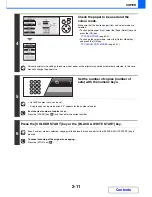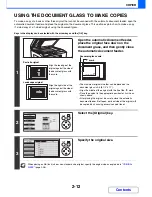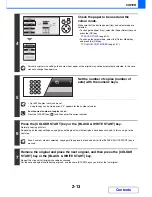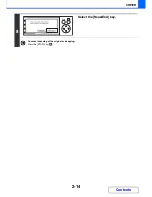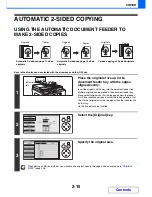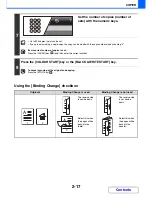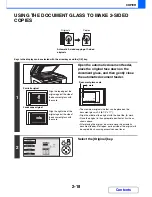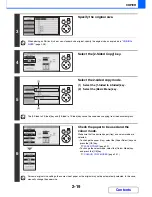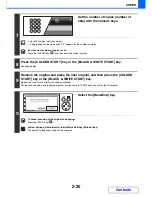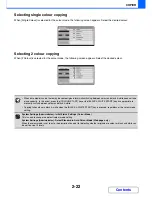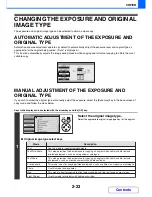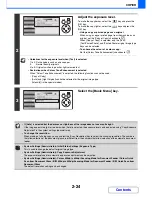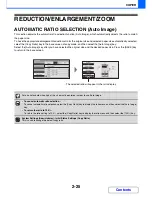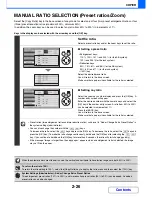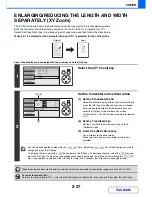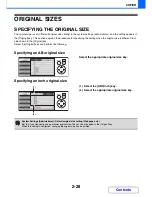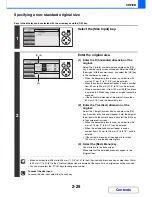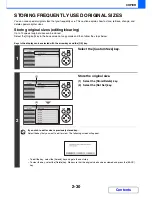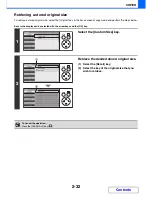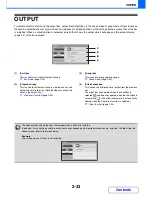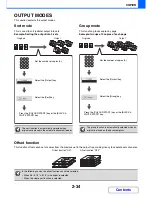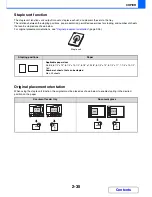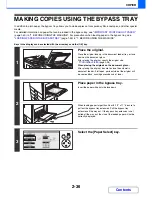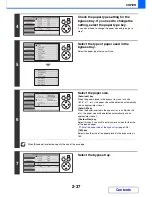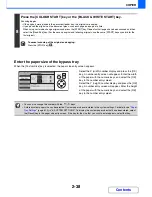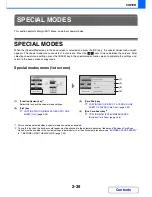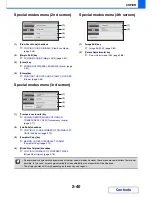2-25
COPIER
Contents
REDUCTION/ENLARGEMENT/ZOOM
AUTOMATIC RATIO SELECTION (Auto Image)
This section explains the automatic ratio selection function (Auto Image), which automatically selects the ratio to match
the paper size.
To have the appropriate enlargement/reduction ratio for the original size and selected paper size automatically selected,
select the [Copy Ratio] key in the base screen of copy mode, and then select the [Auto Image] key.
Select the [Auto Image] key after you have selected the original size and the desired paper size. Press the [BACK] key
to return to the base screen.
For a non-standard size original, the size must be entered in order to use Auto Image.
•
To cancel automatic ratio selection...
To cancel automatic ratio selection, select the [Copy Ratio] key to display the ratio menu and then select the [Auto Image]
key.
•
To return the ratio to 100%...
To return the ratio setting to 100%, select the [Copy Ratio] key to display the ratio menu and then select the [100%] key.
System Settings (Administrator): Initial Status Settings (Copy Ratio)
This is used to change the default copy ratio.
The selected ratio will appear in the ratio display.
Summary of Contents for MX-C310
Page 5: ...Make a copy on this type of paper Envelopes and other special media Transparency film ...
Page 10: ...Conserve Print on both sides of the paper Print multiple pages on one side of the paper ...
Page 33: ...Search for a file abc Search for a file using a keyword ...
Page 34: ...Organize my files Delete a file Periodically delete files ...
Page 224: ...3 18 PRINTER Contents 4 Click the Print button Printing begins ...
Page 706: ...MXC310 EX Z1 Operation Guide MX C310 MX C380 MX C400 MODEL ...