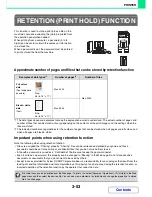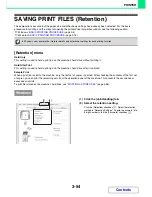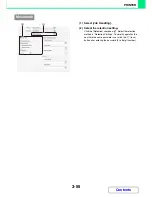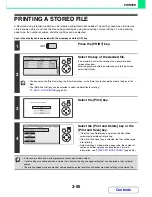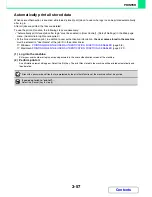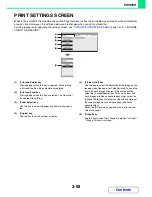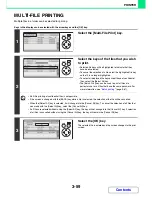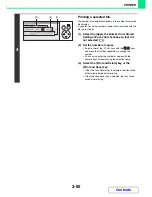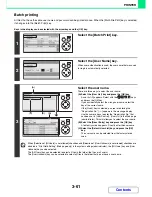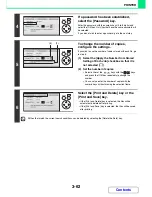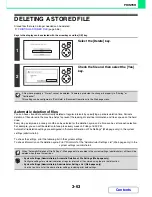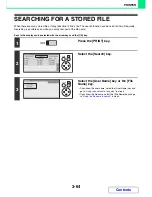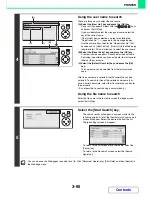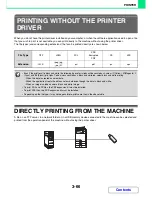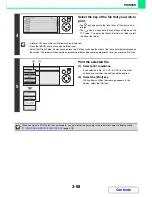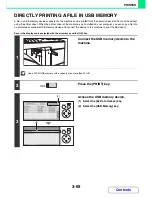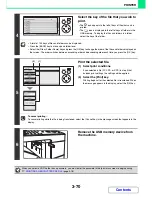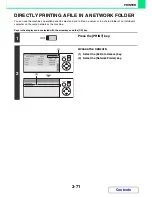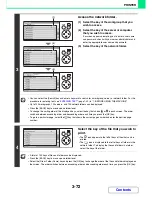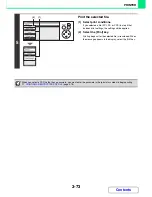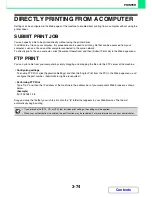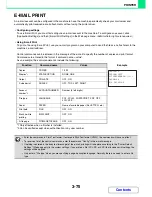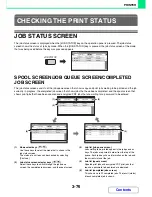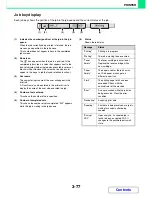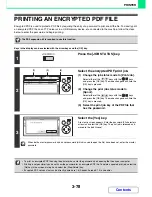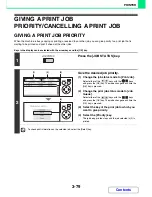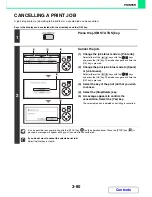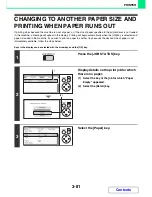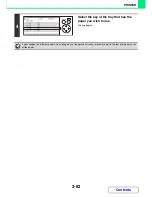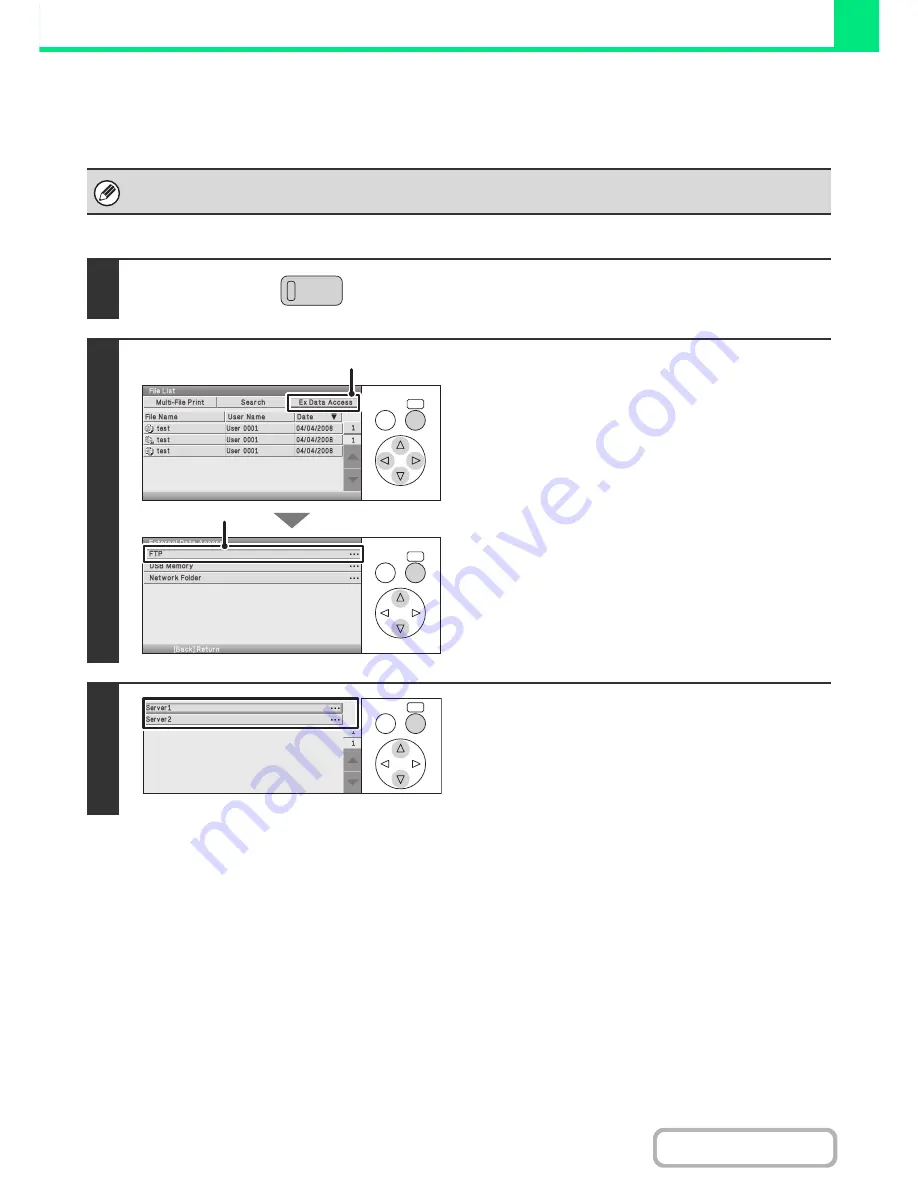
3-67
PRINTER
Contents
DIRECTLY PRINTING A FILE ON AN FTP SERVER
When an FTP server is configured in the machine's Web pages, you can specify and print a file on the FTP server from
the operation panel of the machine. This saves you the trouble of downloading the file and printing it from a computer.
Keys in the display can be selected with the arrow keys and the [OK] key.
To configure FTP server settings, click [Application Settings] and then [Setting for Print from the MFP(FTP)] in the Web page
menu. (Administrator rights are required.) Up to 20 FTP servers can be configured.
1
Press the [PRINT] key.
2
Access the FTP server.
(1) Select the [Ex Data Access] key.
(2) Select the [FTP] key.
The [FTP] key cannot be selected when any FTP server
has not been configured.
3
Select the key of the FTP server that you
wish to access.
OK
BACK
OK
BACK
(1)
(2)
OK
BACK
Summary of Contents for MX-C310
Page 5: ...Make a copy on this type of paper Envelopes and other special media Transparency film ...
Page 10: ...Conserve Print on both sides of the paper Print multiple pages on one side of the paper ...
Page 33: ...Search for a file abc Search for a file using a keyword ...
Page 34: ...Organize my files Delete a file Periodically delete files ...
Page 224: ...3 18 PRINTER Contents 4 Click the Print button Printing begins ...
Page 706: ...MXC310 EX Z1 Operation Guide MX C310 MX C380 MX C400 MODEL ...