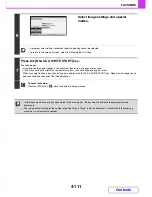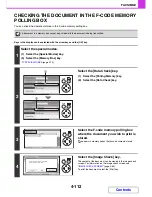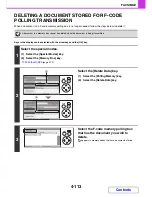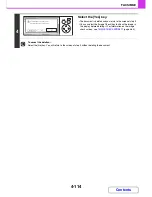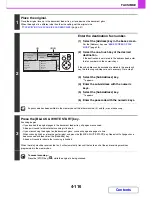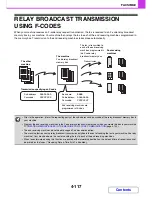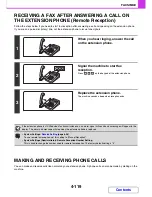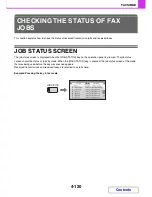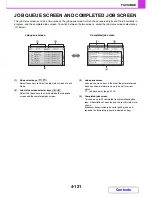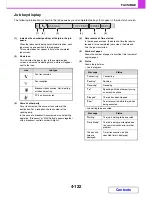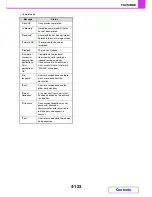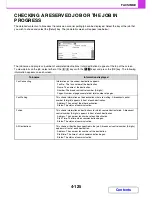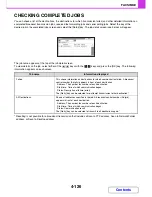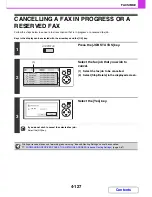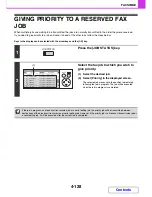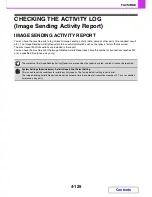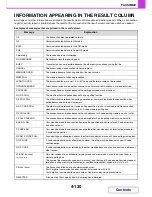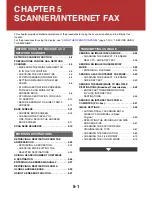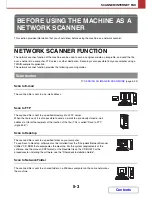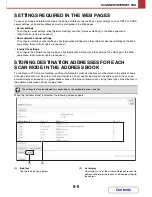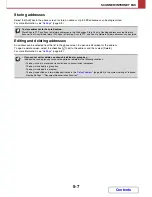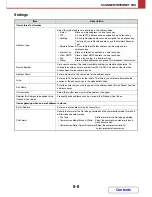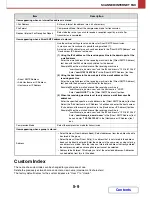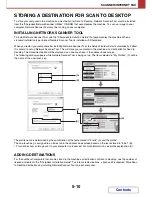4-125
FACSIMILE
Contents
CHECKING A RESERVED JOB OR THE JOB IN
PROGRESS
The detailed contents of a broadcast transmission or serial polling job can be displayed. Select the key of the job that
you wish to check and select the [Detail] key. The job details screen will appear (see below).
The job name and progress (number of completed destinations / total destinations) appear at the top of the screen.
To view details on the job, select either of the
keys with the
keys and press the [OK] key. The following
information appears on each screen.
Tab name
Information displayed
Fax Connecting
Information on the current destination appears.
Fax No.: The fax number of the destination.
Name: The name of the destination.
Number: The broadcast control number (3-digits).
Pages: Number of pages completed / total number of pages
Fax Waiting
This shows information on the destinations that are waiting. A broadcast control
number (3-digits) appears in front of each destination.
Address: The name of the other destination.
Status: The status of communication.
Failed
This shows information on destinations for which communication failed. A broadcast
control number (3-digits) appears in front of each destination.
Address: The name or fax number of each destination.
Start Time: The time when communication began.
Status: The status of communication.
All Destinations
This shows all destinations specified in the job. A broadcast control number (3-digits)
appears in front of each destination.
Address: The name or fax number of the destination.
Start time: The time at which communication began.
Status: The status of communication.
AAA AAA
Summary of Contents for MX-C310
Page 5: ...Make a copy on this type of paper Envelopes and other special media Transparency film ...
Page 10: ...Conserve Print on both sides of the paper Print multiple pages on one side of the paper ...
Page 33: ...Search for a file abc Search for a file using a keyword ...
Page 34: ...Organize my files Delete a file Periodically delete files ...
Page 224: ...3 18 PRINTER Contents 4 Click the Print button Printing begins ...
Page 706: ...MXC310 EX Z1 Operation Guide MX C310 MX C380 MX C400 MODEL ...