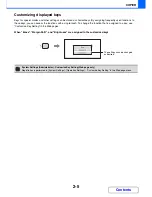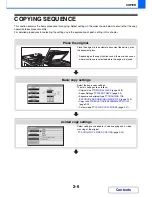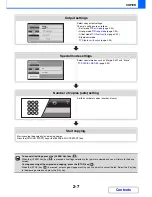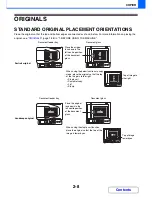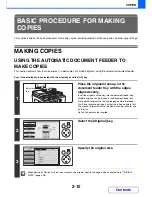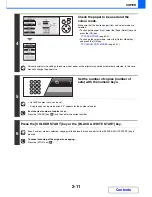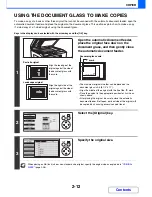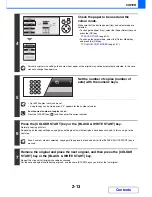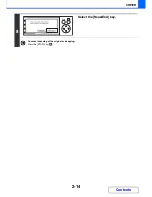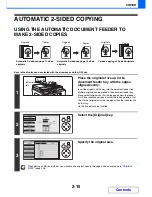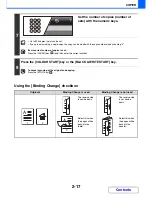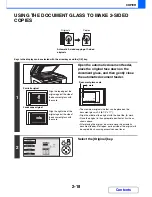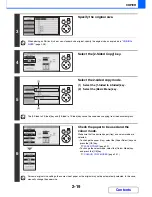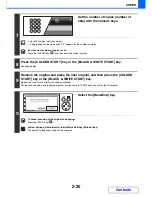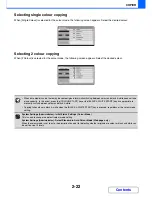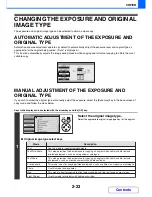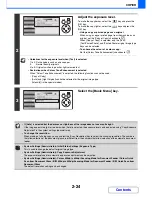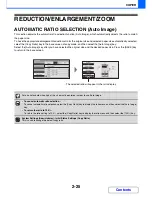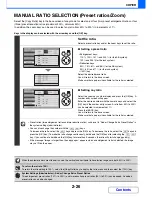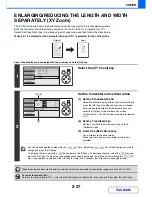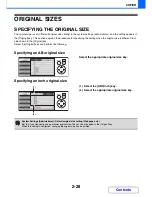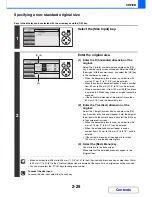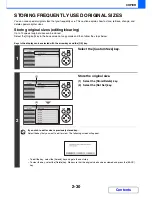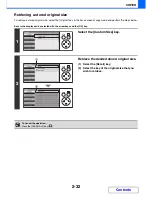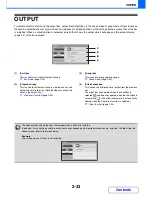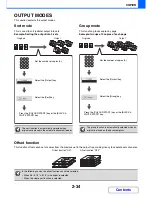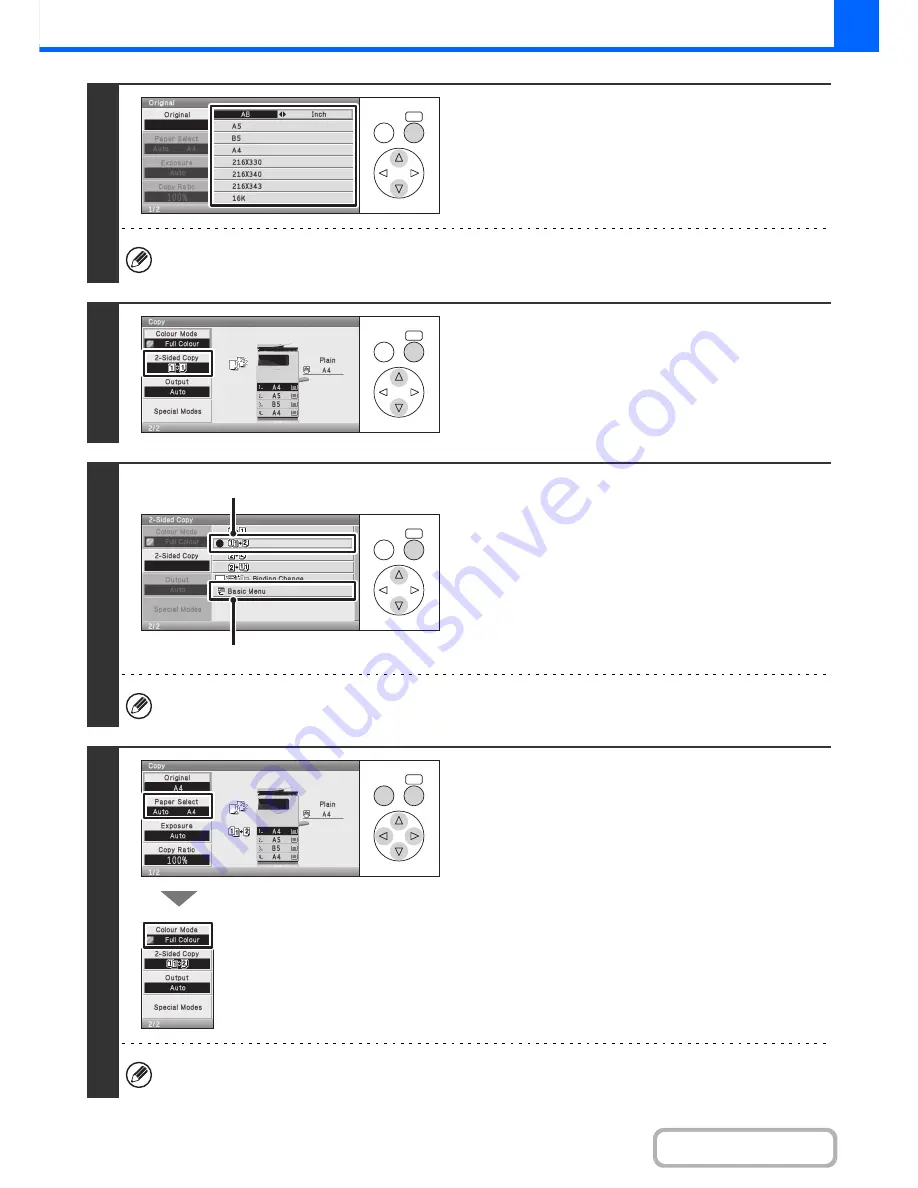
2-19
COPIER
Contents
3
Specify the original size.
When placing an AB (inch) size or non-standard size original, specify the original size as explained in "
ORIGINAL
SIZES
" (page 2-28).
4
Select the [2-Sided Copy] key.
5
Select the 2-sided copy mode.
(1) Select the [1-Sided to 2-Sided] key.
(2) Select the [Basic Menu] key.
The [2-Sided to 2-Sided] key and [2-Sided to 1-Sided] key cannot be used when copying from the document glass.
6
Check the paper to be used and the
colour mode.
Make sure that the desired paper (tray) and colour mode are
selected.
• To change the paper (tray), select the [Paper Select] key and
press the [OK] key.
☞
PAPER TRAYS
(page 2-9)
• To change the colour mode, select the [Colour Mode] key
and press the [OK] key.
☞
COLOUR COPY MODES
(page 2-21)
For some original size settings, the same size of paper as the original may not be automatically selected. In this case,
manually change the paper size.
OK
BACK
OK
BACK
OK
BACK
(1)
(2)
OK
BACK
Summary of Contents for MX-C310
Page 5: ...Make a copy on this type of paper Envelopes and other special media Transparency film ...
Page 10: ...Conserve Print on both sides of the paper Print multiple pages on one side of the paper ...
Page 33: ...Search for a file abc Search for a file using a keyword ...
Page 34: ...Organize my files Delete a file Periodically delete files ...
Page 224: ...3 18 PRINTER Contents 4 Click the Print button Printing begins ...
Page 706: ...MXC310 EX Z1 Operation Guide MX C310 MX C380 MX C400 MODEL ...