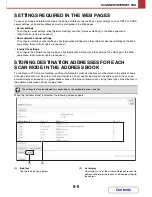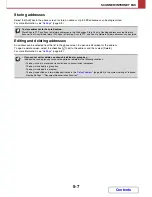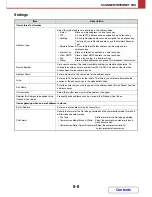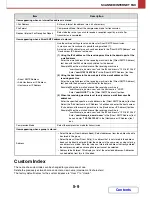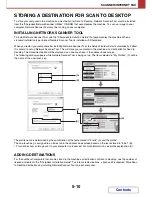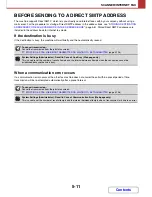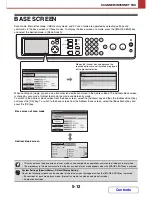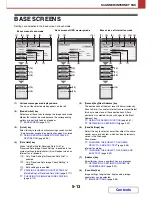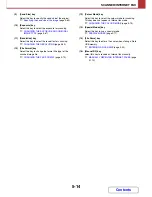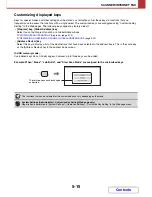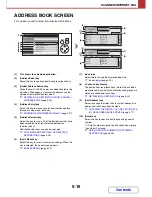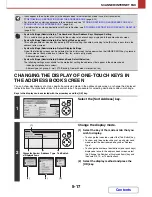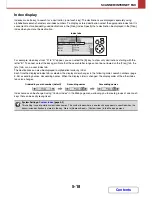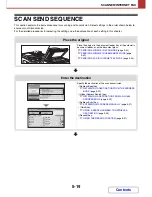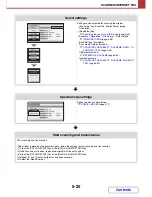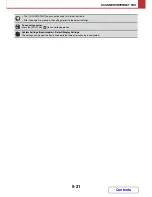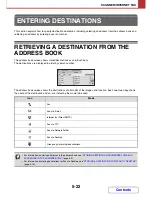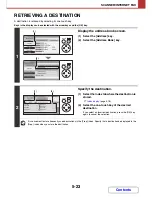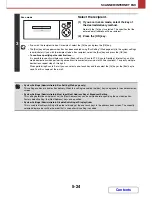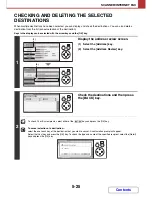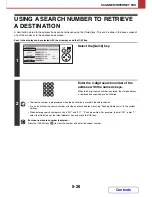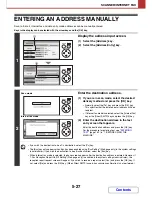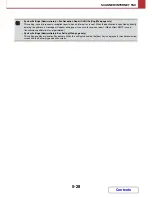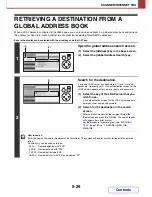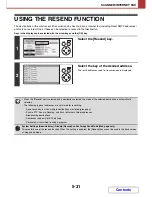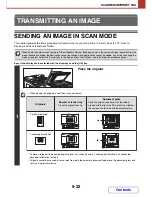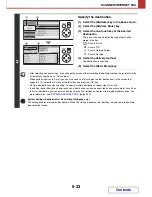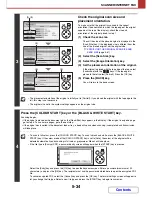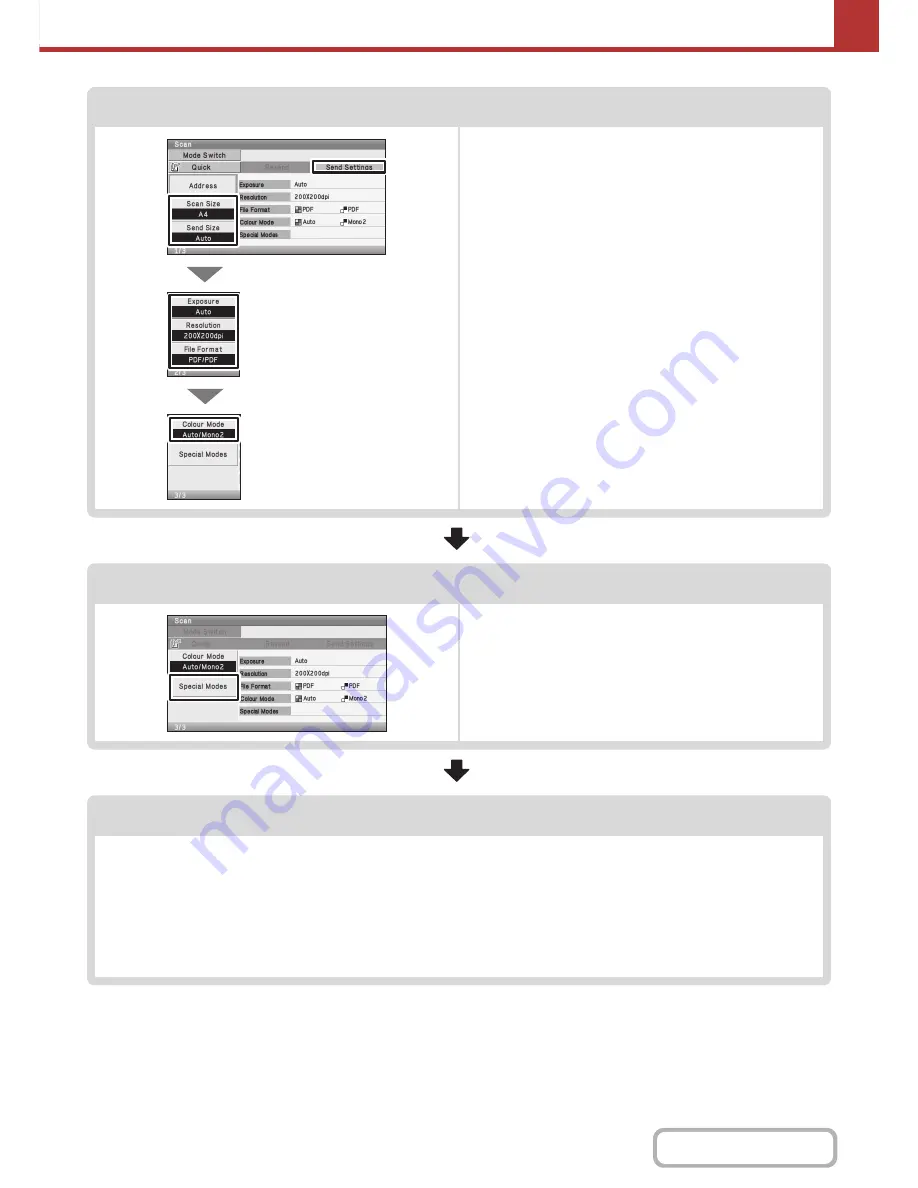
5-20
SCANNER/INTERNET FAX
Contents
Select settings
Settings can be selected for scanning the original.
• [Scan Size] key (Scan Size, Duplex Setup, Image
Orientation)
• [Send Size] key
☞
Specifying the send size of the image
(page 5-65)
• Exposure • Resolution • File Format • Colour Mode
☞
IMAGE SETTINGS
(page 5-58)
• Send Settings (File Name)
Scan mode, Data entry mode:
☞
CHANGING THE SUBJECT, FILE NAME, REPLY-TO,
AND BODY TEXT
(page 5-36)
USB memory mode:
☞
ENTERING A FILE NAME
(page 5-44)
Internet fax mode:
☞
CHANGING THE SUBJECT, FILE NAME, AND BODY
TEXT
(page 5-49)
Special mode settings
Special modes can be selected.
☞
SPECIAL MODES
(page 5-77)
Start scanning and transmission
Start scanning and transmission.
If the original is placed on the document glass, follow these steps to start scanning and transmission:
(1) Press the [COLOUR START] key or the [BLACK & WHITE START] key.
(2) When scanning is finished, replace the original with the next original.
(3) Press the [COLOUR START] key or the [BLACK & WHITE START] key.
(4) Repeat (2) and (3) until all originals have been scanned.
(5) Select the [Read-End] key.
Summary of Contents for MX-C310
Page 5: ...Make a copy on this type of paper Envelopes and other special media Transparency film ...
Page 10: ...Conserve Print on both sides of the paper Print multiple pages on one side of the paper ...
Page 33: ...Search for a file abc Search for a file using a keyword ...
Page 34: ...Organize my files Delete a file Periodically delete files ...
Page 224: ...3 18 PRINTER Contents 4 Click the Print button Printing begins ...
Page 706: ...MXC310 EX Z1 Operation Guide MX C310 MX C380 MX C400 MODEL ...