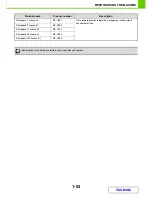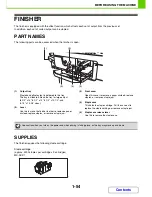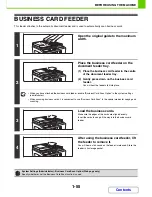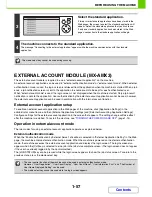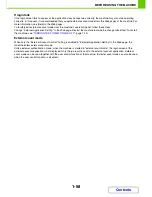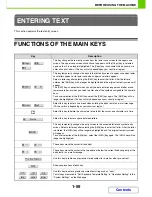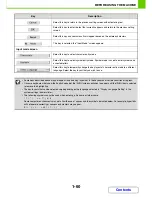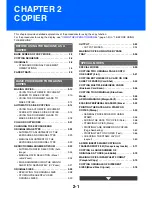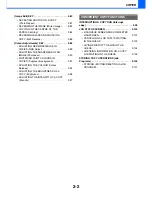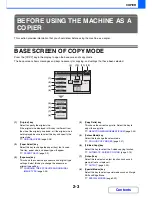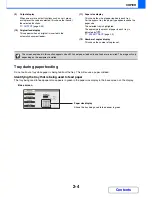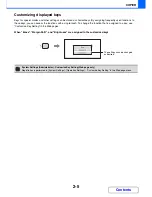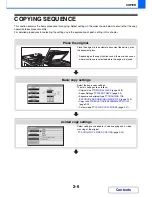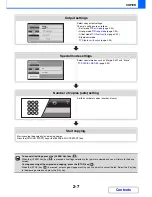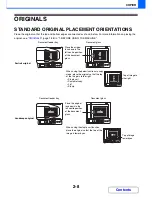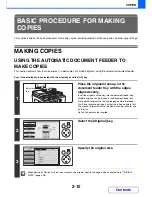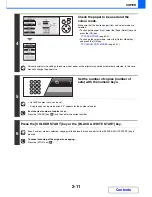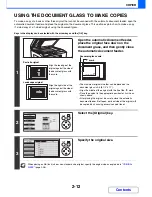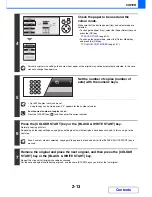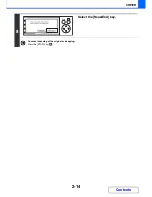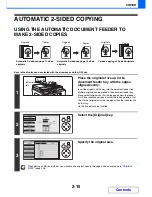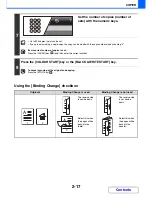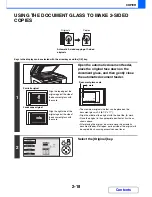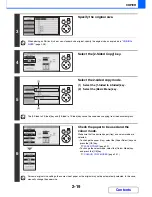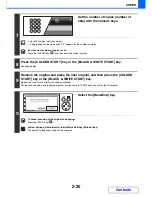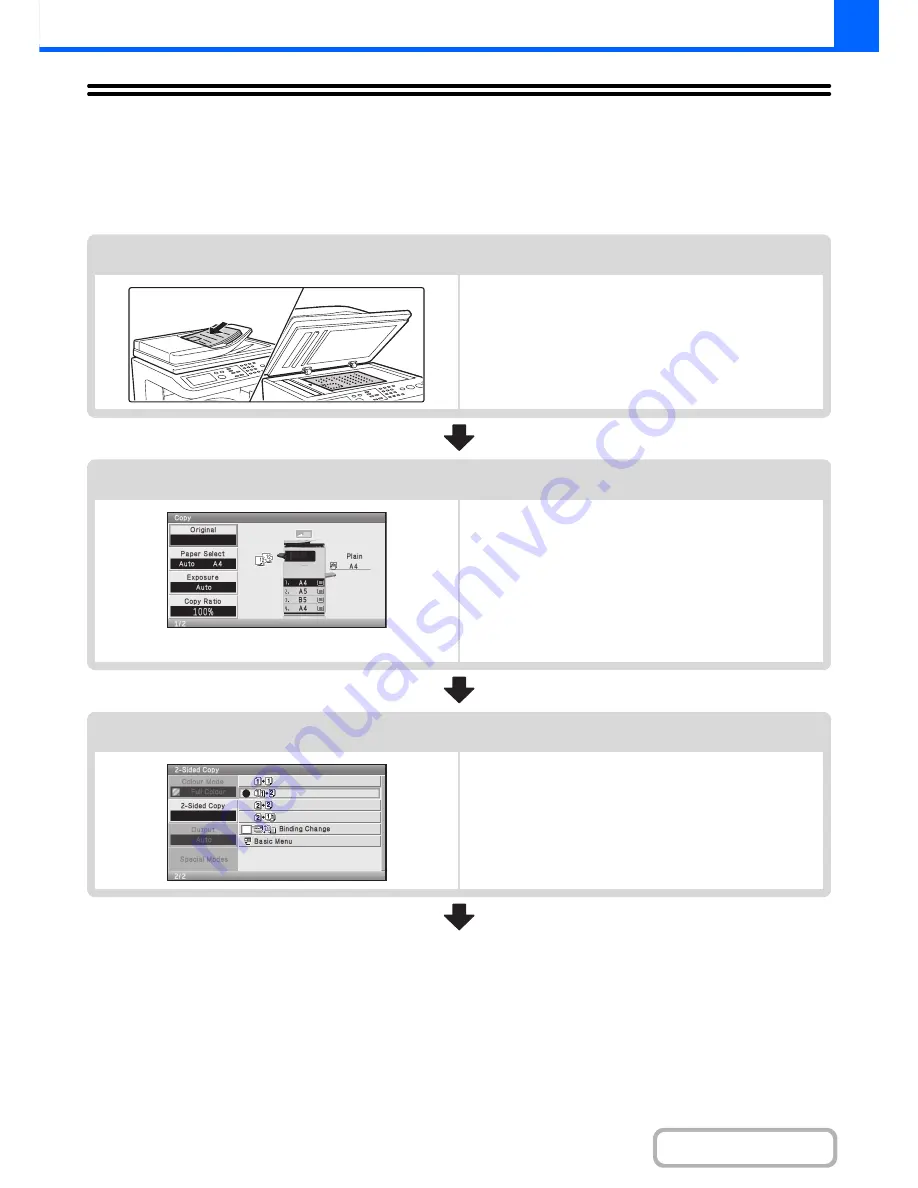
2-6
COPIER
Contents
COPYING SEQUENCE
This section explains the basic procedure for copying. Select settings in the order shown below to ensure that the copy
operation takes place smoothly.
For detailed procedures for selecting the settings, see the explanation of each setting in this chapter.
Place the original.
Place the original in the automatic document feeder tray, or on
the document glass.
* Depending on the copy functions used, there are also cases
where functions are selected before the original is placed.
Basic copy settings
Select the basic copy settings.
The main settings are as follows:
• Original size
☞
ORIGINAL SIZES
(page 2-28)
• Paper Settings
☞
PAPER TRAYS
(page 2-9)
• Exposure and original type
☞
CHANGING THE
EXPOSURE AND ORIGINAL IMAGE TYPE
(page 2-23)
• Copy ratio
☞
REDUCTION/ENLARGEMENT/ZOOM
(page 2-25)
• Colour mode
☞
COLOUR COPY MODES
(page 2-21)
2-sided copy settings
Select settings as needed for 2-sided copying and 2-sided
scanning of the original.
☞
AUTOMATIC 2-SIDED COPYING
(page 2-15)
Summary of Contents for MX-C310
Page 5: ...Make a copy on this type of paper Envelopes and other special media Transparency film ...
Page 10: ...Conserve Print on both sides of the paper Print multiple pages on one side of the paper ...
Page 33: ...Search for a file abc Search for a file using a keyword ...
Page 34: ...Organize my files Delete a file Periodically delete files ...
Page 224: ...3 18 PRINTER Contents 4 Click the Print button Printing begins ...
Page 706: ...MXC310 EX Z1 Operation Guide MX C310 MX C380 MX C400 MODEL ...