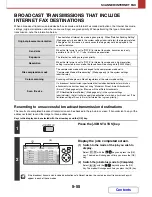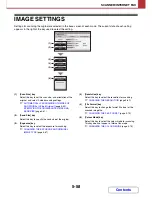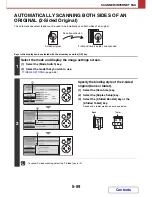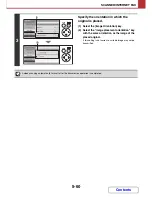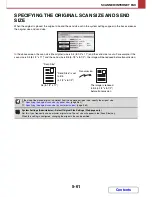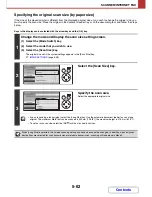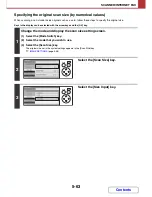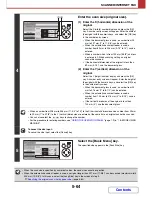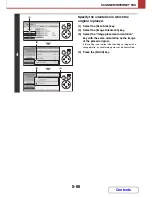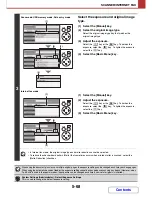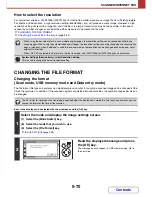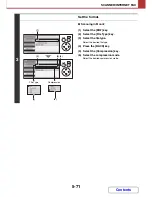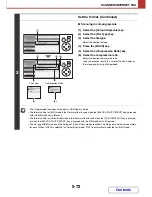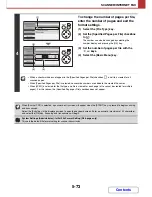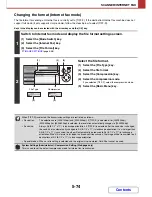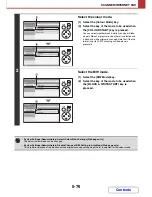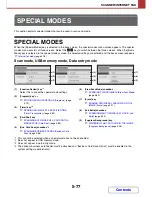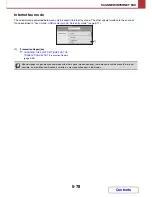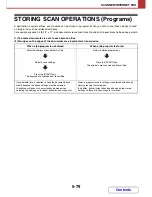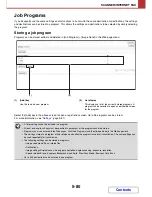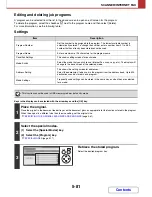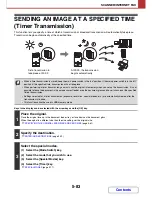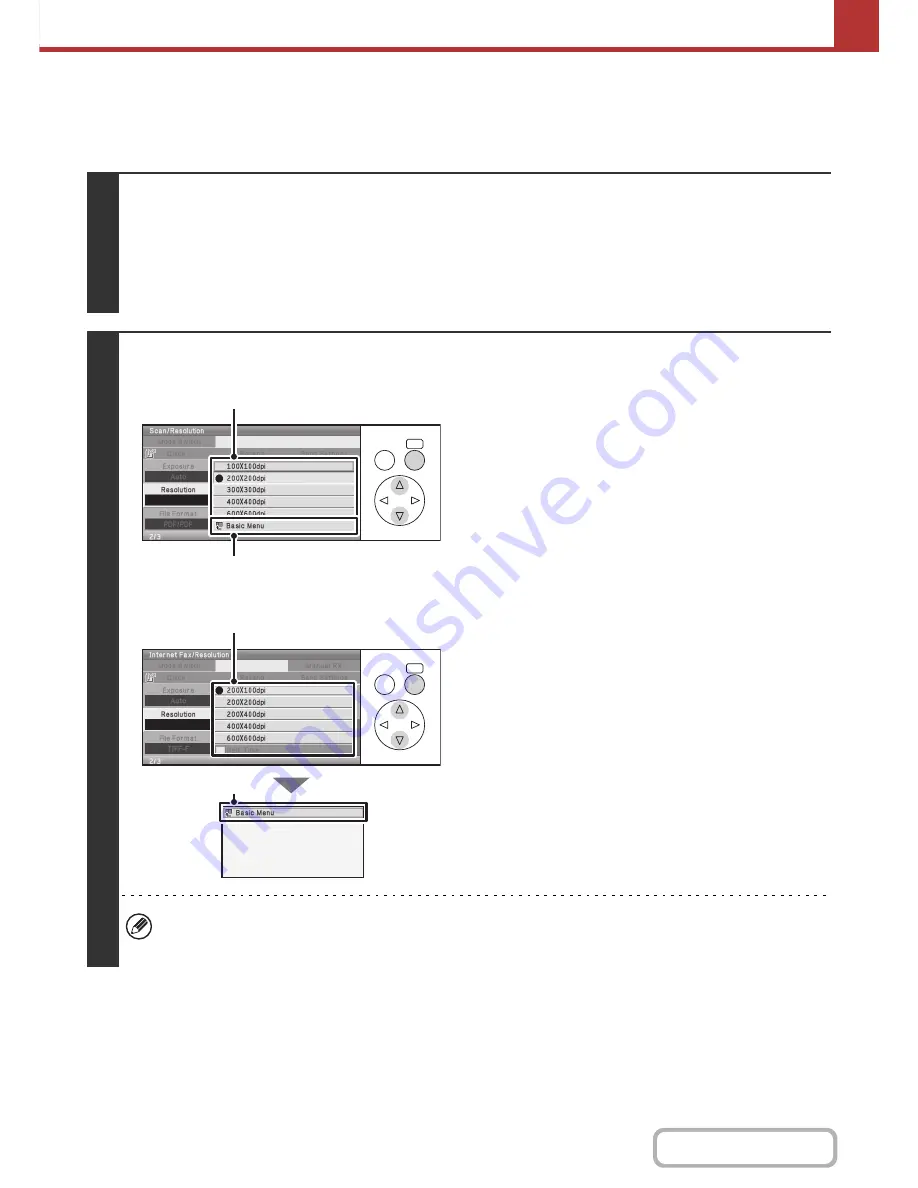
5-69
SCANNER/INTERNET FAX
Contents
CHANGING THE RESOLUTION
The resolution setting can be selected.
Keys in the display can be selected with the arrow keys and the [OK] key.
1
Select the mode and display the image settings screen.
(1) Select the [Mode Switch] key.
(2) Select the mode that you wish to use.
(3) Select the [Resolution] key.
☞
IMAGE SETTINGS
(page 5-58)
2
Scan mode, USB memory mode, Data entry mode
Internet fax mode
Select the resolution.
(1) Select the key of the desired resolution.
(2) Select the [Basic Menu] key.
In Internet fax mode, the [Half Tone] key can be selected to select halftone (except when [200X100dpi] is selected).
When the original has many gradations of light and dark such as a photo or colour illustration, halftone provides a
more attractive image than regular transmission.
OK
BACK
(1)
(2)
OK
BACK
(2)
(1)
Summary of Contents for MX-C310
Page 5: ...Make a copy on this type of paper Envelopes and other special media Transparency film ...
Page 10: ...Conserve Print on both sides of the paper Print multiple pages on one side of the paper ...
Page 33: ...Search for a file abc Search for a file using a keyword ...
Page 34: ...Organize my files Delete a file Periodically delete files ...
Page 224: ...3 18 PRINTER Contents 4 Click the Print button Printing begins ...
Page 706: ...MXC310 EX Z1 Operation Guide MX C310 MX C380 MX C400 MODEL ...