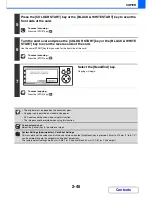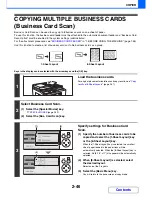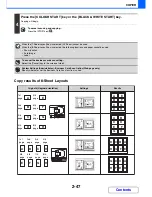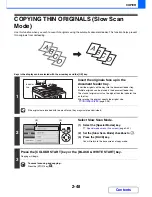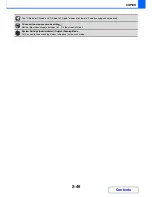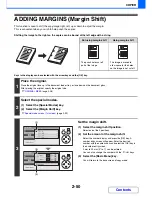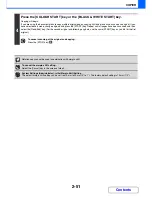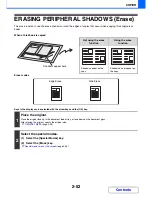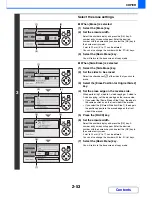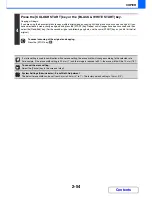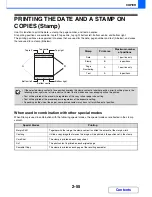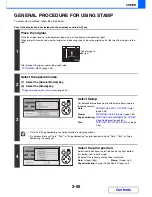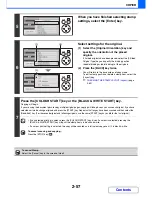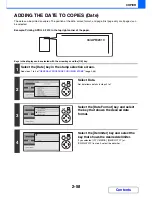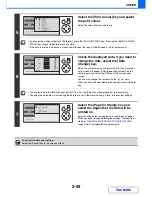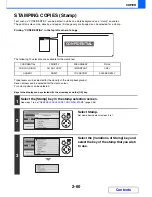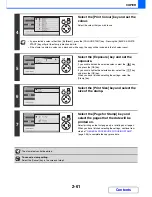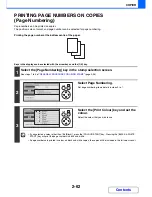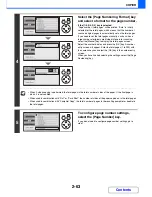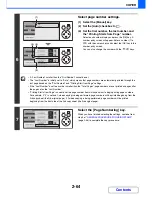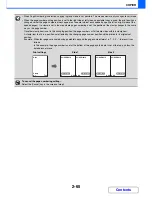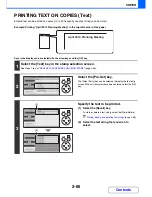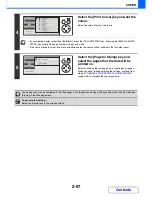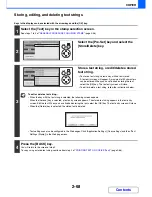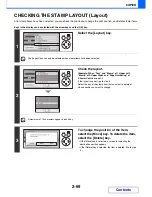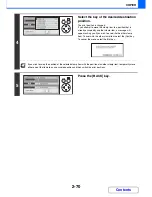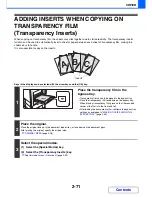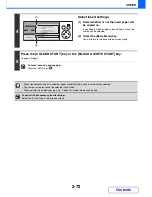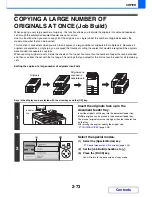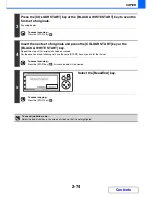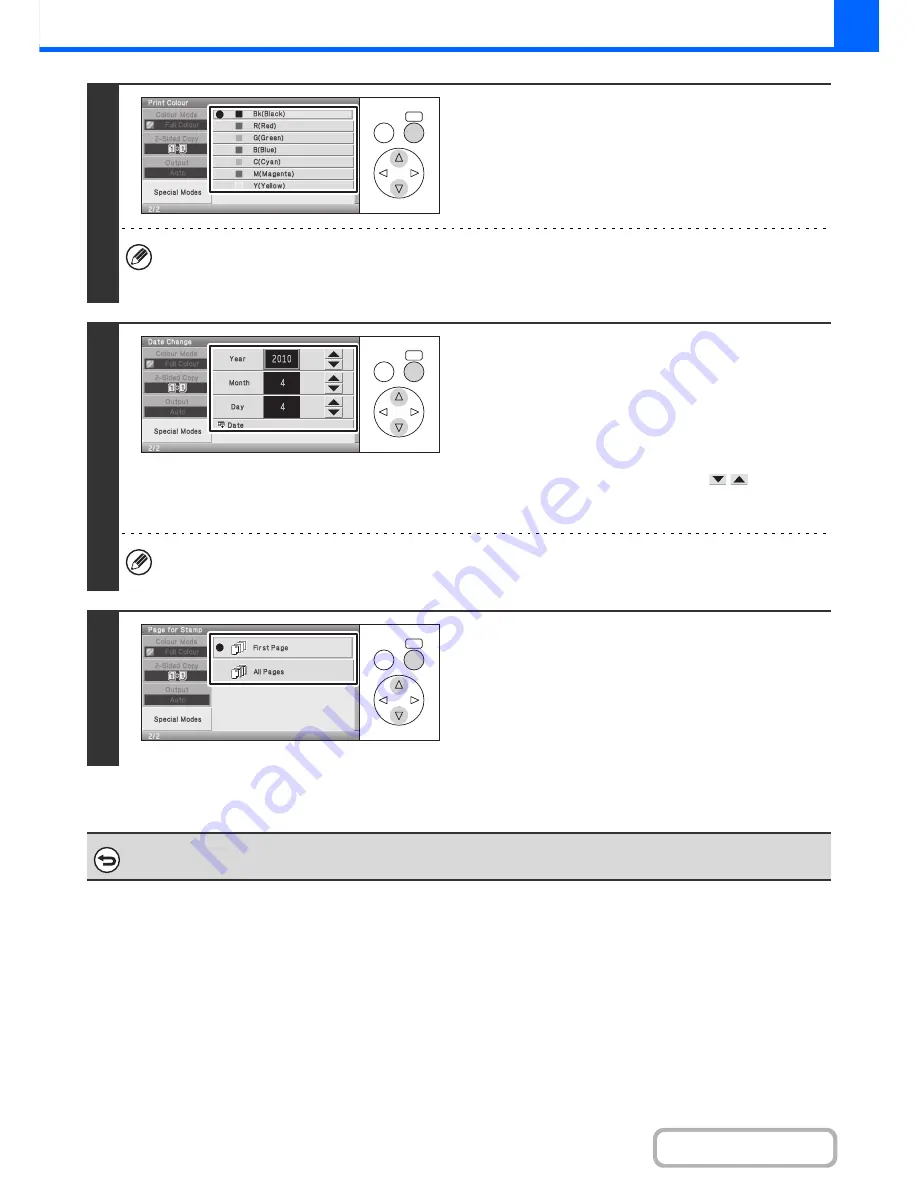
2-59
COPIER
Contents
5
Select the [Print Colour] key and select
the print colour.
Select the colour that you wish to use.
• If you selected a colour other than [Bk (Black)], press the [COLOUR START] key. Pressing the [BLACK & WHITE
START] key will print the date in black and white.
• If the date is printed in colour on a black and white copy, the copy will be included in the full colour count.
6
Check the displayed date. If you need to
change the date, select the [Date
Change] key.
Select the number display and press the [OK] key. A number
entry screen will appear. Enter the desired number with the
numeric keys and select the [OK] key in the number entry
screen.
You can also change the number with the
keys.
When you have finished selecting the settings, select the [Date]
key.
• If you select a date that does not exist (such as Feb. 30), the [Date] key will be greyed out to prevent entry.
• Changing the date here will not change the date that is set in the machine using "Clock" in the system settings.
7
Select the [Page for Stamp] key and
select the pages that the date will be
printed on.
Select printing on the first page only, or printing on all pages.
When you have finished selecting the settings, continue from
step 5 of "
GENERAL PROCEDURE FOR USING STAMP
"
(page 2-56) to complete the copy procedure.
To cancel the date print setting...
Select the [Cancel] key in the screen of step 2.
OK
BACK
OK
BACK
OK
BACK
Summary of Contents for MX-C310
Page 5: ...Make a copy on this type of paper Envelopes and other special media Transparency film ...
Page 10: ...Conserve Print on both sides of the paper Print multiple pages on one side of the paper ...
Page 33: ...Search for a file abc Search for a file using a keyword ...
Page 34: ...Organize my files Delete a file Periodically delete files ...
Page 224: ...3 18 PRINTER Contents 4 Click the Print button Printing begins ...
Page 706: ...MXC310 EX Z1 Operation Guide MX C310 MX C380 MX C400 MODEL ...