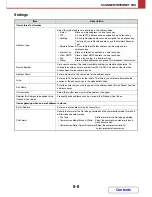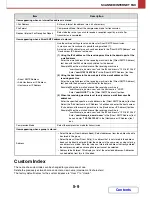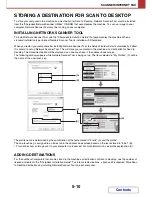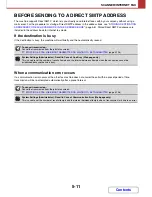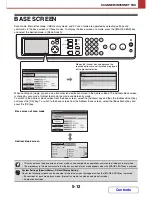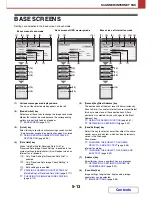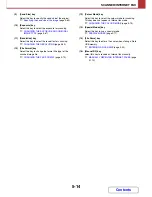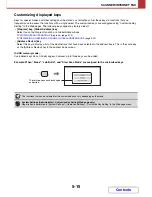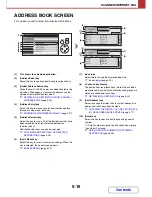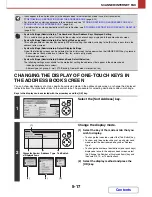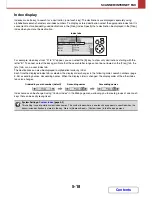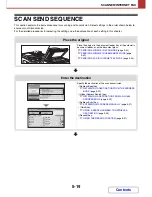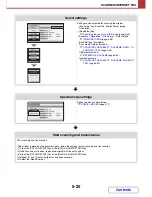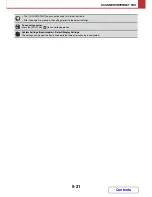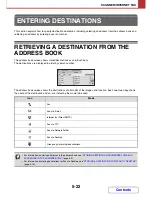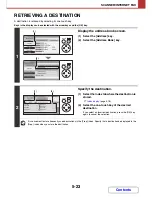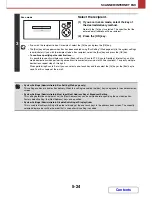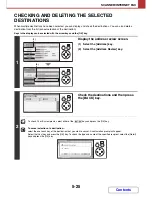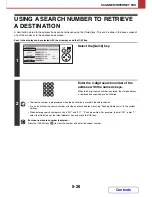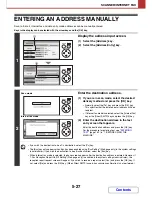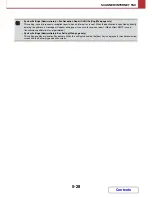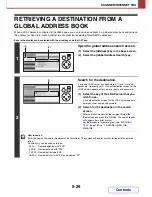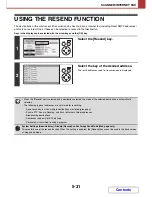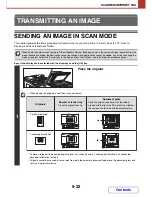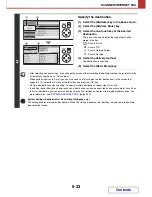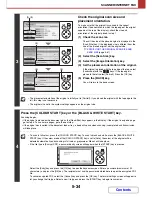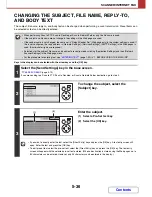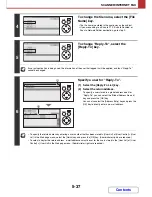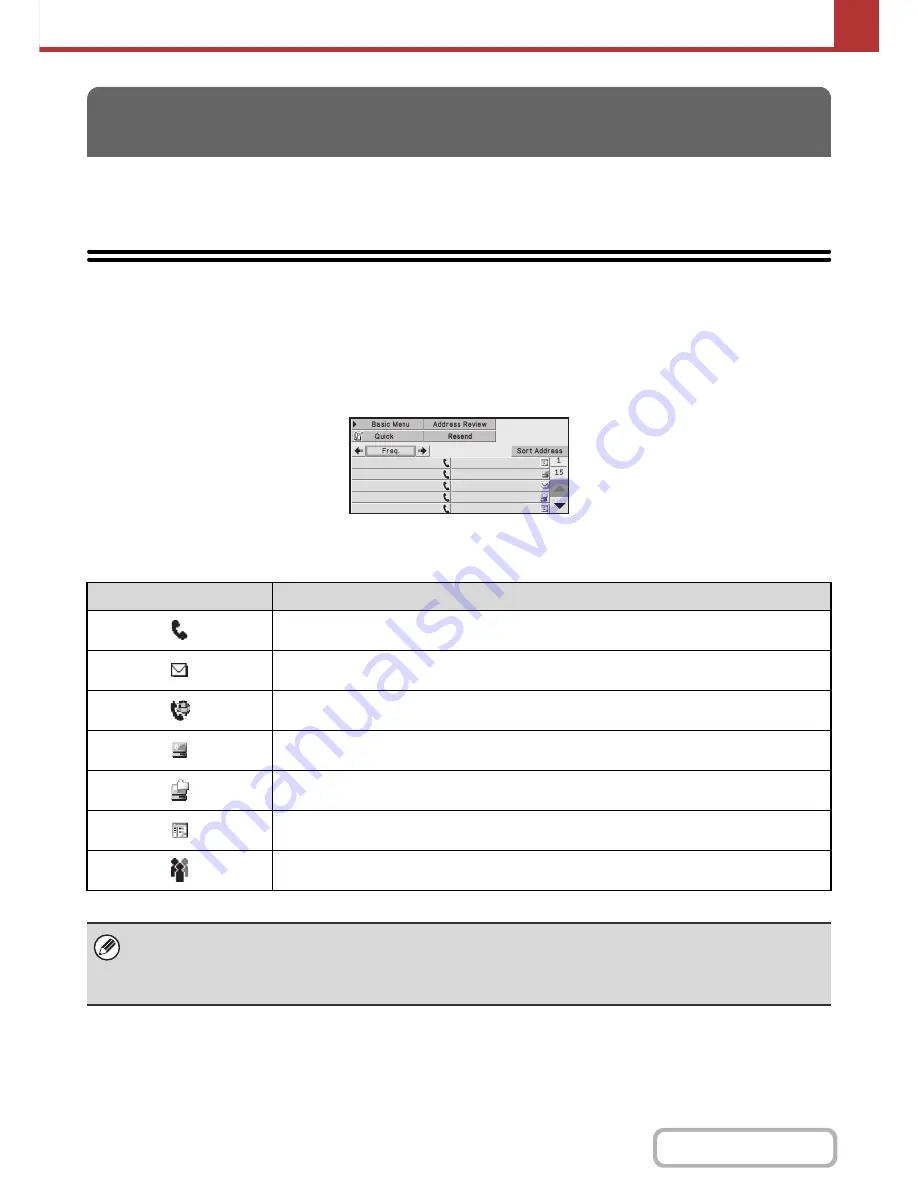
5-22
SCANNER/INTERNET FAX
Contents
This section explains how to specify destination addresses, including selecting an address from the address book and
retrieving an address by entering a search number.
RETRIEVING A DESTINATION FROM THE
ADDRESS BOOK
The address book screen shows stored destinations as one-touch keys.
The destinations are displayed in order by search number.
The address book screen shows the destinations of all modes of the image send function. Each one-touch key shows
the name of the destination and an icon indicating the mode to be used.
ENTERING DESTINATIONS
Icon
Mode
Fax
Scan to E-mail
Internet fax (Direct SMTP)
Scan to FTP
Scan to Network Folder
Scan to Desktop
Group key with multiple destinations
• For information on storing addresses in the address book, see "
STORING DESTINATION ADDRESSES FOR EACH
SCAN MODE IN THE ADDRESS BOOK
" (page 5-6).
• For information on storing destinations for Scan to Desktop, see "
STORING A DESTINATION FOR SCAN TO DESKTOP
"
(page 5-10).
AAA AAA
BBB BBB
CCC CCC
DDD DDD
EEE EEE
FFF FFF
GGG GGG
HHH HHH
III III
JJJ JJJ
Summary of Contents for MX-C310
Page 5: ...Make a copy on this type of paper Envelopes and other special media Transparency film ...
Page 10: ...Conserve Print on both sides of the paper Print multiple pages on one side of the paper ...
Page 33: ...Search for a file abc Search for a file using a keyword ...
Page 34: ...Organize my files Delete a file Periodically delete files ...
Page 224: ...3 18 PRINTER Contents 4 Click the Print button Printing begins ...
Page 706: ...MXC310 EX Z1 Operation Guide MX C310 MX C380 MX C400 MODEL ...