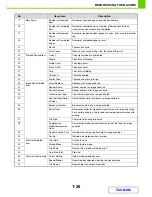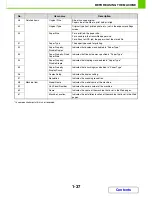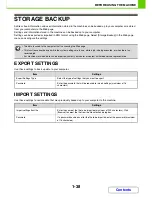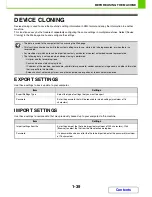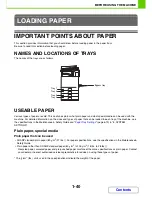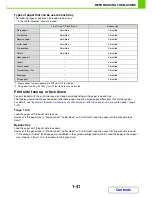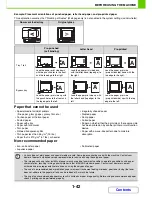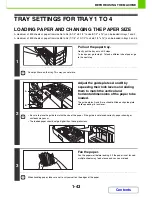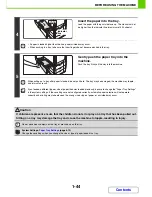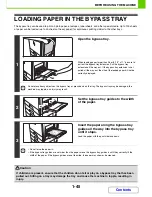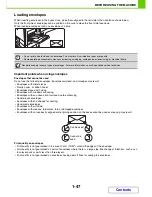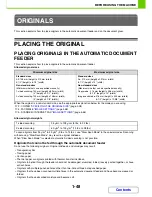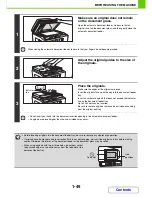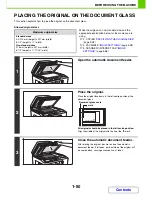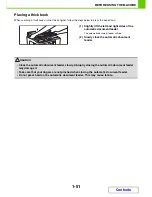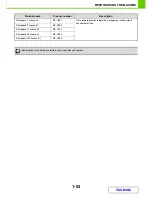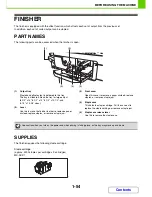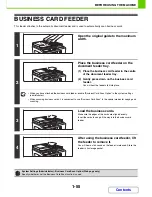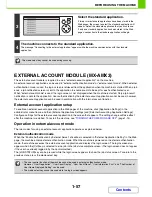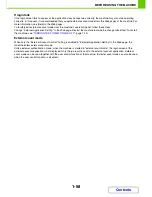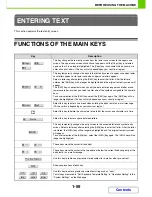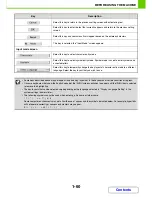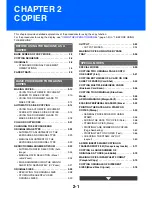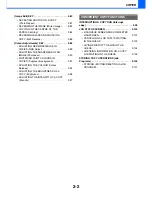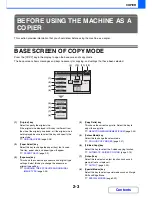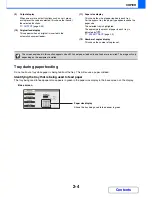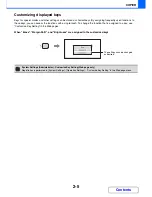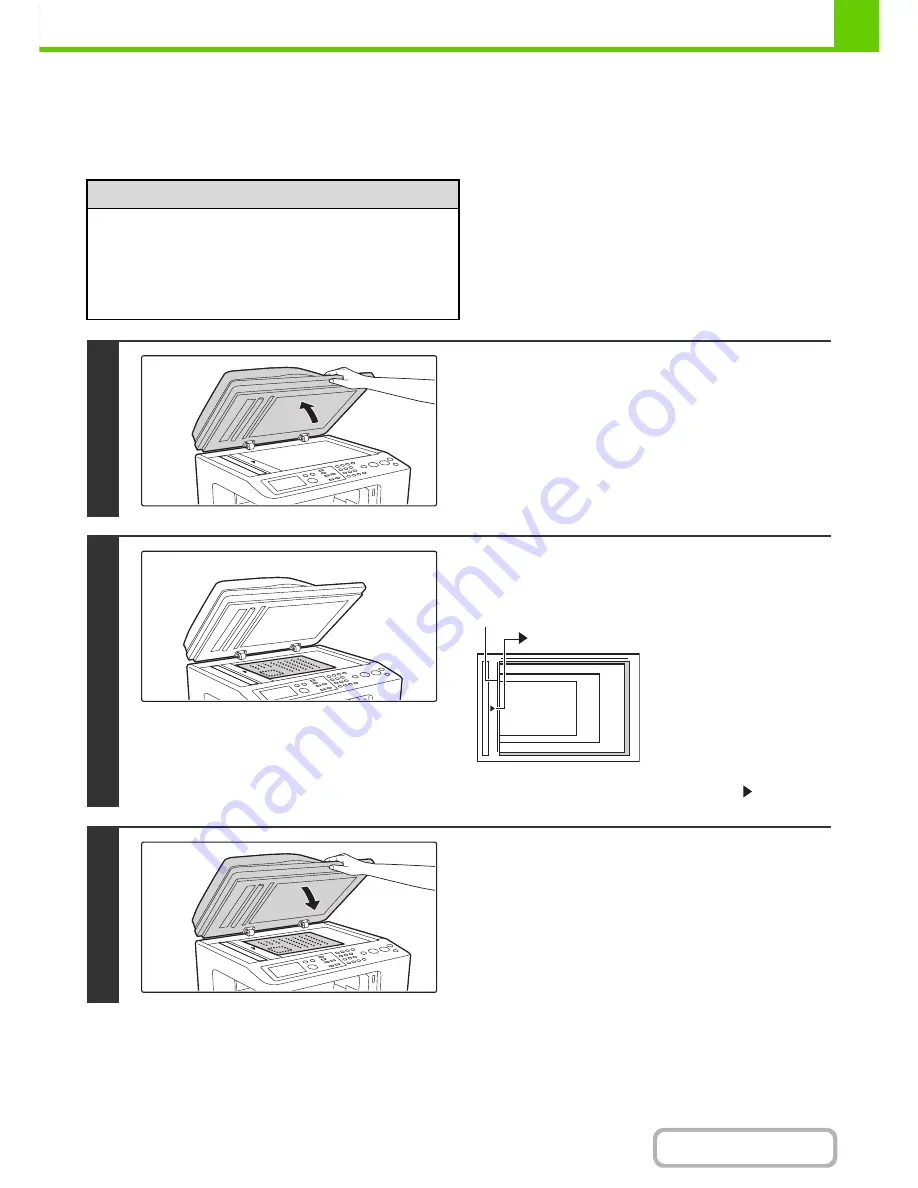
1-50
BEFORE USING THE MACHINE
Contents
PLACING THE ORIGINAL ON THE DOCUMENT GLASS
This section explains how to place the original on the document glass.
Allowed original sizes
When the original is a non-standard size, see the
appropriate explanation below for the mode you are
using.
☞
2. COPIER "
SPECIFYING THE ORIGINAL SIZE
"
(page 2-28)
☞
4. FACSIMILE "
IMAGE SETTINGS
" (page 4-48)
☞
5. SCANNER / INTERNET FAX "
IMAGE
SETTINGS
" (page 5-58)
Maximum original size
Standard sizes
A4: 210 mm (height) x 297 mm (width)
8-1/2" (height) x 11" (width)
Non-standard sizes
216 mm (height) x 297 mm (width)
8-1/2" (height) x 11-11/16" (width)
1
Open the automatic document feeder.
2
Place the original.
Place the original face down in the left centre position of the
document glass.
All originals should be placed in the left centre position.
Align the middle of the original with the tip of the
mark.
3
Close the automatic document feeder.
After placing the original, be sure to close the automatic
document feeder. If left open, parts outside of the original will
be copied black, causing excessive use of toner.
A5
(5-1/2" x 8-1/2")
A4 (8-1/2" x 11")
B5
mark
Document glass scale
Summary of Contents for MX-C310
Page 5: ...Make a copy on this type of paper Envelopes and other special media Transparency film ...
Page 10: ...Conserve Print on both sides of the paper Print multiple pages on one side of the paper ...
Page 33: ...Search for a file abc Search for a file using a keyword ...
Page 34: ...Organize my files Delete a file Periodically delete files ...
Page 224: ...3 18 PRINTER Contents 4 Click the Print button Printing begins ...
Page 706: ...MXC310 EX Z1 Operation Guide MX C310 MX C380 MX C400 MODEL ...