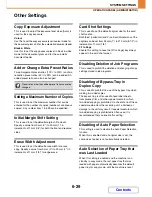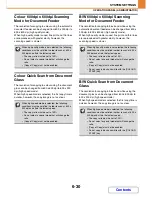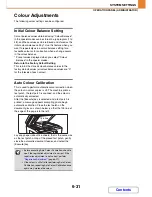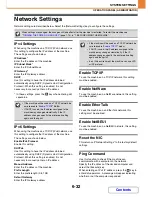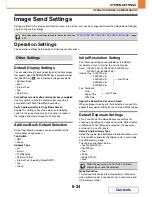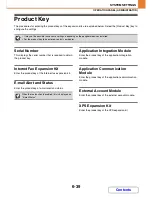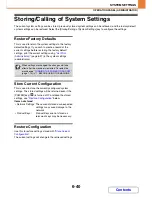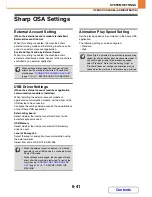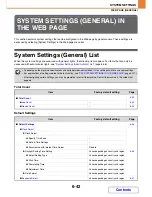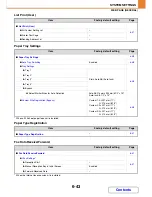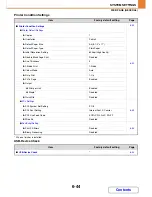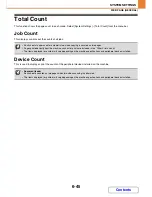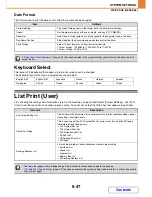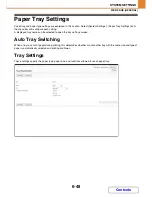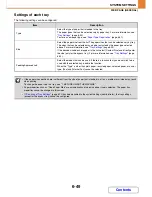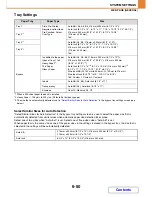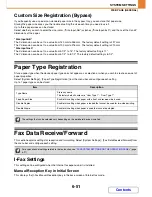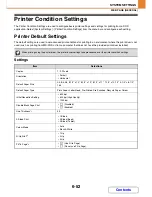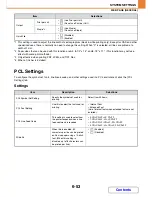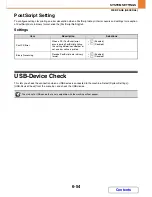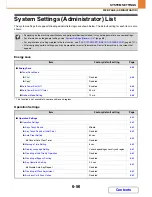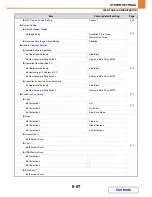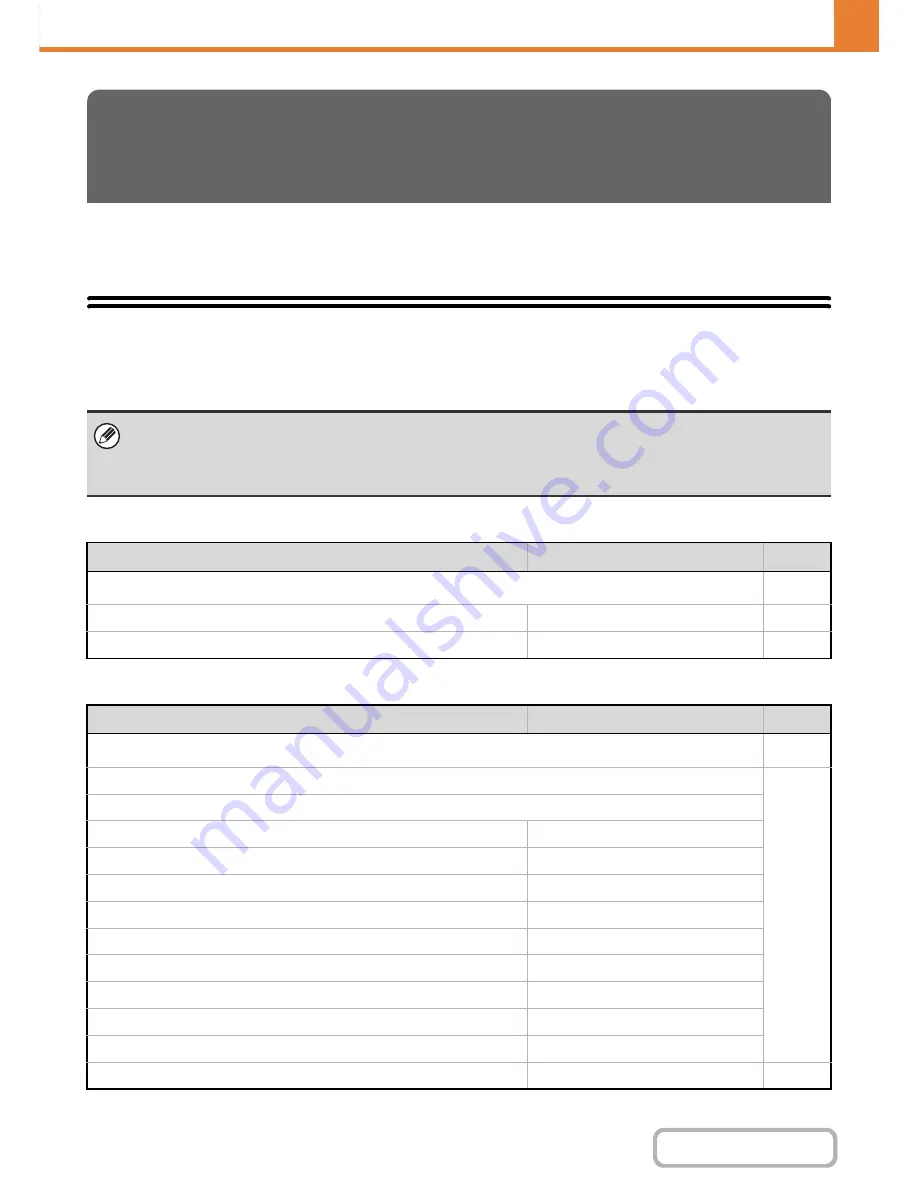
6-42
SYSTEM SETTINGS
Contents
WEB PAGE (GENERAL)
This section explains system settings that can be configured in the Web page by general users. These settings are
accessed by selecting [System Settings] in the Web page menu bar.
System Settings (General) List
When the system settings are accessed with general rights, the following items appear. For items that can only be
accessed with administrator rights, see "
System Settings (Administrator) List
" (page 6-56).
Total Count
Default Settings
SYSTEM SETTINGS (GENERAL) IN
THE WEB PAGE
• Depending on the machine specifications and peripheral devices installed, it may not be possible to use some settings.
• For explanations of settings related to the fax function, see "
FAX SYSTEM SETTINGS IN THE WEB PAGE
" (page 6-107).
• After configuring certain settings, you may be prompted to restart the machine. Restart the machine in the screen that
appears.
Item
Factory default setting
Page
■
Total Count
6-45
●
Job Count
–
6-45
●
Device Count
–
6-45
Item
Factory default setting
Page
■
Default Settings
6-46
●
Clock Adjust
6-46
X
Clock Adjust
Specify Time Zone
–
Date & Time Settings
–
Synchronize with Internet Time Server
Disable
X
Daylight Saving Time Setting
Varies depending on country and region
Select Setting Type
Varies depending on country and region
Start Time
Varies depending on country and region
Completing Time
Varies depending on country and region
Adjustment Time
Varies depending on country and region
X
Date Format
Varies depending on country and region
●
Keyboard Select
Varies depending on country and region
6-47
Summary of Contents for MX-C310
Page 5: ...Make a copy on this type of paper Envelopes and other special media Transparency film ...
Page 10: ...Conserve Print on both sides of the paper Print multiple pages on one side of the paper ...
Page 33: ...Search for a file abc Search for a file using a keyword ...
Page 34: ...Organize my files Delete a file Periodically delete files ...
Page 224: ...3 18 PRINTER Contents 4 Click the Print button Printing begins ...
Page 706: ...MXC310 EX Z1 Operation Guide MX C310 MX C380 MX C400 MODEL ...