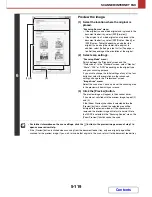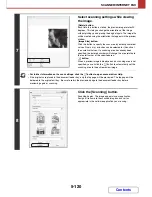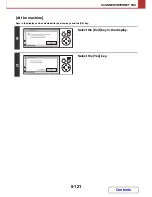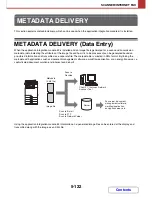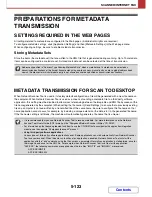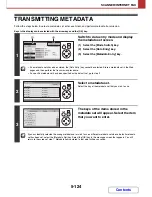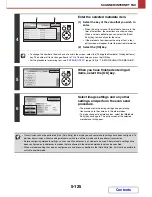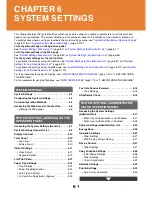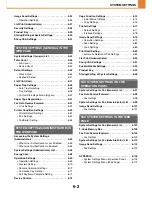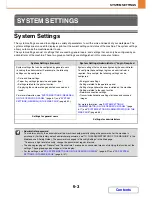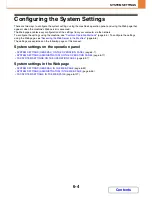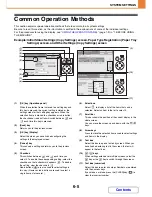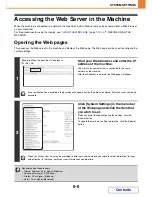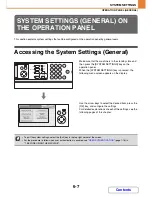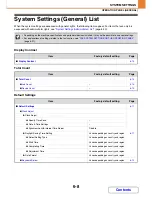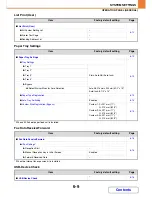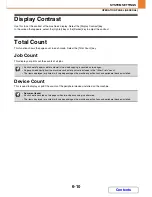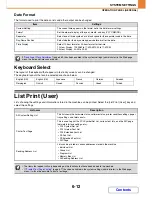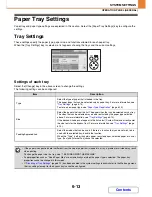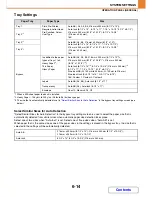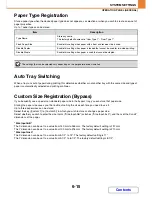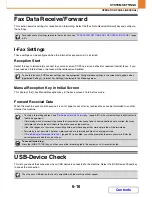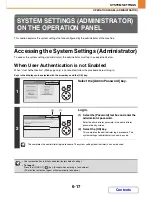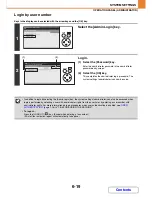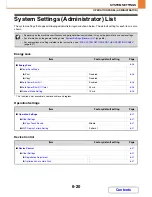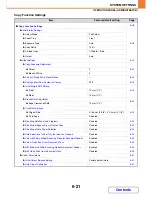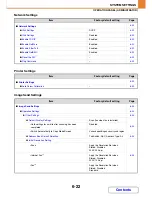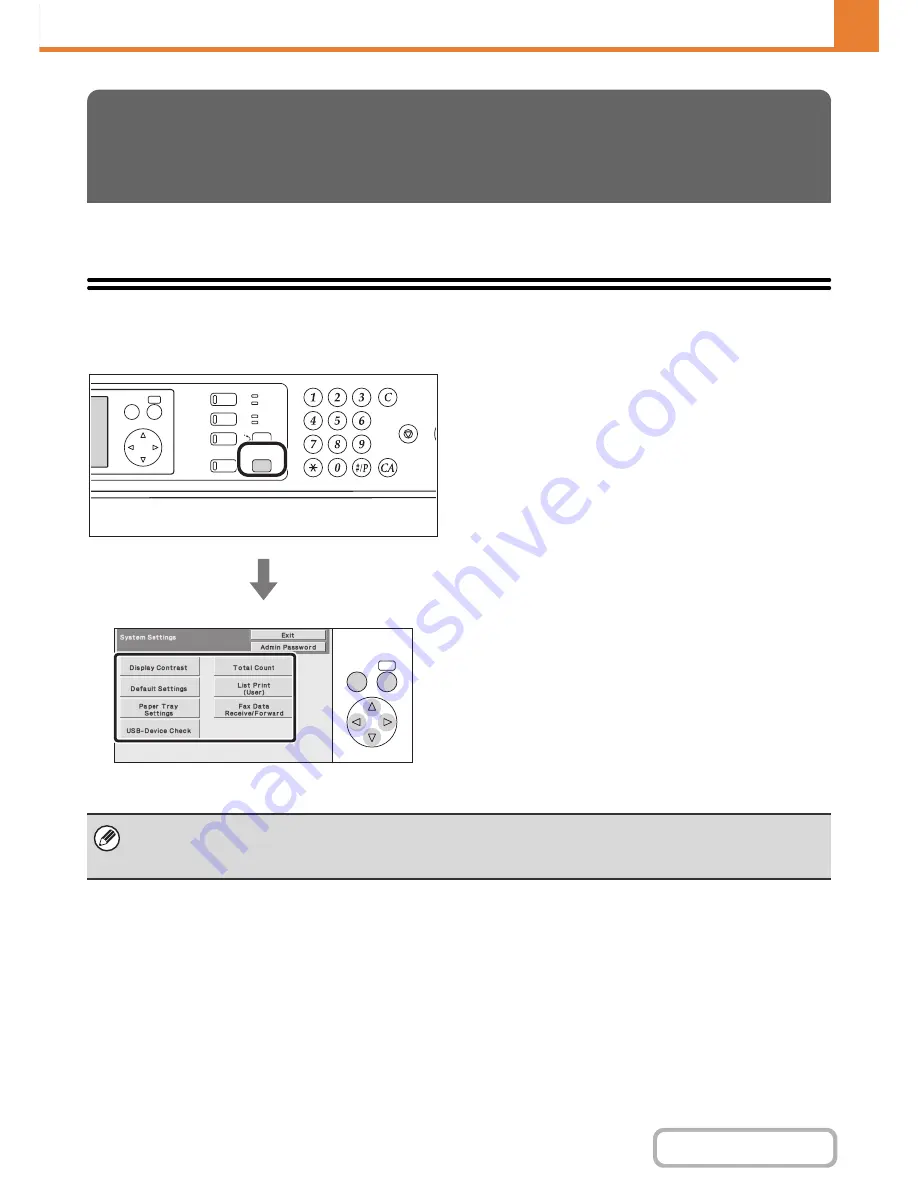
6-7
SYSTEM SETTINGS
Contents
OPERATION PANEL (GENERAL)
This section explains system settings that can be configured on the operation panel by general users.
Accessing the System Settings (General)
Make sure that the machine is in the standby state and
then press the [SYSTEM SETTINGS] key on the
operation panel.
When the [SYSTEM SETTINGS] key is pressed, the
following menu screen appears on the display.
Use the arrow keys to select the desired item, press the
[OK] key, and configure the settings.
For detailed explanations of each of the settings, see the
following pages of this chapter.
SYSTEM SETTINGS (GENERAL) ON
THE OPERATION PANEL
LOGOUT
COPY
OK
BACK
JOB STATUS
SYSTEM
SETTINGS
IMAGE SEND
READY
DATA
DATA
LINE
OK
BACK
• To quit the system settings, select the [Exit] key in the top right corner of the screen.
• For the procedure to follow when user authentication is enabled, see "
USER AUTHENTICATION
" (page 1-16) in
"1. BEFORE USING THE MACHINE".
Summary of Contents for MX-C310
Page 5: ...Make a copy on this type of paper Envelopes and other special media Transparency film ...
Page 10: ...Conserve Print on both sides of the paper Print multiple pages on one side of the paper ...
Page 33: ...Search for a file abc Search for a file using a keyword ...
Page 34: ...Organize my files Delete a file Periodically delete files ...
Page 224: ...3 18 PRINTER Contents 4 Click the Print button Printing begins ...
Page 706: ...MXC310 EX Z1 Operation Guide MX C310 MX C380 MX C400 MODEL ...