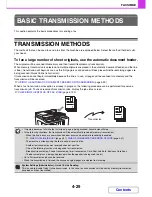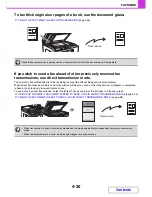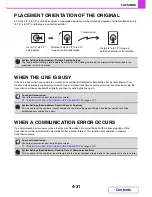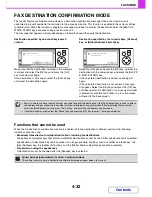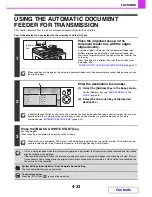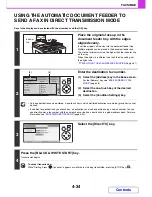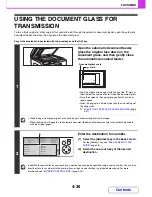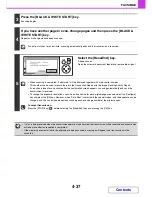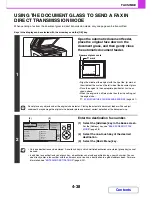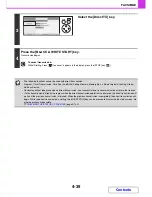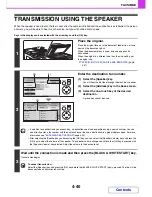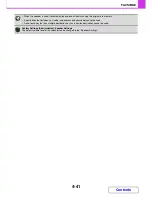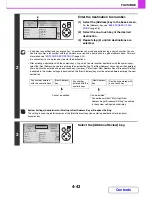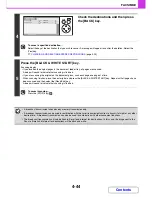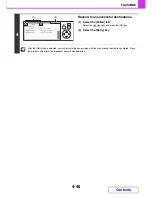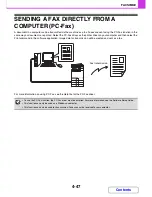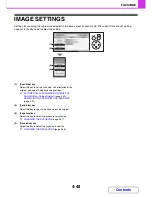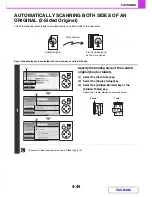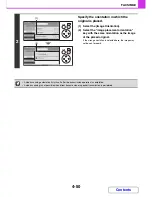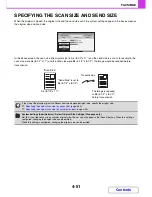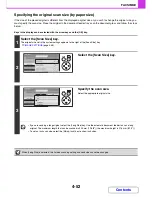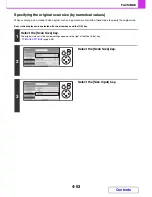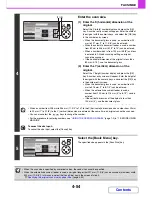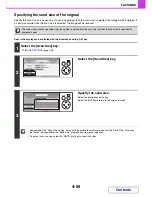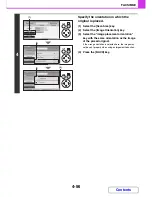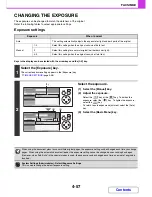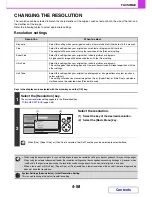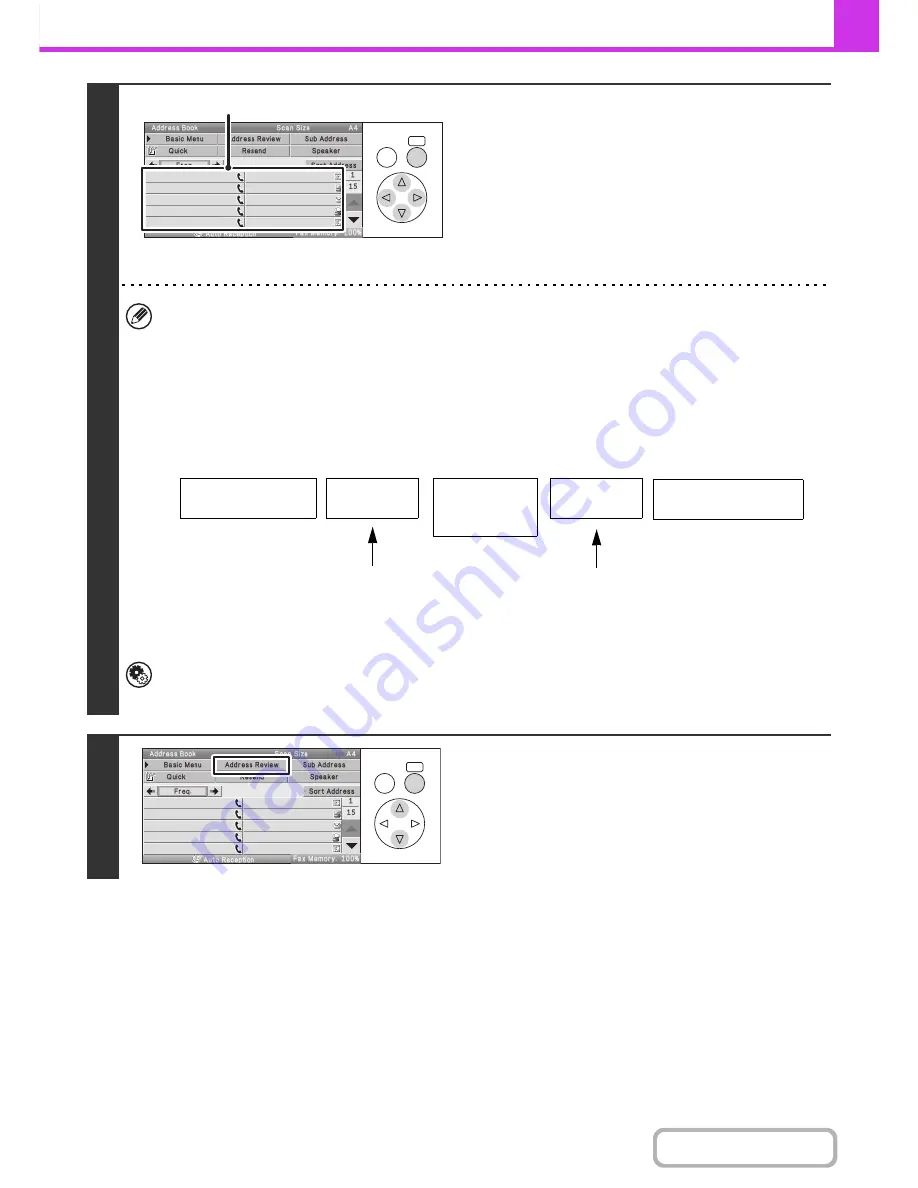
4-43
FACSIMILE
Contents
2
Enter the destination fax number.
(1) Select the [Address] key in the base screen.
For the [Address] key, see "
BASE SCREEN OF FAX
MODE
" (page 4-8).
(2) Select the one-touch key of the desired
destination.
(3) Repeat step (2) until all destinations are
selected.
• In addition to specification by one-touch key, a destination can also be specified using a search number. You can
also directly enter a fax number with the numeric keys or look up a destination in a global address book. For more
information, see "
ENTERING DESTINATIONS
" (page 4-20).
• It is convenient to use a group key to enter the destinations.
• After entering a destination with the numeric keys, if you wish to enter another destination with the numeric keys,
select the [Next Address] key before entering the next destination. The [Next Address] key can be omitted before or
after a destination entered using a one-touch key. However, if "Must Input Next Address Key at Broadcast Setting"
is enabled in the system settings (administrator), the [Next Address] key must be selected before entering the next
destination.
System Settings (Administrator): Must Input Next Address Key at Broadcast Setting
This setting is used to prohibit omission of the [Next Address] key when entering destinations for broadcast
transmissions.
3
Select the [Address Review] key.
OK
BACK
AAA AAA
BBB BBB
CCC CCC
DDD DDD
EEE EEE
FFF FFF
GGG GGG
HHH HHH
III III
JJJ JJJ
(2)
Fax number entered
with the numeric keys
Fax number
entered with the
numeric keys
Destination entered with
a one-touch key
[Next Address]
key
[Next Address]
key
Cannot be omitted
Can be omitted*
* Cannot be omitted if "Must Input Next
Address Key at Broadcast Setting" is enabled
in the system settings (administrator).
OK
BACK
AAA AAA
BBB BBB
CCC CCC
DDD DDD
EEE EEE
FFF FFF
GGG GGG
HHH HHH
III III
JJJ JJJ
Summary of Contents for MX-C310
Page 5: ...Make a copy on this type of paper Envelopes and other special media Transparency film ...
Page 10: ...Conserve Print on both sides of the paper Print multiple pages on one side of the paper ...
Page 33: ...Search for a file abc Search for a file using a keyword ...
Page 34: ...Organize my files Delete a file Periodically delete files ...
Page 224: ...3 18 PRINTER Contents 4 Click the Print button Printing begins ...
Page 706: ...MXC310 EX Z1 Operation Guide MX C310 MX C380 MX C400 MODEL ...