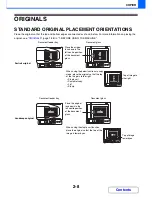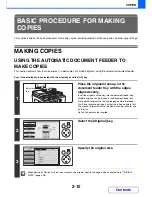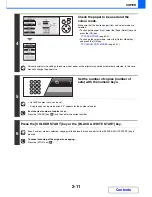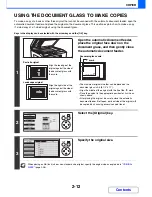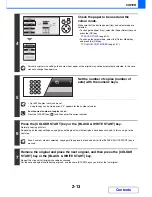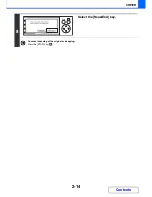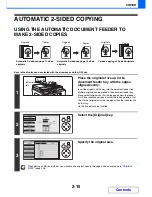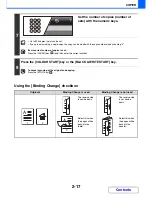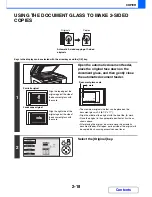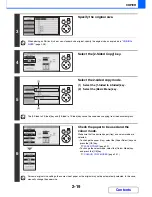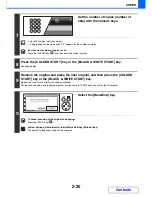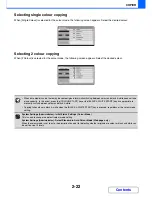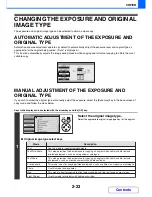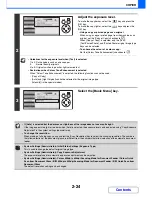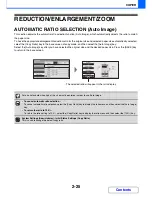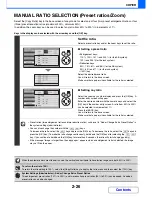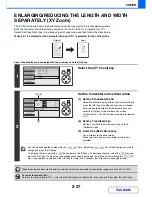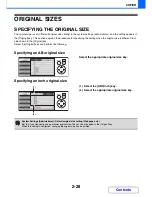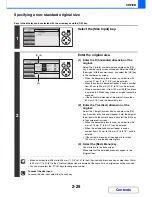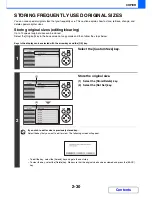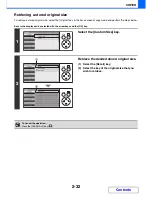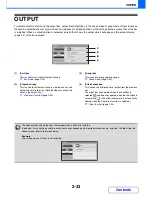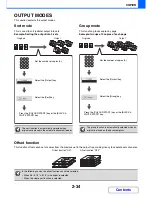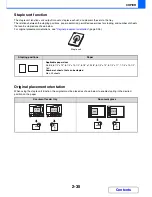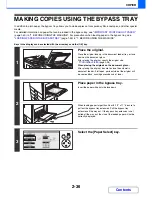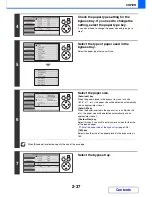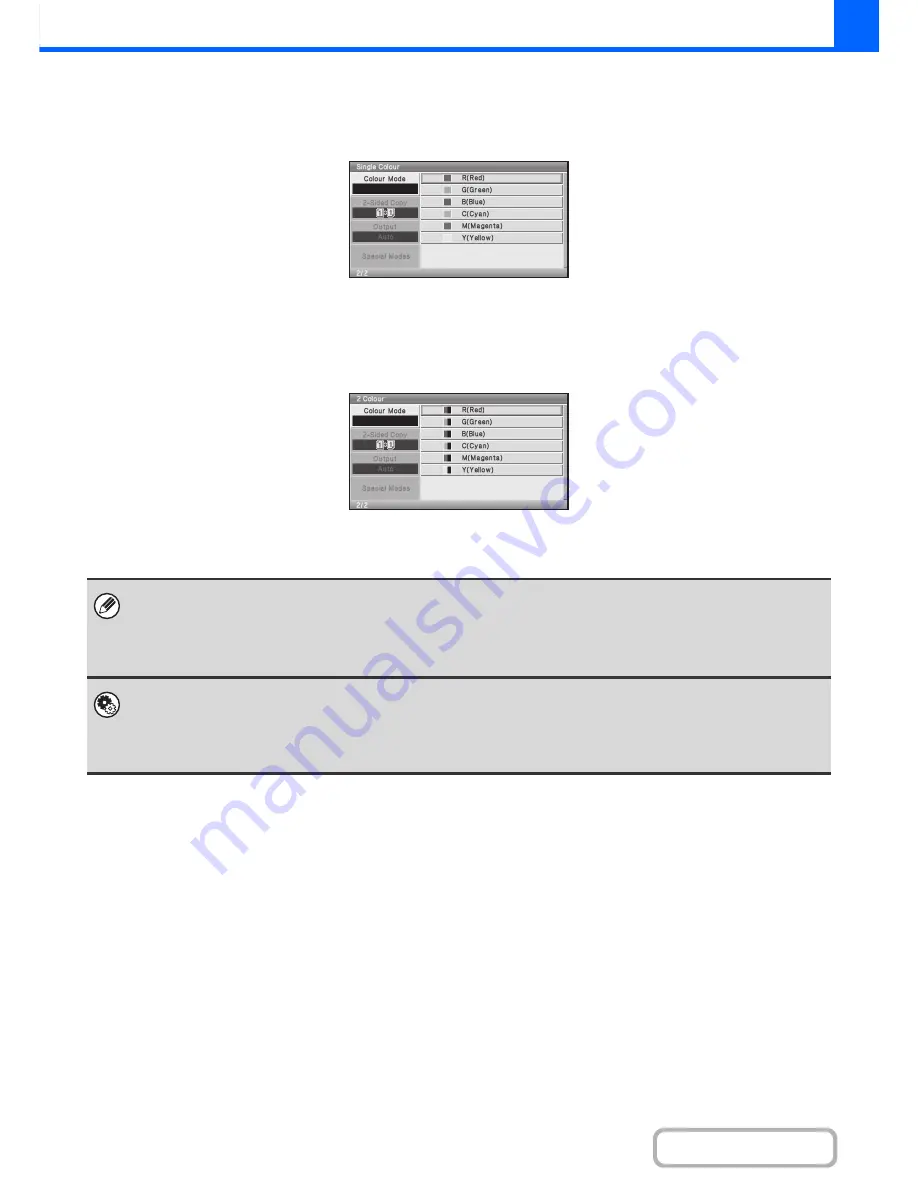
2-22
COPIER
Contents
Selecting single colour copying
When [Single Colour] is selected for the colour mode, the following screen appears. Select the desired colour.
Selecting 2 colour copying
When [2 Colour] is selected for the colour mode, the following screen appears. Select the desired colour.
• When auto mode is used, there may be some originals for which switching between colour and black & white does not take
place correctly. In this event, press the [COLOUR START] key or the [BLACK & WHITE START] key as appropriate to
manually switch between colour and black & white.
• Copying takes place in black & white when the [BLACK & WHITE START] key is pressed, regardless of the colour mode
setting.
System Settings (Administrator): Initial Status Settings (Colour Mode)
This is used to change the default colour mode setting.
System Settings (Administrator): Detect Standard in Auto Colour Mode (Web page only)
When the colour mode is set to auto, the discrimination point for detecting whether originals are colour or black and white can
be set to one of 5 levels.
Summary of Contents for MX-C310
Page 5: ...Make a copy on this type of paper Envelopes and other special media Transparency film ...
Page 10: ...Conserve Print on both sides of the paper Print multiple pages on one side of the paper ...
Page 33: ...Search for a file abc Search for a file using a keyword ...
Page 34: ...Organize my files Delete a file Periodically delete files ...
Page 224: ...3 18 PRINTER Contents 4 Click the Print button Printing begins ...
Page 706: ...MXC310 EX Z1 Operation Guide MX C310 MX C380 MX C400 MODEL ...