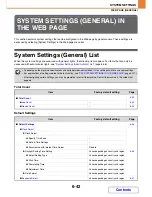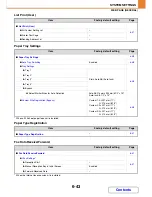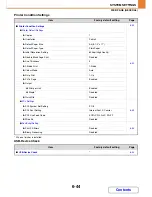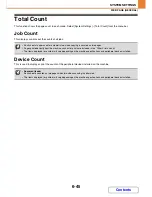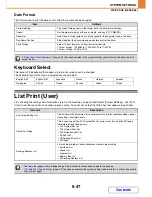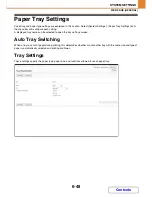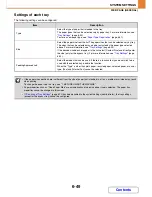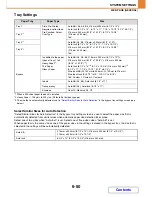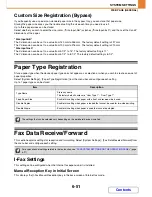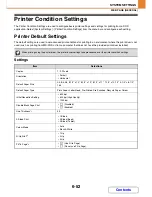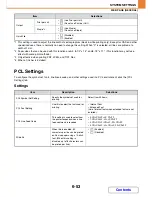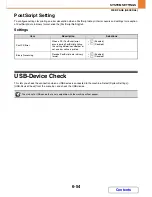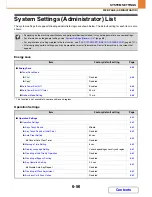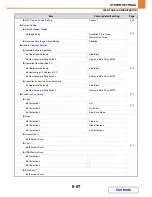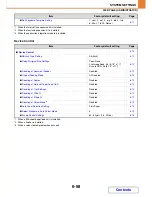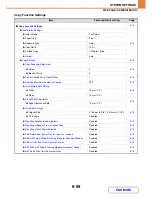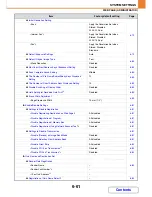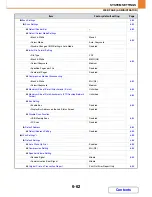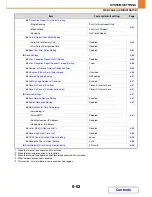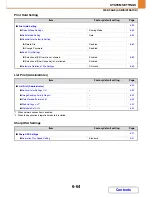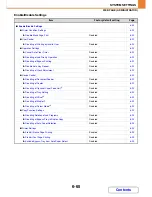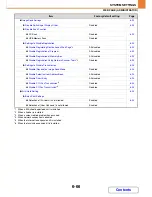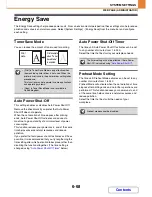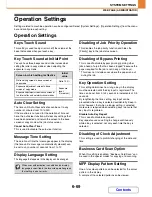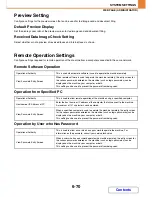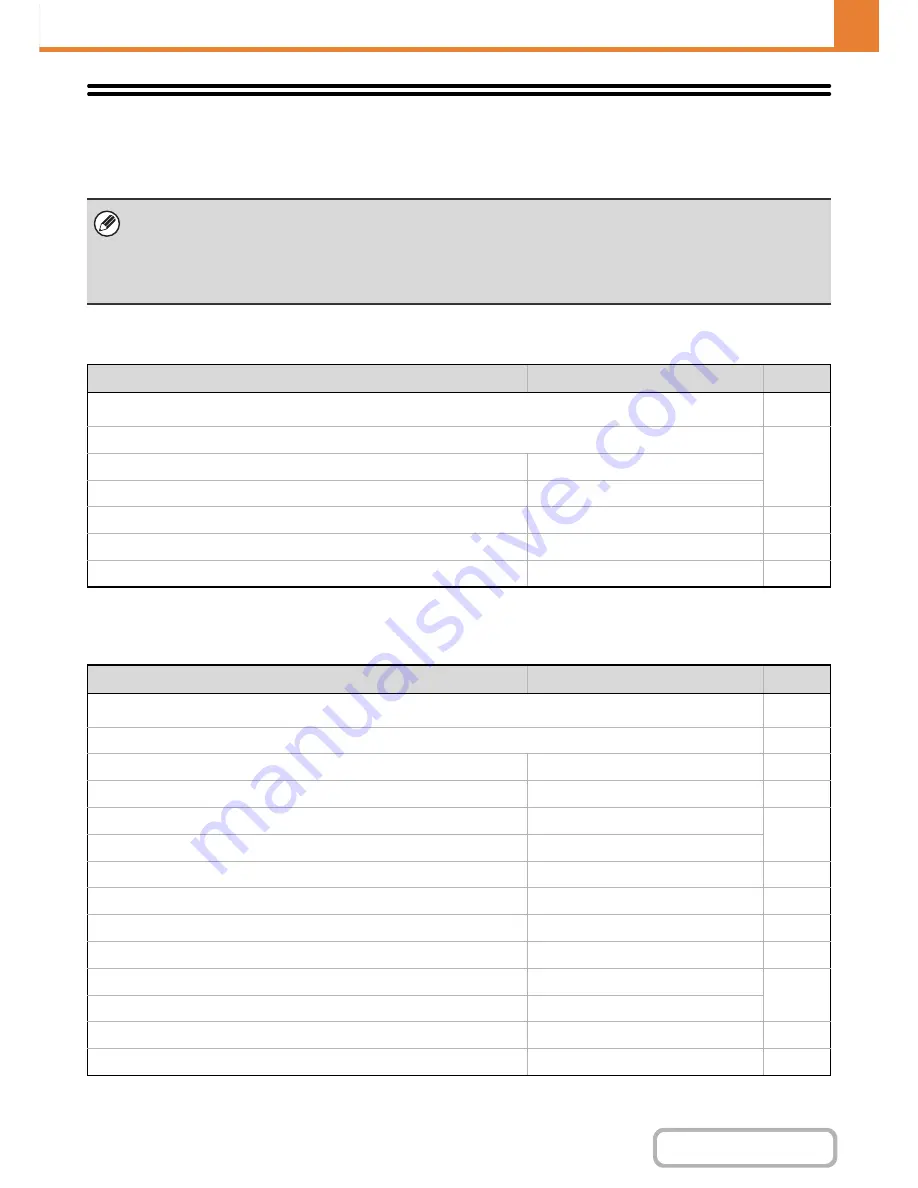
6-56
SYSTEM SETTINGS
Contents
WEB PAGE (ADMINISTRATOR)
System Settings (Administrator) List
The system settings that appear following administrator login are shown below. The default setting for each item is also
shown.
Energy save
* This function is not available in some countries and regions.
Operation Settings
• Depending on the machine specifications and peripheral devices installed, it may not be possible to use some settings.
• For information on the general settings, see "
System Settings (General) List
" (page 6-8).
• For explanations of settings related to the fax function, see "
FAX SYSTEM SETTINGS IN THE WEB PAGE
" (page 6-107).
• After configuring certain settings, you may be prompted to restart the machine. Restart the machine in the screen that
appears.
Item
Factory default setting
Page
■
Energy Save
6-68
●
Toner Save Mode
6-68
X
Disabled
X
Copy*
Disabled
●
Auto Power Shut-Off
Enabled
6-68
●
Auto Power Shut-Off Timer
45 min.
6-68
●
Preheat Mode Setting
10 min.
6-68
Item
Factory default setting
Page
■
Operation Settings
6-69
●
Operation Settings
6-69
X
Keys Touch Sound
Middle
6-69
X
Key Touch Sound at Initial Point
Disabled
6-69
X
Auto Clear Setting
60 sec.
6-69
Cancel Auto Clear Timer
Disabled
X
Message Time Setting
6 sec.
6-69
X
Display Language Setting
Varies depending on country and region
6-69
X
Disabling of Job Priority Operation
Disabled
6-69
X
Disabling of Bypass Printing
Disabled
6-69
X
Key Operation Setting
0.0 sec.
6-69
Disable Auto Key Repeat
Disabled
X
Disabling of Clock Adjustment
Disabled
6-69
X
Business Card Scan Option
Disabled
6-69
Summary of Contents for MX-C310
Page 5: ...Make a copy on this type of paper Envelopes and other special media Transparency film ...
Page 10: ...Conserve Print on both sides of the paper Print multiple pages on one side of the paper ...
Page 33: ...Search for a file abc Search for a file using a keyword ...
Page 34: ...Organize my files Delete a file Periodically delete files ...
Page 224: ...3 18 PRINTER Contents 4 Click the Print button Printing begins ...
Page 706: ...MXC310 EX Z1 Operation Guide MX C310 MX C380 MX C400 MODEL ...