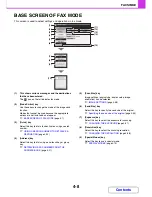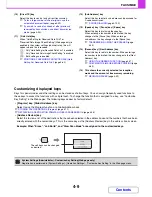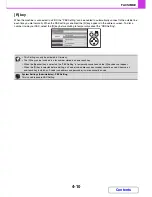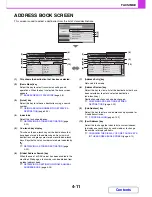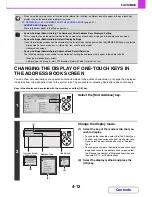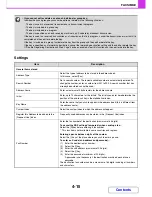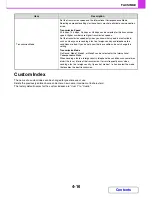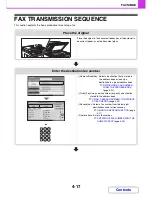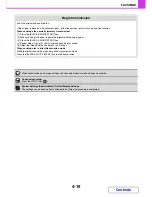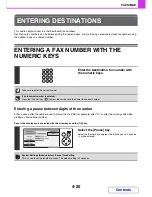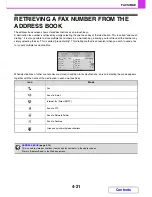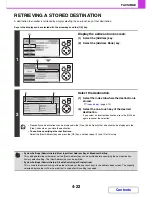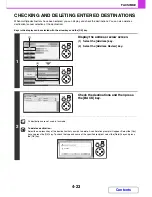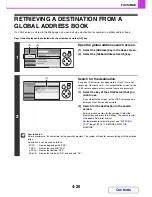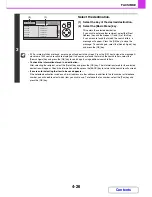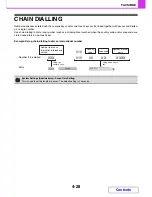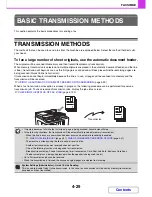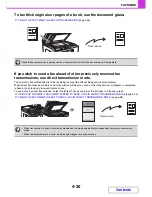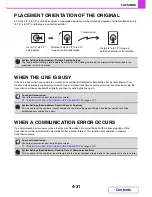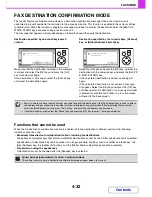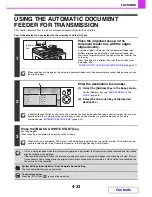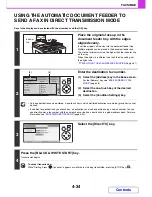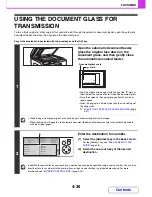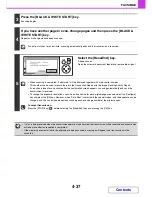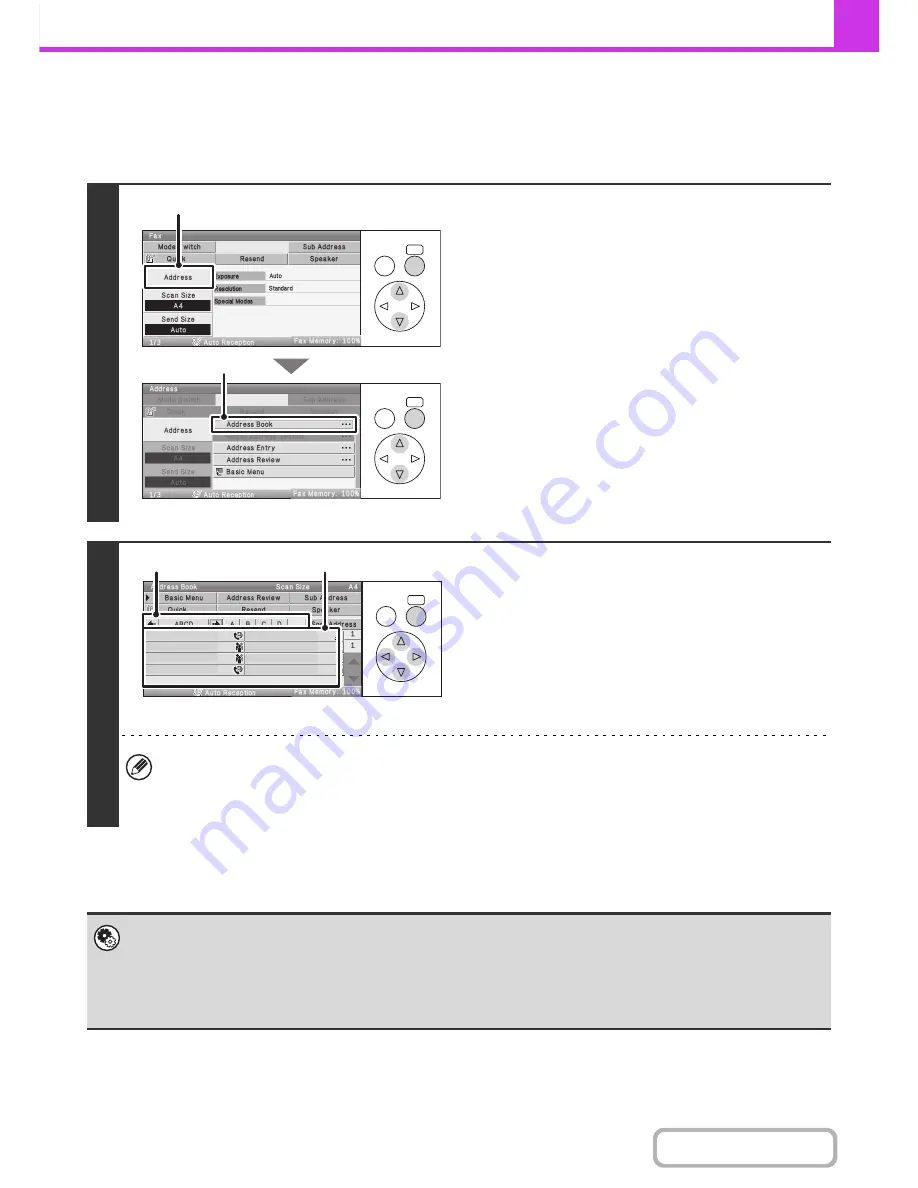
4-22
FACSIMILE
Contents
RETRIEVING A STORED DESTINATION
A destination fax number is retrieved by simply selecting the one-touch key of that destination.
Keys in the display can be selected with the arrow keys and the [OK] key.
1
Display the address book screen.
(1) Select the [Address] key.
(2) Select the [Address Book] key.
2
Select the destination.
(1) Select the index tab where the destination is
stored.
☞
Index display
(page 4-13)
(2) Select the one-touch key of the desired
destination.
If you select an incorrect destination, press the [OK] key
again to cancel the selection.
• Frequently used destinations can be displayed in the [Freq.] index. Specify that a destination be displayed in the
[Freq.] index when you store the destination.
•
To continue specifying other destinations...
Select the [Next Address] key and press the [OK] key, and then repeat (1) and (2) of this step.
•
System Settings (Administrator): Must Input Next Address Key at Broadcast Setting
This setting determines whether or not the [Next Address] key can be omitted before specifying the next destination.
Factory default setting: The [Next Address] key can be omitted.
•
System Settings (Administrator): Disable Switching of Display Order
This is used to disable switching of the order of display of the one-touch keys in the address book screen. The currently
selected display order will be the order that is used after this setting is enabled.
OK
BACK
OK
BACK
(1)
(2)
OK
BACK
AAA AAA
BBB BBB
CCC CCC
DDD DDD
EEE EEE
FFF FFF
GGG GGG
HHH HHH
(1)
(2)
Summary of Contents for MX-C310
Page 5: ...Make a copy on this type of paper Envelopes and other special media Transparency film ...
Page 10: ...Conserve Print on both sides of the paper Print multiple pages on one side of the paper ...
Page 33: ...Search for a file abc Search for a file using a keyword ...
Page 34: ...Organize my files Delete a file Periodically delete files ...
Page 224: ...3 18 PRINTER Contents 4 Click the Print button Printing begins ...
Page 706: ...MXC310 EX Z1 Operation Guide MX C310 MX C380 MX C400 MODEL ...