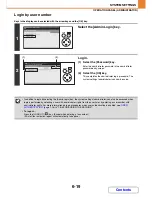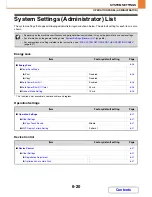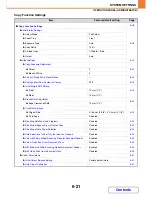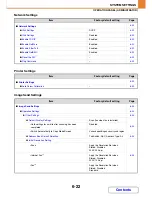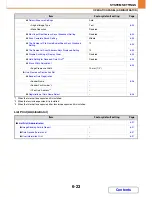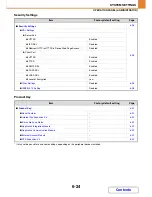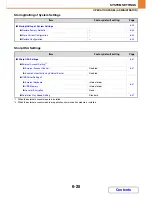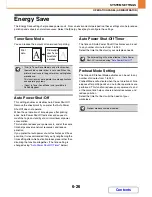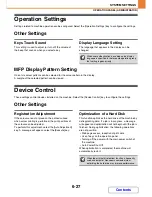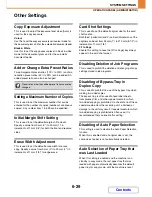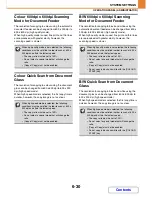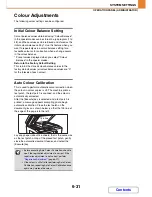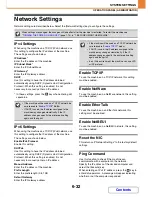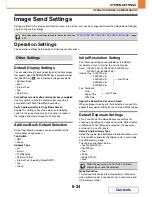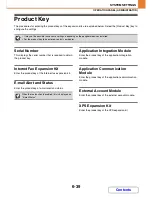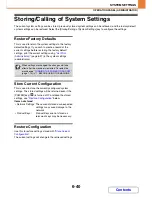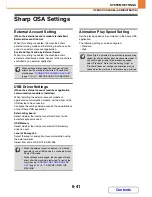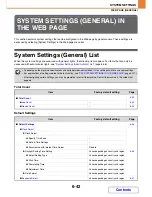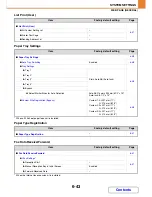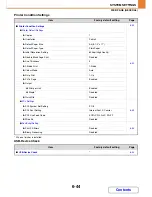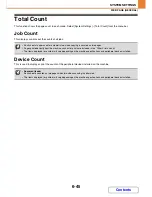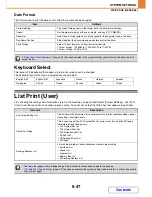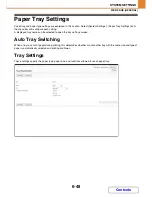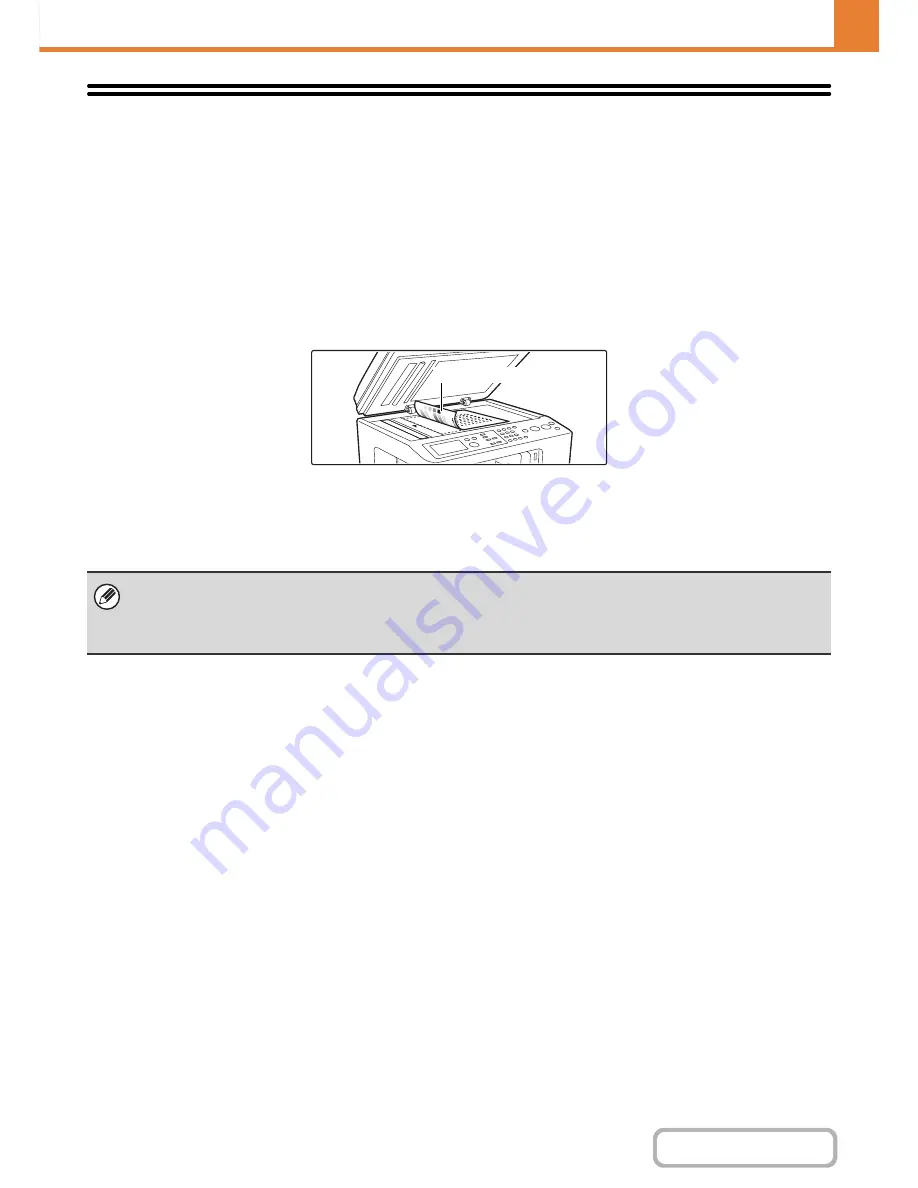
6-33
SYSTEM SETTINGS
Contents
OPERATION PANEL (ADMINISTRATOR)
Printer Settings
Settings related to the printer function can be configured. Select the [Printer Settings] key to configure the settings.
Auto Colour Calibration
This is used to perform automatic colour correction when the colour copy or print output appears to contain the incorrect
colours throughout the document. The machine prints a test patch, the test patch is scanned, and the colour is
automatically corrected.
After the [Execute] key is selected and a test patch is printed, a message appears prompting you to begin automatic
calibration. Place the test patch on the document glass as shown below (the four squares should be on the left).
Lay copy paper (about five sheets) that is the same size as the test patch on top of the placed test patch, gently close
the automatic document feeder, and select the [Execute] key.
• Before executing Auto Colour Calibration, check to see if the registration adjustment is correct. If the registration
adjustment is not correct, perform "
Registration Adjustment
" (page 6-27).
• If the colour is still off after performing Auto Colour Calibration, repeating Auto Colour Calibration once again may improve
the colour.
Four squares
Summary of Contents for MX-C310
Page 5: ...Make a copy on this type of paper Envelopes and other special media Transparency film ...
Page 10: ...Conserve Print on both sides of the paper Print multiple pages on one side of the paper ...
Page 33: ...Search for a file abc Search for a file using a keyword ...
Page 34: ...Organize my files Delete a file Periodically delete files ...
Page 224: ...3 18 PRINTER Contents 4 Click the Print button Printing begins ...
Page 706: ...MXC310 EX Z1 Operation Guide MX C310 MX C380 MX C400 MODEL ...