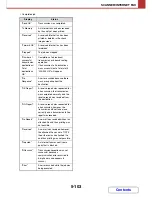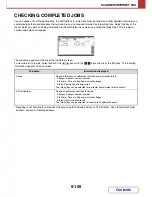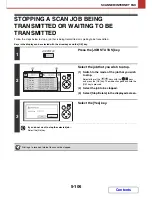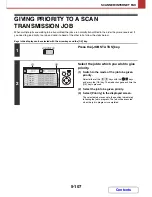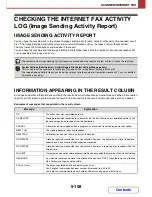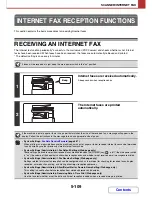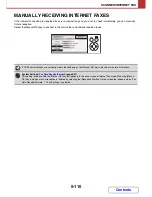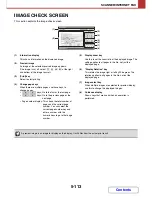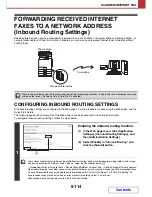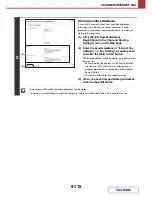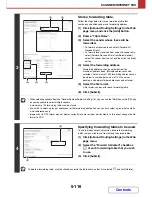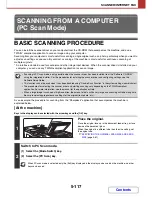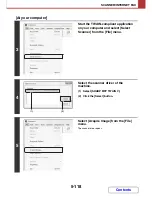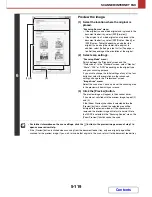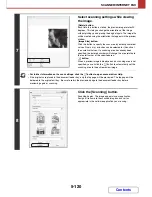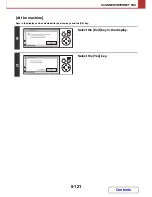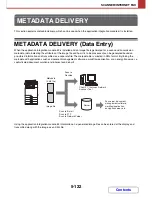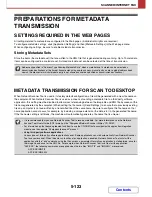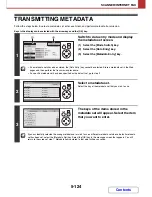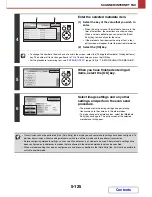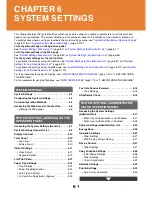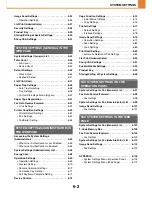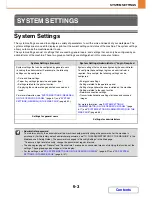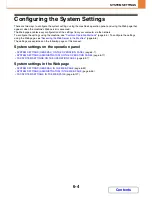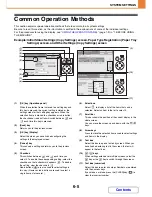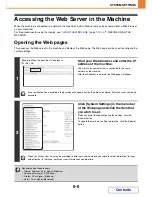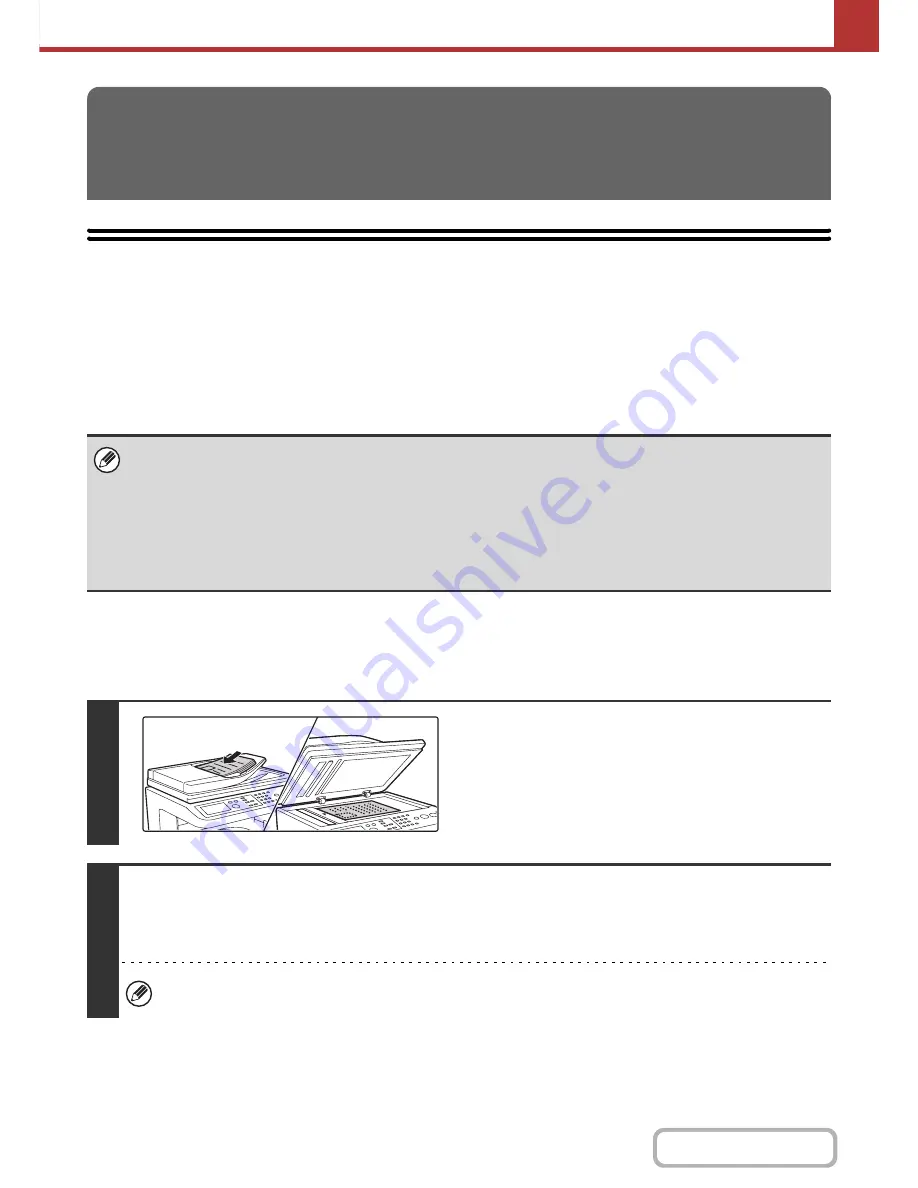
5-117
SCANNER/INTERNET FAX
Contents
BASIC SCANNING PROCEDURE
You can install the scanner driver on your computer from the CD-ROM that accompanies the machine, and use a
TWAIN* compliant application to scan an image using your computer.
Scanning from your computer is most useful for scanning a single original such as a photo, particularly when you want to
adjust scan settings as you scan. By contrast, scanning at the machine is most useful for continuous scanning of
multiple originals.
* An interface standard used for scanners and other image input devices. When the scanner driver is installed on your
computer, you can use any TWAIN-compliant application to scan an image.
As an example, the procedure for scanning from the "Sharpdesk" application that accompanies the machine is
explained below.
[At the machine]
Keys in the display can be selected with the arrow keys and the [OK] key.
SCANNING FROM A COMPUTER
(PC Scan Mode)
• Scanning in PC scan mode is only possible when the scanner driver has been installed from the "Software CD-ROM"
using the integrated installer. For the procedures for installing the scanner driver and configuring settings, see the
Software Setup Guide.
• This function cannot be used when it has been disabled using "Disable Scan Function" in the system settings (administrator).
• The procedures for selecting the scanner driver and starting scanning vary depending on the TWAIN-compliant
application. For more information, see the manual for the application or Help.
• When a large image is scanned at high resolution, the amount of data will be very large and scanning will take a long time.
Be sure to select appropriate scan settings for the original (text, photo, etc.).
1
Place the original.
Place the original face up in the document feeder tray, or face
down on the document glass.
When the original is a different size than the size setting, set
the original size.
☞
SPECIFYING THE ORIGINAL SCAN SIZE AND SEND
SIZE
(page 5-61)
2
Switch to PC Scan mode.
(1) Select the [Mode Switch] key.
(2) Select the [PC Scan] key.
When PC scan mode is selected, only the [Exit] key displayed in the display can be used on the machine; no other
keys can be used.
Summary of Contents for MX-C310
Page 5: ...Make a copy on this type of paper Envelopes and other special media Transparency film ...
Page 10: ...Conserve Print on both sides of the paper Print multiple pages on one side of the paper ...
Page 33: ...Search for a file abc Search for a file using a keyword ...
Page 34: ...Organize my files Delete a file Periodically delete files ...
Page 224: ...3 18 PRINTER Contents 4 Click the Print button Printing begins ...
Page 706: ...MXC310 EX Z1 Operation Guide MX C310 MX C380 MX C400 MODEL ...