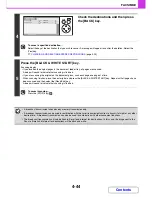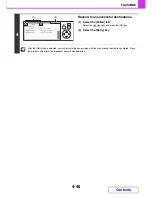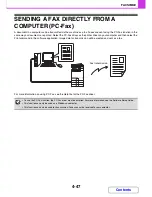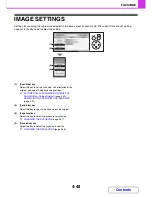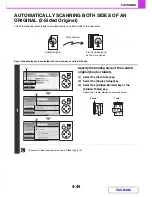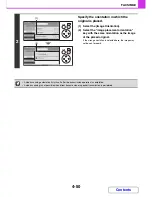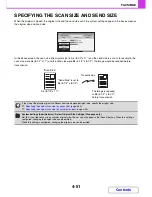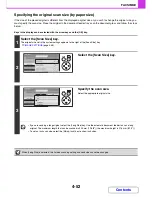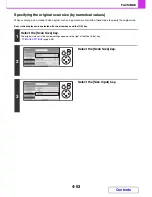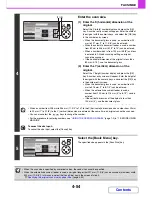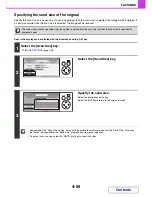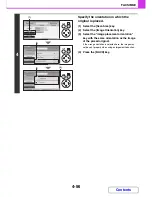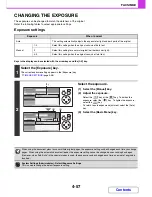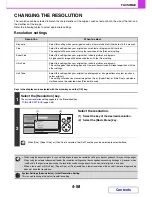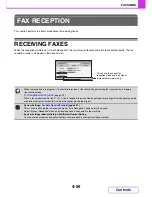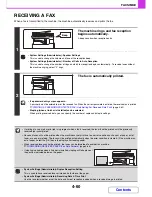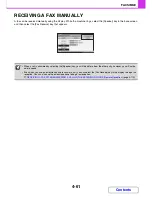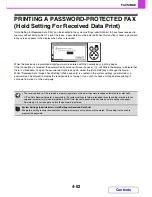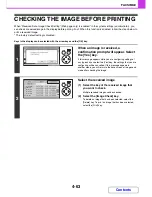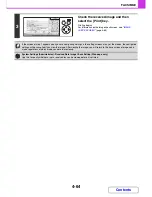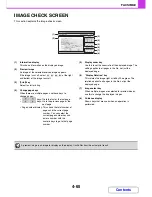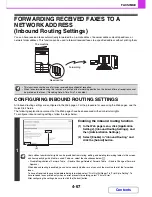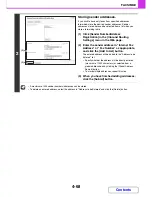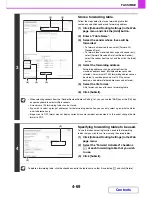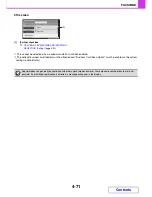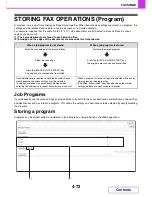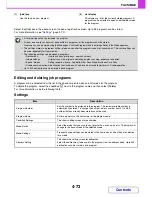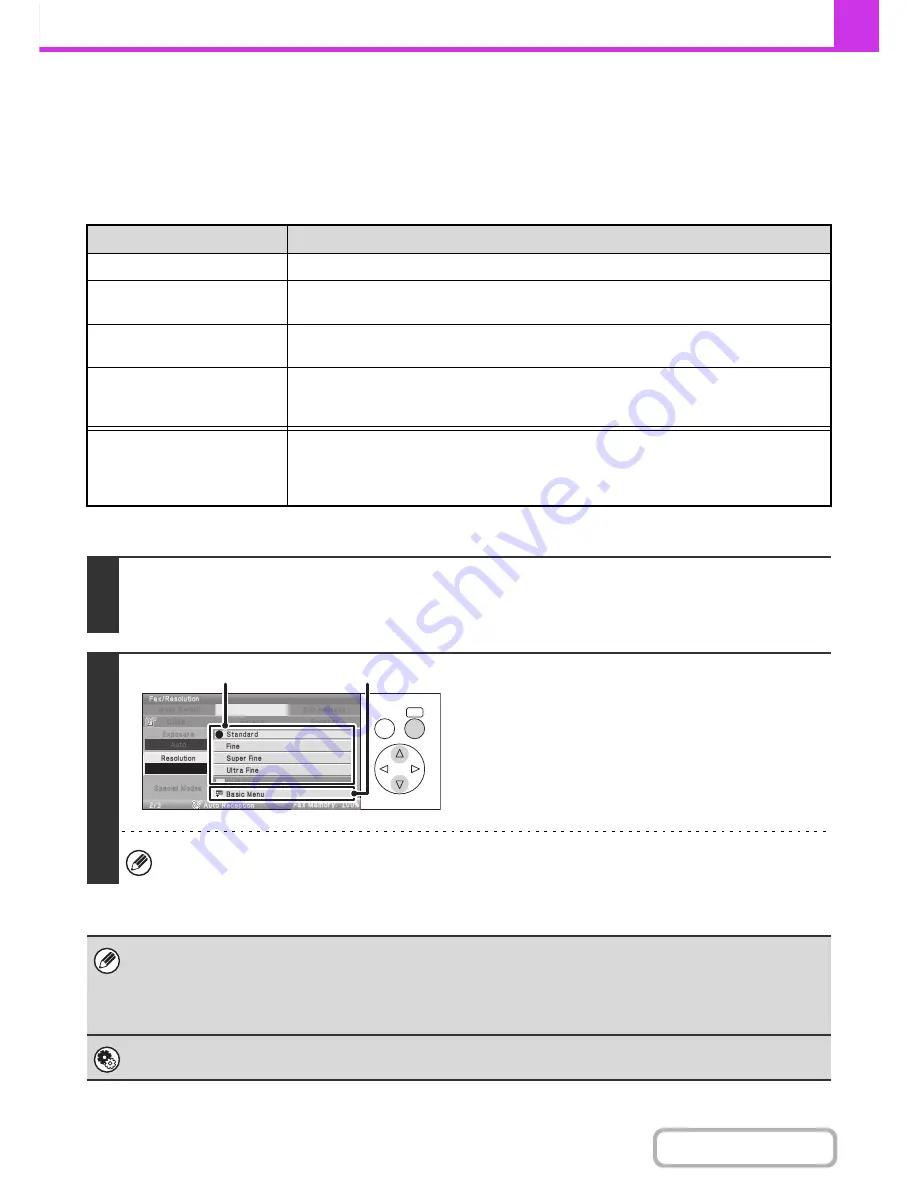
4-58
FACSIMILE
Contents
CHANGING THE RESOLUTION
The resolution can be selected to match the characteristics of the original, such as text or photo, the size of the text, and
the darkness of the image.
Refer the following tables to select appropriate settings.
Resolution settings
Keys in the display can be selected with the arrow keys and the [OK] key.
Resolution
When to select
Standard
Select this setting when your original consists of normal-sized text (like the text in this manual).
Fine
Select this setting when your original has small text or diagrams with fine lines.
The original will be scanned at twice the resolution of the [Standard] setting.
Super Fine
Select this setting when your original has intricate pictures or diagrams.
A higher-quality image will be produced than with the [Fine] setting.
Ultra Fine
Select this setting when your original has intricate pictures or diagrams.
This setting gives the best image quality. However, transmission will take longer than with the
other settings.
Half Tone
Select this setting when your original is a photograph or has gradations of colour (such as a
colour original).
This setting will produce a clearer image than [Fine], [Super Fine], or [Ultra Fine] used alone.
Halftone cannot be selected when [Standard] is used.
1
Select the [Resolution] key.
The current resolution setting appears in the [Resolution] key.
☞
IMAGE SETTINGS
(page 4-48)
2
Select the resolution.
(1) Select the key of the desired resolution.
(2) Select the [Basic Menu] key.
When [Fine], [Super Fine], or [Ultra Fine] is selected, the [Half Tone] key can be selected to select halftone.
• When using the document glass to scan multiple original pages, the resolution setting can be changed each time you change pages.
When using the automatic document feeder, the resolution setting cannot be changed once scanning has begun. (However, when
"Job Build" in the special modes is used, the resolution can be changed each time a new set of originals is inserted.)
• When a fax is sent at [Ultra Fine], [Super Fine], or [Fine] resolution, a lower resolution will be used if the receiving machine
does not have that resolution.
System Settings (Administrator): Initial Resolution Setting
This is used to change the default resolution setting.
OK
BACK
(2)
(1)
Summary of Contents for MX-C310
Page 5: ...Make a copy on this type of paper Envelopes and other special media Transparency film ...
Page 10: ...Conserve Print on both sides of the paper Print multiple pages on one side of the paper ...
Page 33: ...Search for a file abc Search for a file using a keyword ...
Page 34: ...Organize my files Delete a file Periodically delete files ...
Page 224: ...3 18 PRINTER Contents 4 Click the Print button Printing begins ...
Page 706: ...MXC310 EX Z1 Operation Guide MX C310 MX C380 MX C400 MODEL ...