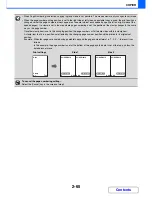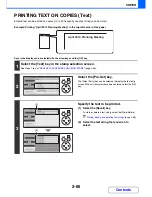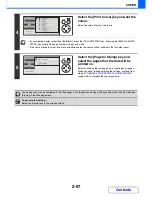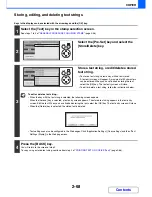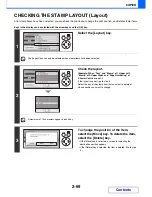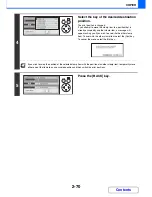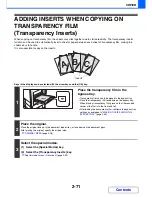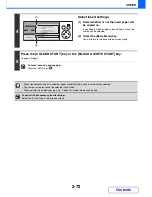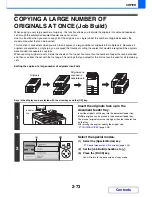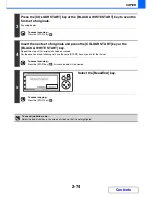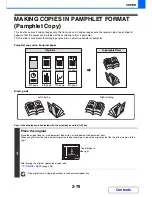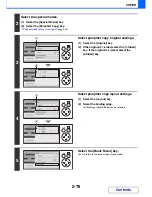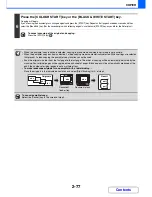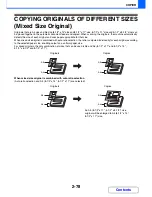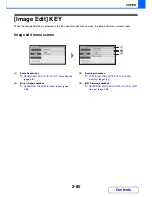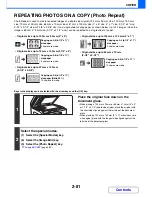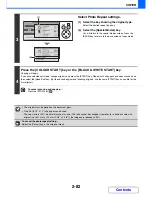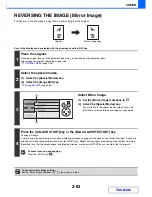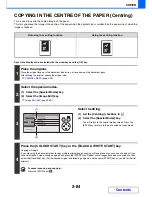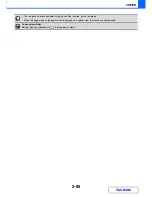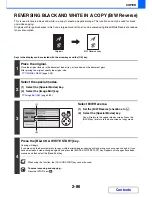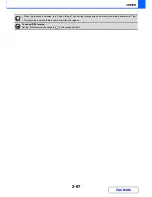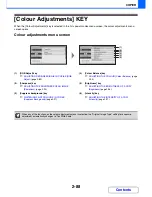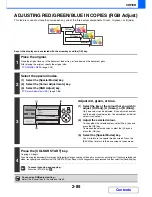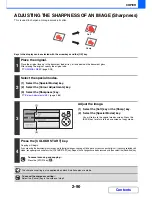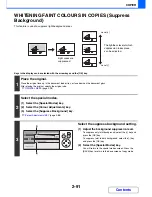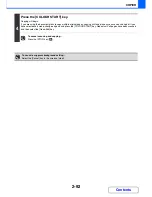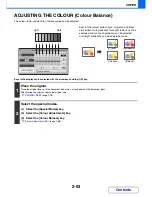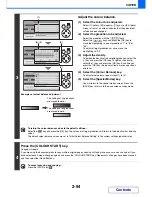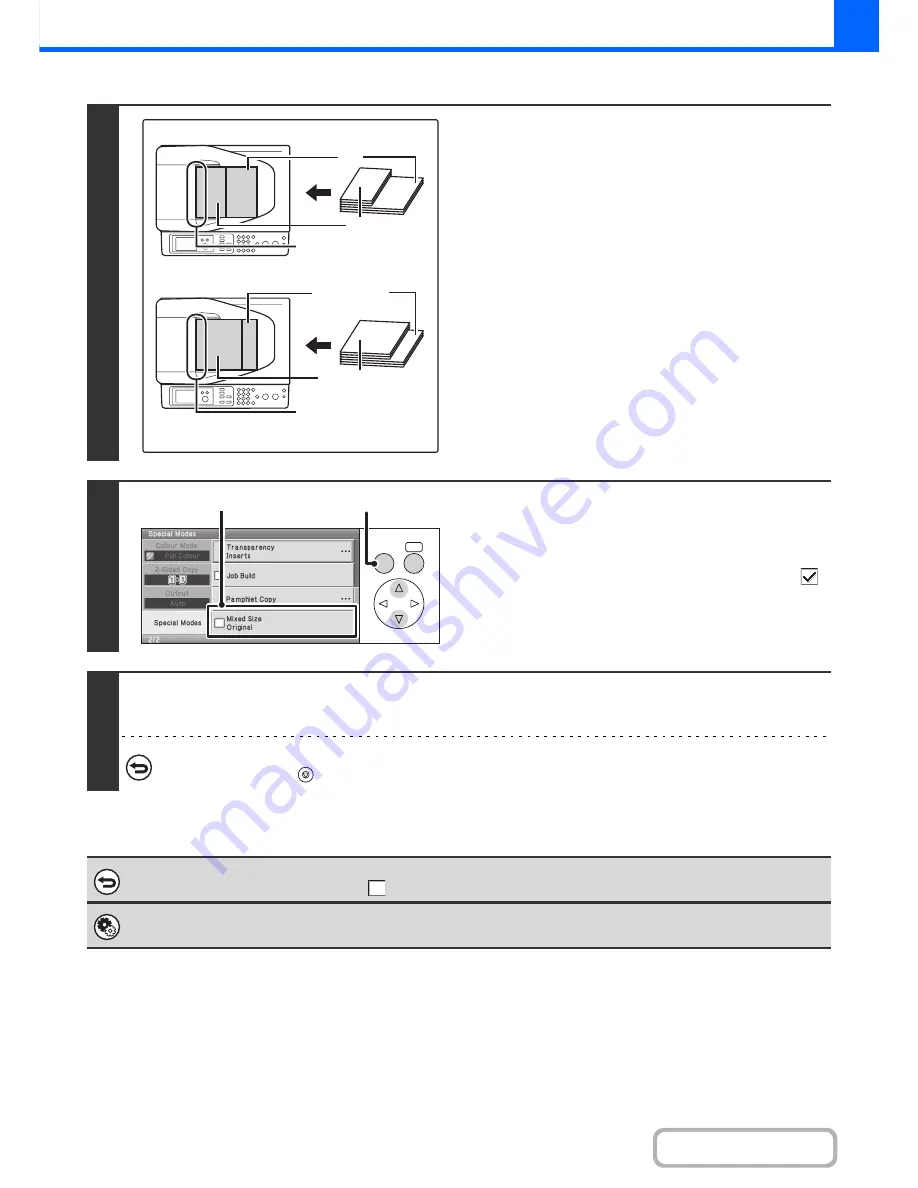
2-79
COPIER
Contents
Keys in the display can be selected with the arrow keys and the [OK] key.
1
Insert the originals face up in the
document feeder tray.
Place the originals with the sides that are the same length
aligned on the left.
2
Select the special modes.
(1) Select the [Special Modes] key.
☞
Special modes menu (3rd screen)
(page 2-40)
(2) Set the [Mixed Size Original] checkbox to
.
(3) Press the [BACK] key.
You will return to the base screen of copy mode.
3
Press the [COLOUR START] key or the [BLACK & WHITE START] key.
Copying will begin.
To cancel scanning and copying...
Press the [STOP] key (
).
To cancel the mixed size original setting...
Set the [Mixed Size Original] checkbox to
in the screen of step 2.
System Settings (Administrator): Original Feeding Mode (Web page only)
The original feeding mode can be set to always scan mixed size originals.
A4
A5
8-1/2" x 14"
(8-1/2" x 11")
8-1/2" x 11"
(5-1/2" x 8-1/2")
Place with the sides that
are the same length
aligned on the left.
Place with the sides that
are the same length
aligned on the left.
AB
Inch
OK
BACK
(3)
(3)
(2)
Summary of Contents for MX-C310
Page 5: ...Make a copy on this type of paper Envelopes and other special media Transparency film ...
Page 10: ...Conserve Print on both sides of the paper Print multiple pages on one side of the paper ...
Page 33: ...Search for a file abc Search for a file using a keyword ...
Page 34: ...Organize my files Delete a file Periodically delete files ...
Page 224: ...3 18 PRINTER Contents 4 Click the Print button Printing begins ...
Page 706: ...MXC310 EX Z1 Operation Guide MX C310 MX C380 MX C400 MODEL ...