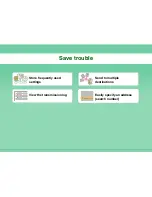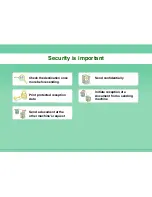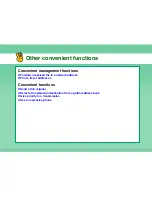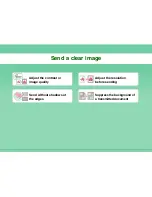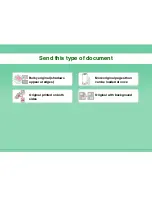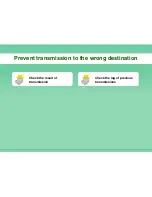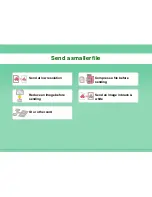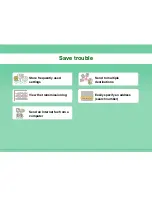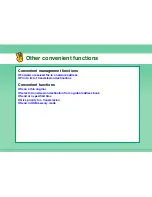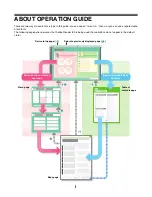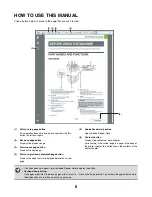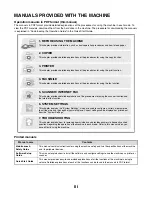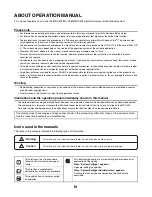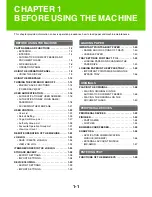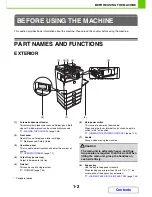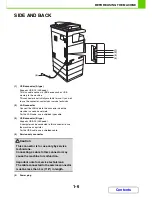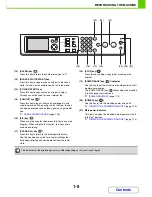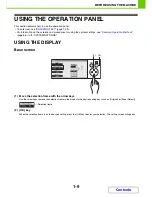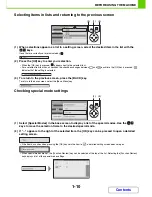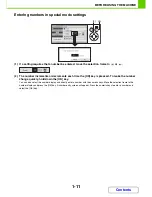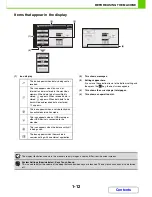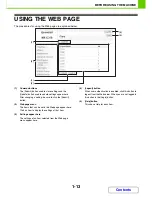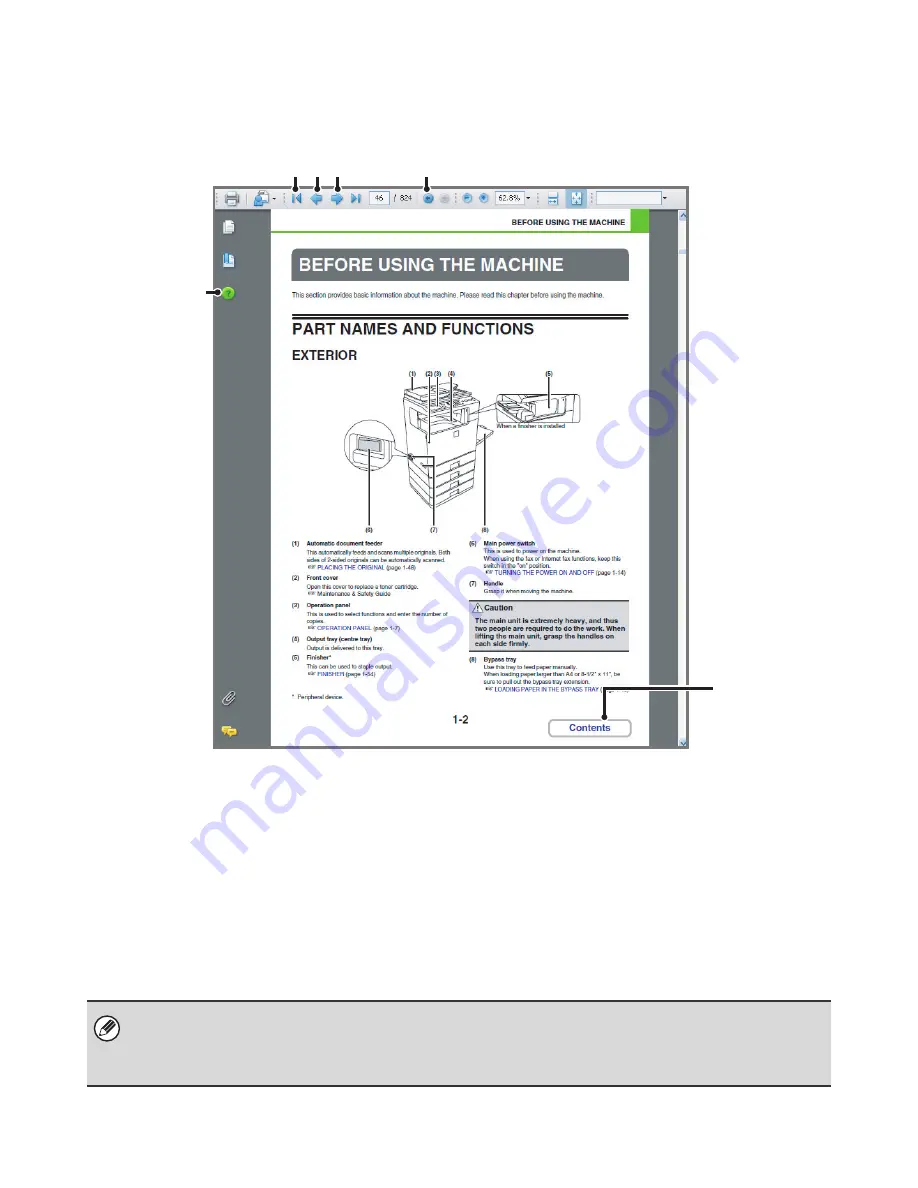
ii
HOW TO USE THIS MANUAL
Click a button below to move to the page that you wish to view.
(1)
Return to top page button
If an operation does not proceed as expected, click this
button to start over again.
(2)
Back one page button
Displays the previous page.
(3)
Forward one page button
Displays the next page.
(4)
Return to previously displayed page button
Displays the page that was displayed before the current
page.
(5)
Adobe Reader Help button
Opens Adobe Reader Help.
(6)
Contents button
Displays the contents of each chapter.
For example, if the current page is a page in the body of
the printer chapter, this button shows the contents of the
printer chapter.
(1) (2) (3)
(4)
(5)
(6)
• If a button does not appear, refer to Adobe Reader Help to display the button.
•
Caution when printing
If all pages are printed, the menu pages of the "I want to..." menu will also be printed. To print only the pages that contain
the explanation of a function, specify a page range.
Summary of Contents for MX-C310
Page 5: ...Make a copy on this type of paper Envelopes and other special media Transparency film ...
Page 10: ...Conserve Print on both sides of the paper Print multiple pages on one side of the paper ...
Page 33: ...Search for a file abc Search for a file using a keyword ...
Page 34: ...Organize my files Delete a file Periodically delete files ...
Page 224: ...3 18 PRINTER Contents 4 Click the Print button Printing begins ...
Page 706: ...MXC310 EX Z1 Operation Guide MX C310 MX C380 MX C400 MODEL ...