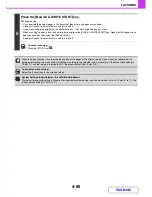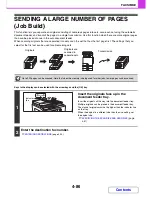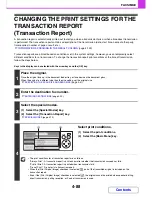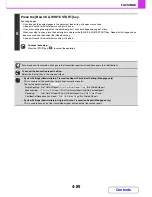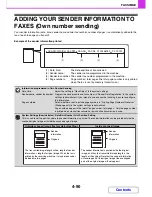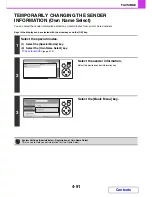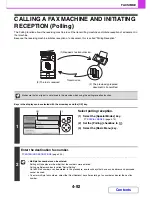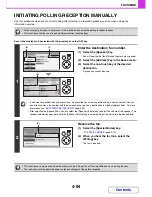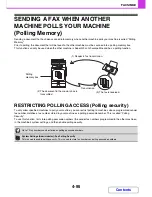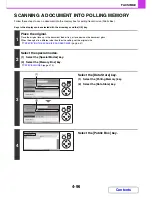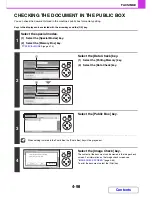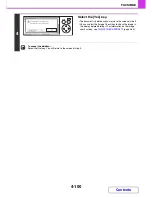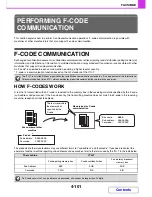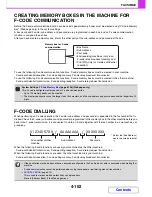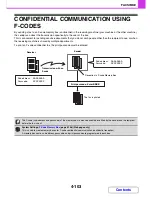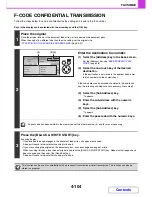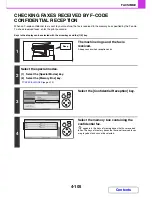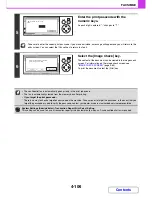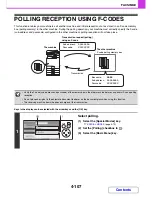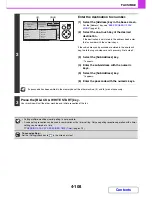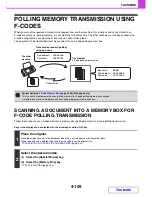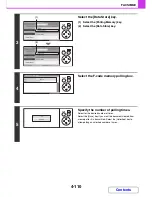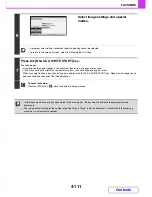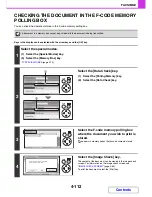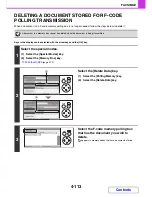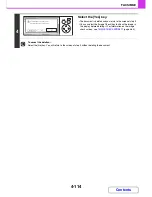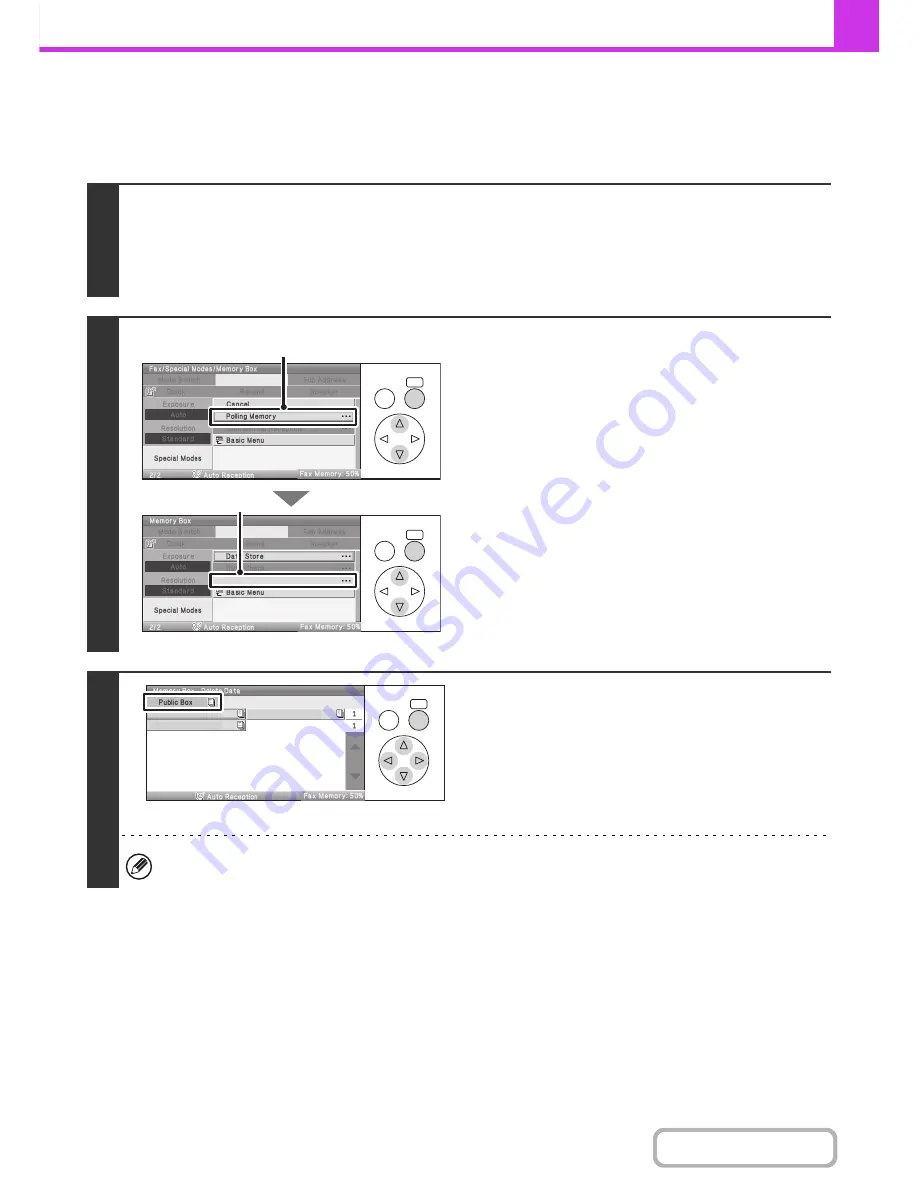
4-99
FACSIMILE
Contents
DELETING A DOCUMENT FROM THE PUBLIC BOX
Delete a document from the Public Box when it is no longer needed.
Keys in the display can be selected with the arrow keys and the [OK] key.
1
Select the special modes.
(1) Select the [Special Modes] key.
(2) Select the [Memory Box] key.
☞
SPECIAL MODES
(page 4-70)
2
Select the [Delete Data] key.
(1) Select the [Polling Memory] key.
(2) Select the [Delete Data] key.
3
Select the [Public Box] key.
When nothing is stored in the Public Box, the [Public Box] key will be greyed out.
OK
BACK
OK
BACK
Delete Data
(1)
(2)
OK
BACK
Box 1
Box 2
Box 3
Summary of Contents for MX-C310
Page 5: ...Make a copy on this type of paper Envelopes and other special media Transparency film ...
Page 10: ...Conserve Print on both sides of the paper Print multiple pages on one side of the paper ...
Page 33: ...Search for a file abc Search for a file using a keyword ...
Page 34: ...Organize my files Delete a file Periodically delete files ...
Page 224: ...3 18 PRINTER Contents 4 Click the Print button Printing begins ...
Page 706: ...MXC310 EX Z1 Operation Guide MX C310 MX C380 MX C400 MODEL ...