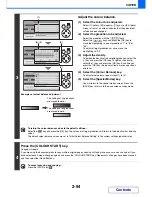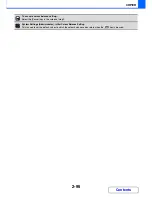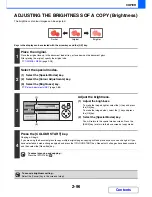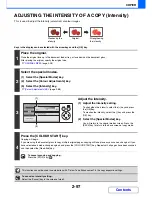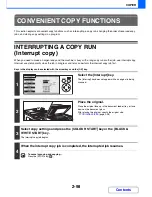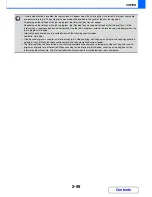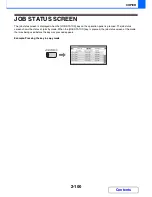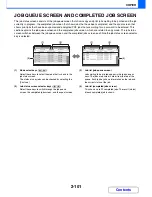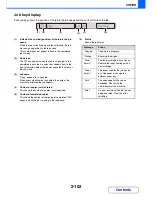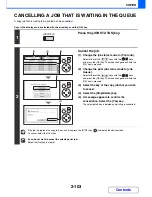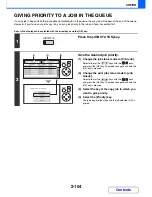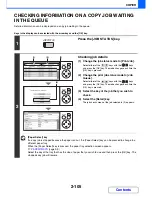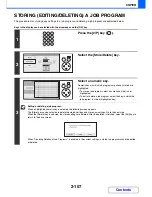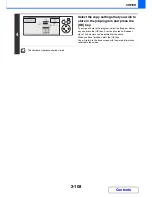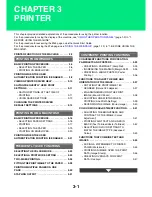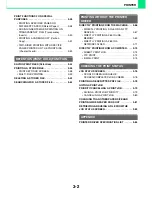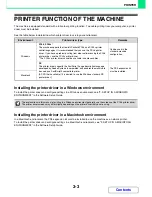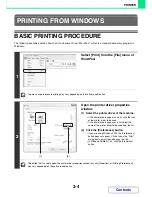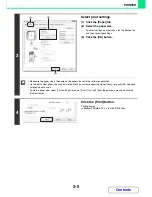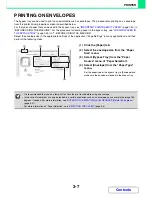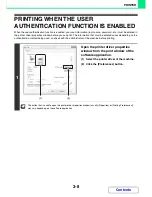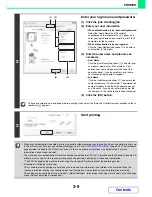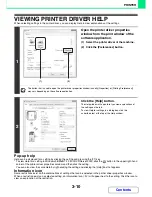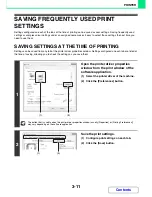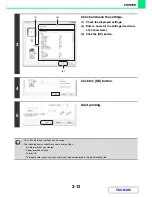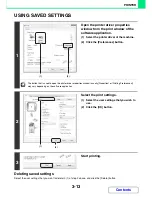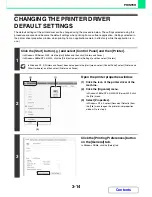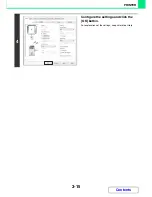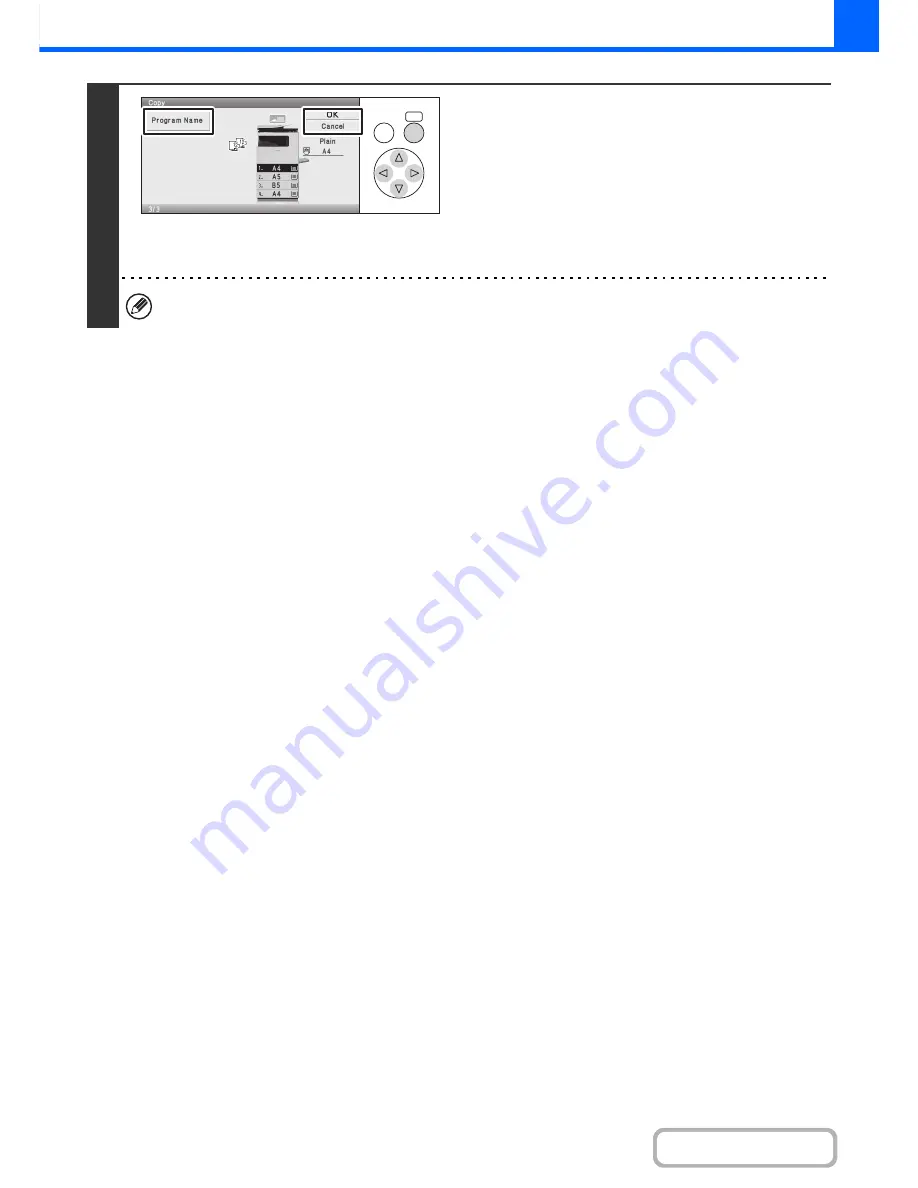
2-108
COPIER
Contents
4
Select the copy settings that you wish to
store in the job program and press the
[OK] key.
To assign a name to the program, select the [Program Name]
key and press the [OK] key. A text entry screen will appear.
Up to 10 characters can be entered for the name.
When you have finished, select the [OK] key.
You will return to the base screen with the stored information
reflected in the screen.
The number of copies cannot be stored.
OK
BACK
Summary of Contents for MX-C310
Page 5: ...Make a copy on this type of paper Envelopes and other special media Transparency film ...
Page 10: ...Conserve Print on both sides of the paper Print multiple pages on one side of the paper ...
Page 33: ...Search for a file abc Search for a file using a keyword ...
Page 34: ...Organize my files Delete a file Periodically delete files ...
Page 224: ...3 18 PRINTER Contents 4 Click the Print button Printing begins ...
Page 706: ...MXC310 EX Z1 Operation Guide MX C310 MX C380 MX C400 MODEL ...