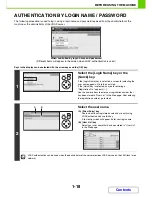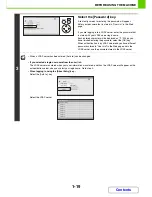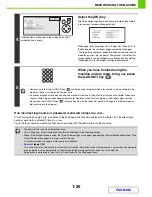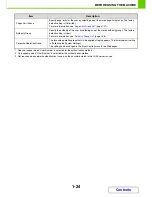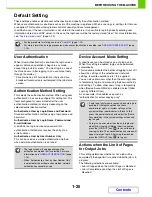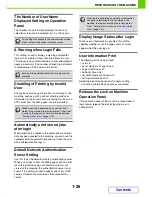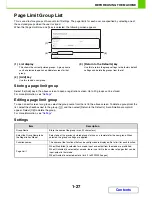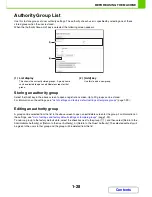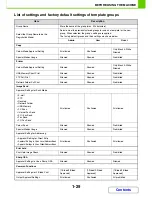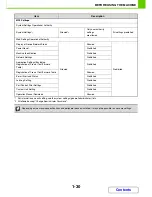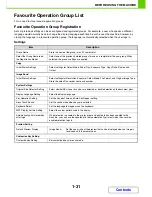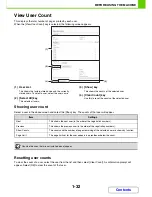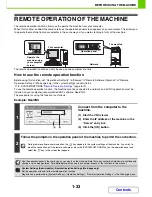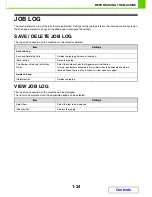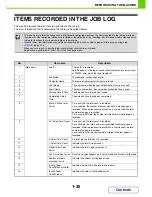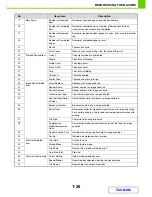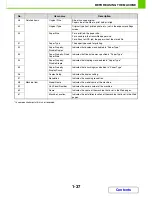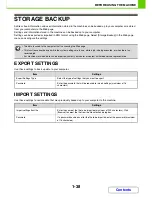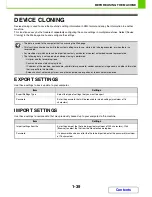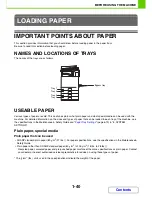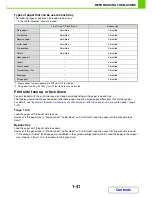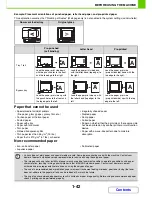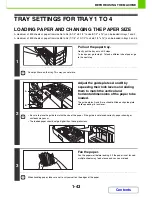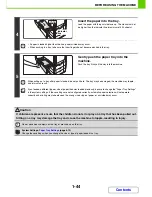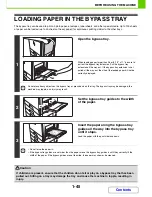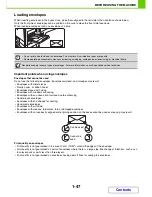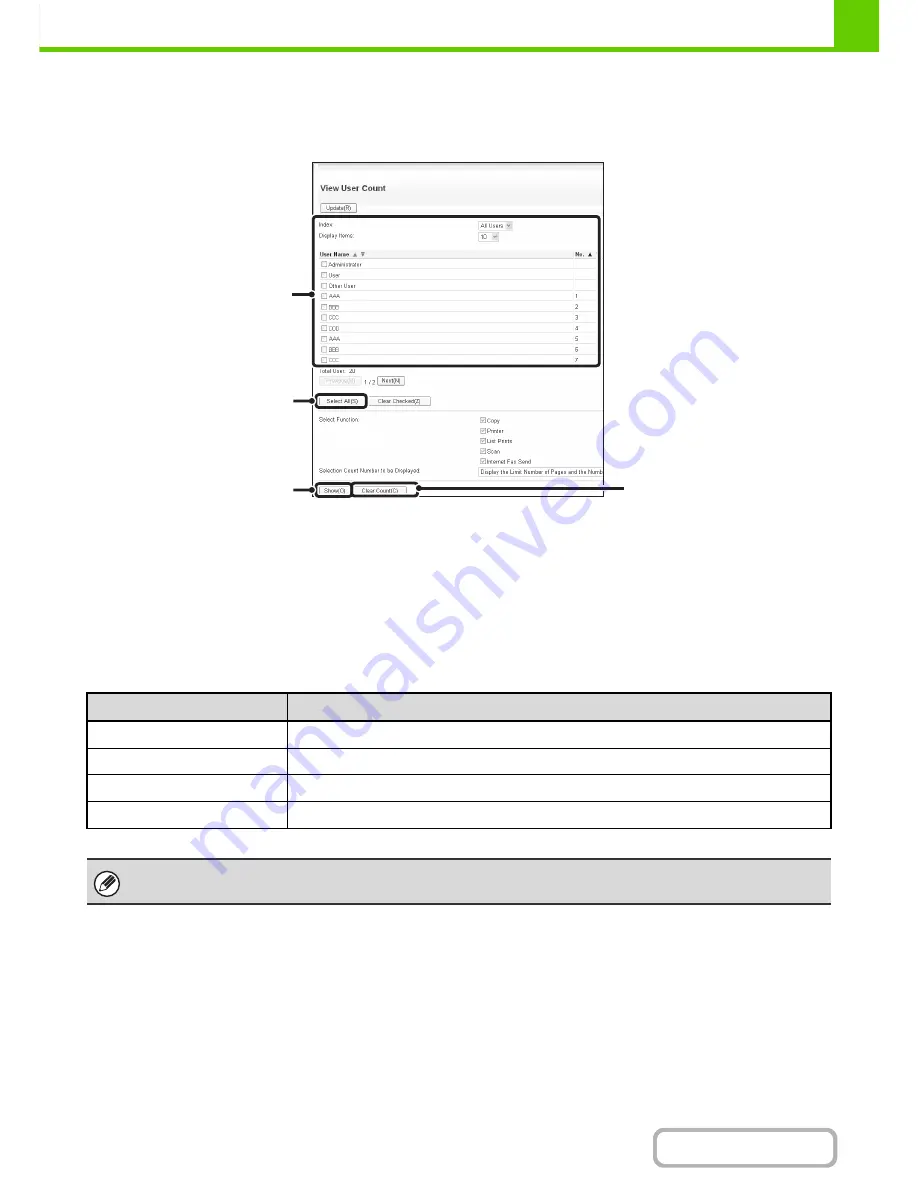
1-32
BEFORE USING THE MACHINE
Contents
View User Count
This displays the total number of pages printed by each user.
When the [View User Count] key is selected, the following screen appears.
(1) User List
This shows the factory-stored users and the currently
stored users. To select a user, select the user name.
(2) [Select All] key
This selects all users.
(3) [Show] key
This shows the counts of the selected user.
(4) [Clear Count] key
Use this to reset the counts of the selected user.
Showing user count
Select a user in the above screen and select the [Show] key. The counts of that user will appear.
Resetting user counts
To clear the count of a user, select the user from the list and then select [Clear Count]. A confirmation prompt will
appear. Select [OK] to clear the count of that user.
(1)
(3)
(4)
(2)
Item
Settings
Next
This shows the next user (in the order of the registration numbers).
Previous
This shows the previous user (in the order of the registration numbers).
Show Counts
The counts and the number of pages remaining of the selected user are shown by function.
Page Limit
The page limit set for the user appears in parentheses below the count.
Counts of devices that are not installed do not appear.
Summary of Contents for MX-C310
Page 5: ...Make a copy on this type of paper Envelopes and other special media Transparency film ...
Page 10: ...Conserve Print on both sides of the paper Print multiple pages on one side of the paper ...
Page 33: ...Search for a file abc Search for a file using a keyword ...
Page 34: ...Organize my files Delete a file Periodically delete files ...
Page 224: ...3 18 PRINTER Contents 4 Click the Print button Printing begins ...
Page 706: ...MXC310 EX Z1 Operation Guide MX C310 MX C380 MX C400 MODEL ...