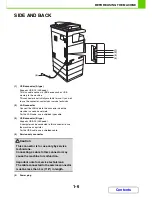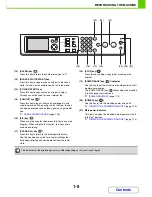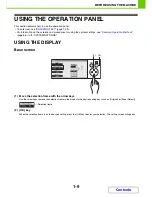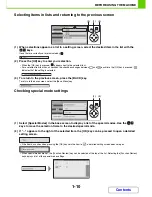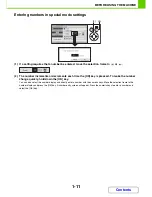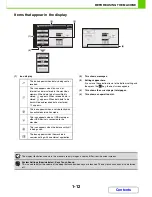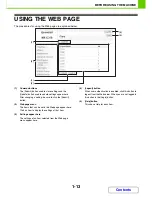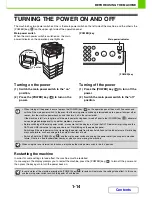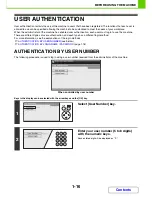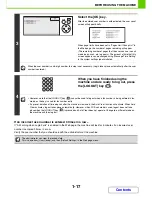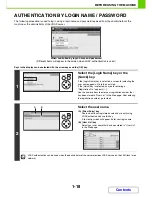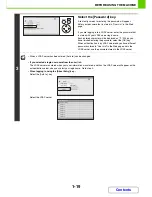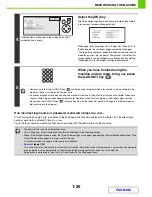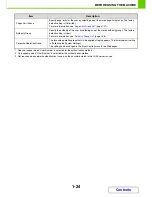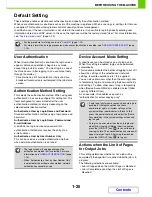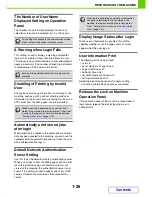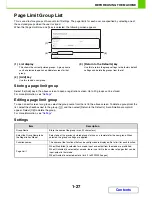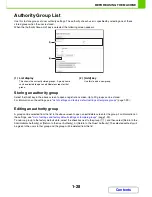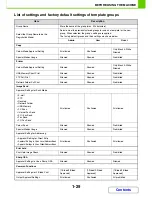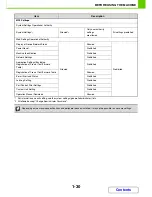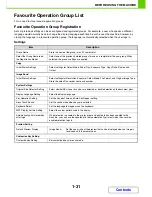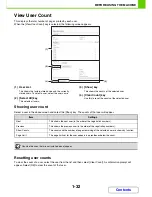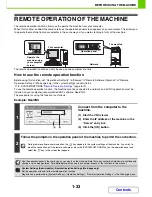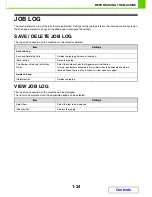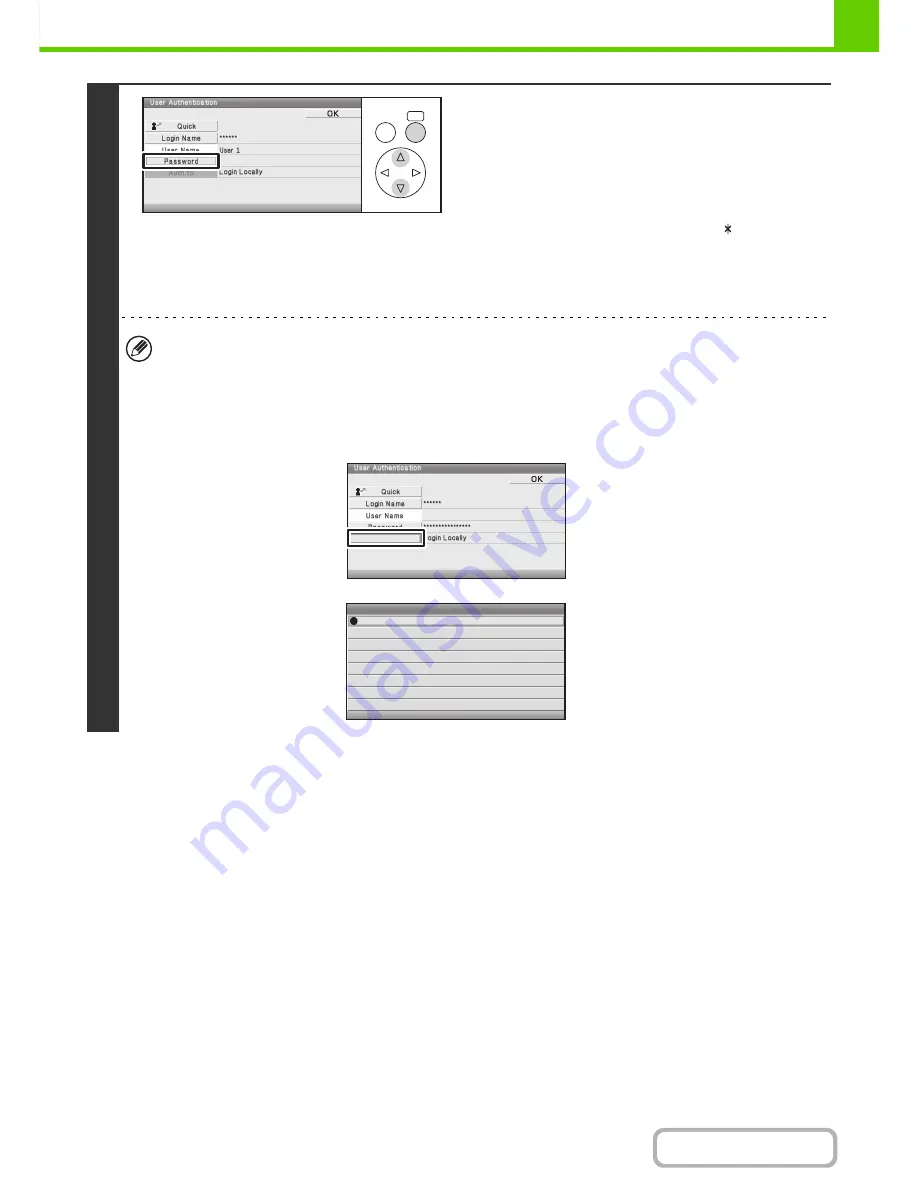
1-19
BEFORE USING THE MACHINE
Contents
3
Select the [Password] key.
A text entry screen for entering the password will appear.
Enter your password that is stored in "User List" in the Web
page.
If you are logging in to a LDAP server, enter the password that
is stored with your LDAP server login name.
Each entered character will be displayed as " ". When you
have finished entering the password, select the [OK] key.
When authentication is by LDAP server and you have different
passwords stored in "User List" in the Web page and in the
LDAP server, use the password stored in the LDAP server.
• When a LDAP server has been stored, [Auth to:] can be changed.
•
If you selected a login user name from the user list…
The LDAP server was stored when your user information was stored, and thus the LDAP server will appear as the
authentication server when you select your login name. Go to step 4.
•
When logging in using the [Direct Entry] key...
Select the [Auth to:] key.
Select the LDAP server.
OK
BACK
Direct Entry
Auth to:
Authenticate to:
Login Locally
Server 1
Server 2
Server 3
Server 4
Server 5
Server 6
Server 7
Summary of Contents for MX-C310
Page 5: ...Make a copy on this type of paper Envelopes and other special media Transparency film ...
Page 10: ...Conserve Print on both sides of the paper Print multiple pages on one side of the paper ...
Page 33: ...Search for a file abc Search for a file using a keyword ...
Page 34: ...Organize my files Delete a file Periodically delete files ...
Page 224: ...3 18 PRINTER Contents 4 Click the Print button Printing begins ...
Page 706: ...MXC310 EX Z1 Operation Guide MX C310 MX C380 MX C400 MODEL ...