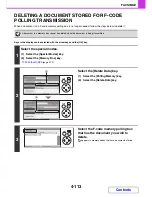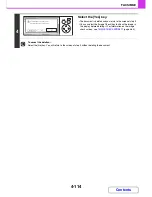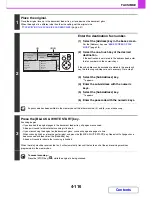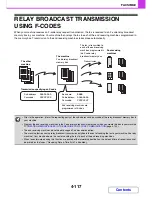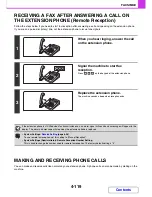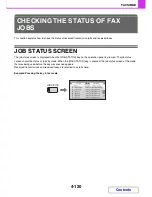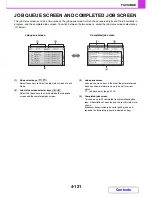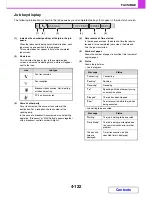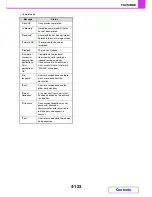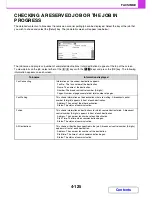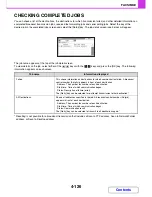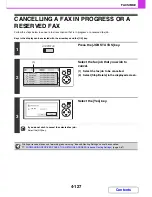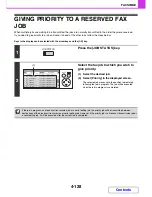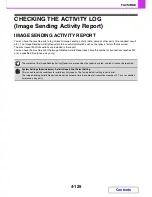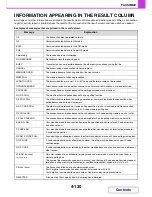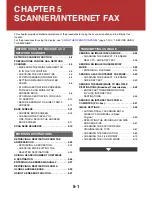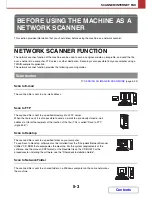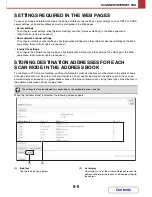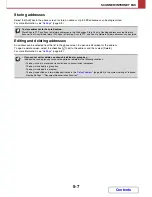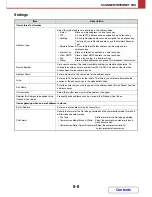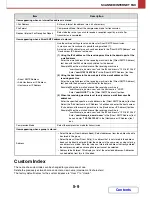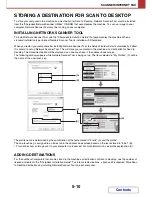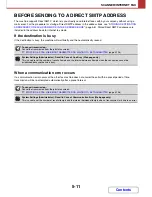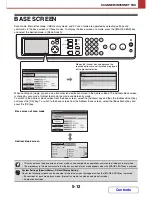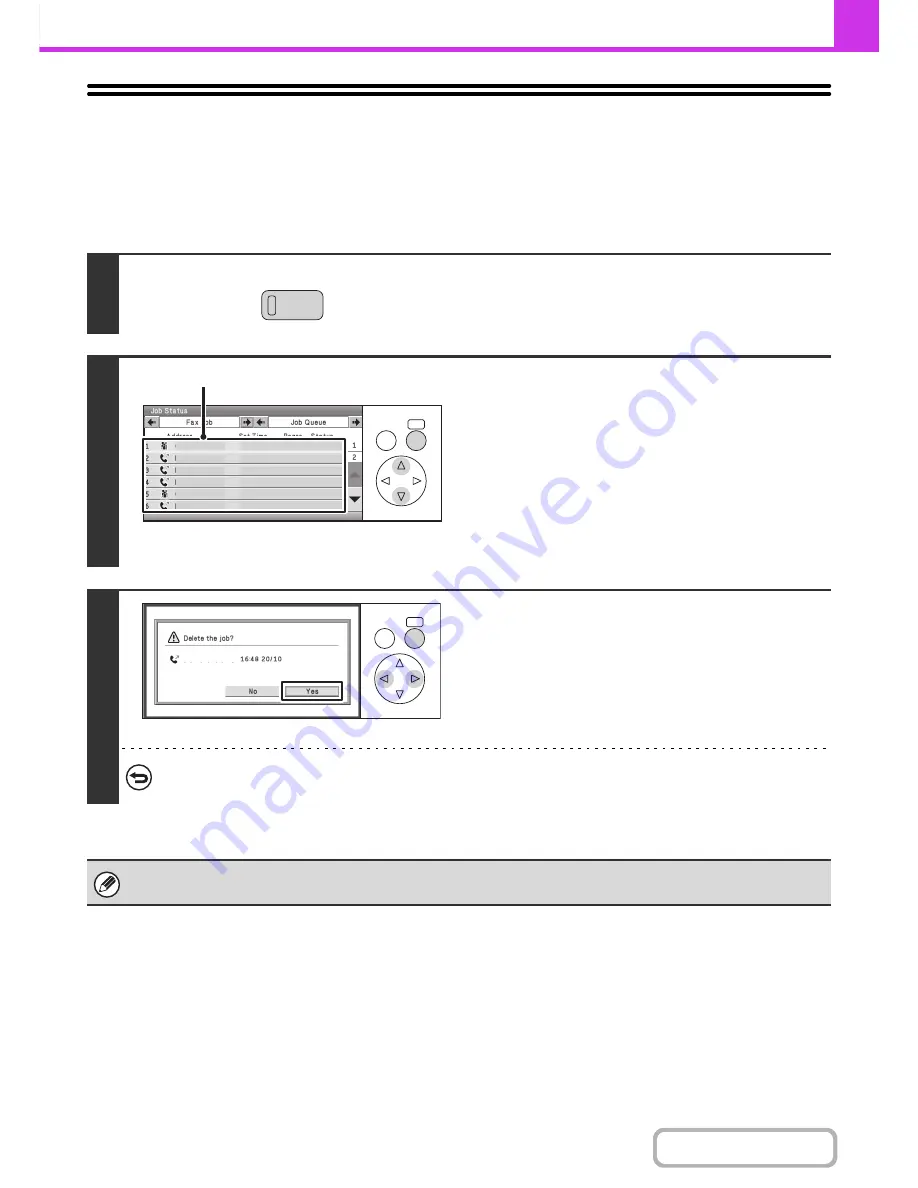
4-127
FACSIMILE
Contents
CANCELLING A FAX IN PROGRESS OR A
RESERVED FAX
Follow the steps below to cancel a fax transmission that is in progress or a reserved fax job.
Keys in the display can be selected with the arrow keys and the [OK] key.
1
Press the [JOB STATUS] key.
2
Select the fax job that you wish to
cancel.
(1) Select the fax job to be cancelled.
(2) Select [Stop/Delete] in the displayed screen.
3
Select the [Yes] key.
If you do not wish to cancel the selected fax job...
Select the [NO] key.
Printing of received faxes and forwarding jobs set using "Inbound Routing Settings" cannot be cancelled.
☞
FORWARDING RECEIVED FAXES TO A NETWORK ADDRESS (Inbound Routing Settings)
(page 4-67)
JOB STATUS
OK
BACK
0123456789
AAA AAA
BBB BBB
Broadcast
CCC CCC
Broadcast0001
10:05 04/01 000/004 Waiting
10:22 04/01 000/004 Waiting
10:30 04/01 000/010 Waiting
10:33 04/01 000/010 Waiting
10:40 04/01 000/010 Waiting
10:00 04/01 020/003 Connecting
(1)
OK
BACK
BBB BBB
Summary of Contents for MX-C310
Page 5: ...Make a copy on this type of paper Envelopes and other special media Transparency film ...
Page 10: ...Conserve Print on both sides of the paper Print multiple pages on one side of the paper ...
Page 33: ...Search for a file abc Search for a file using a keyword ...
Page 34: ...Organize my files Delete a file Periodically delete files ...
Page 224: ...3 18 PRINTER Contents 4 Click the Print button Printing begins ...
Page 706: ...MXC310 EX Z1 Operation Guide MX C310 MX C380 MX C400 MODEL ...