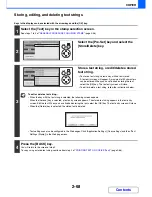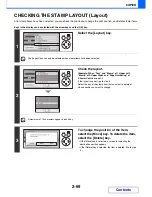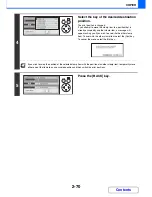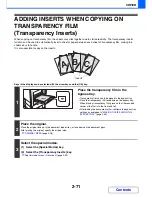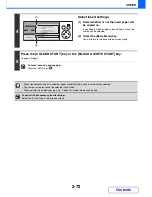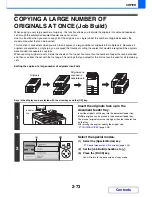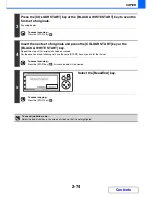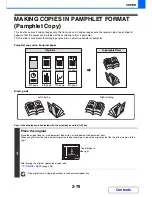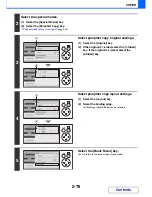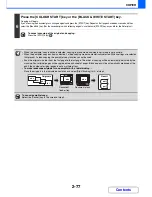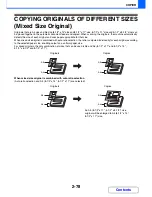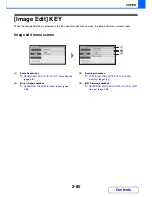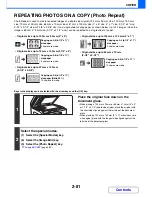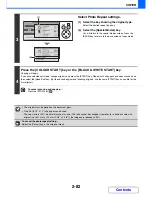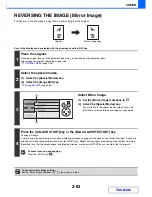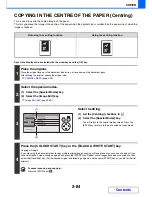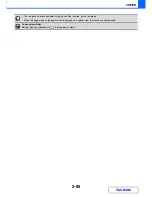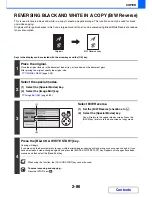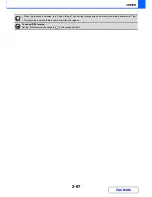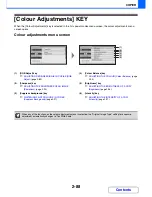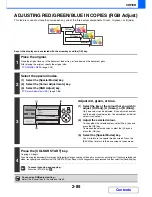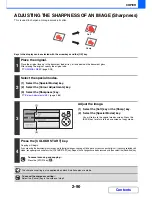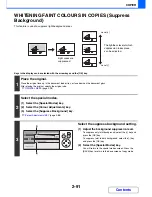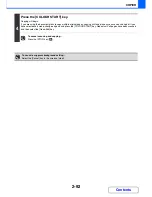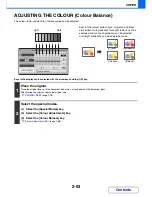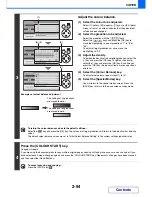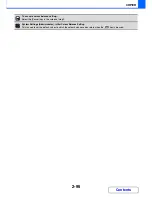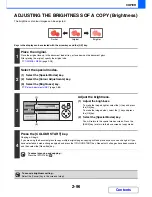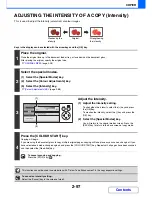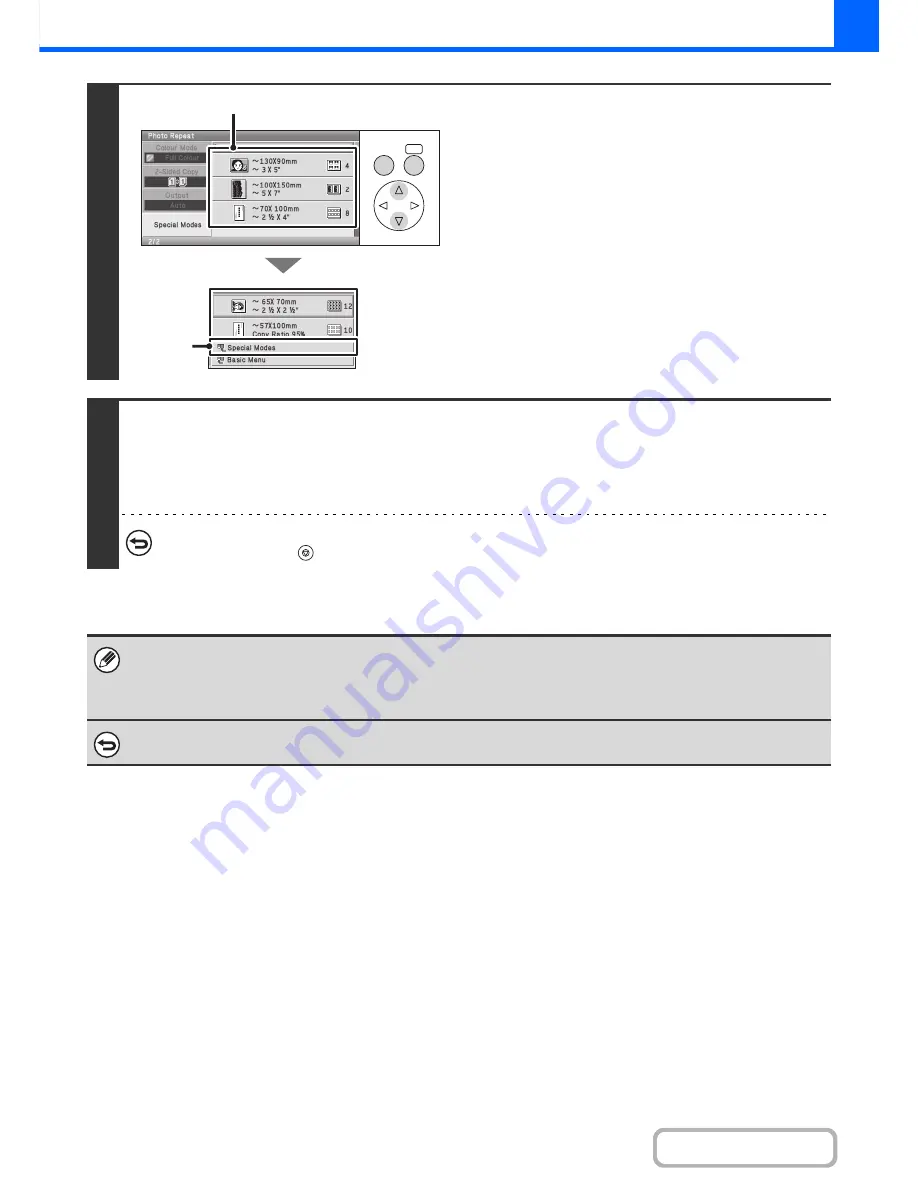
2-82
COPIER
Contents
3
Select Photo Repeat settings.
(1) Select the key showing the original type.
Select the desired repeat type key.
(2) Select the [Special Modes] key.
You will return to the special modes screen. Press the
[BACK] key to return to the base screen of copy mode.
4
Press the [COLOUR START] key or the [BLACK & WHITE START] key.
Copying will begin.
If you have selected sort mode, change originals and press the [START] key. Repeat until all pages have been scanned and
then select the [Read-End] key. (For the second original and following originals, use the same [START] key as you did for the
first original.)
To cancel scanning and copying...
Press the [STOP] key (
).
• The original must be placed on the document glass.
• Only A4 (8-1/2" x 11") size paper can be used.
• The copy ratio is 100% when this function is used. (The ratio cannot be changed.) However, for a business card size
original (up to 57 mm x 100 mm (2-1/8" x 2-5/8")), the images are reduced to 95%.
To cancel the photo repeat setting...
Select the [Cancel] key in the screen of step 3.
OK
BACK
(2)
(1)
Summary of Contents for MX-C310
Page 5: ...Make a copy on this type of paper Envelopes and other special media Transparency film ...
Page 10: ...Conserve Print on both sides of the paper Print multiple pages on one side of the paper ...
Page 33: ...Search for a file abc Search for a file using a keyword ...
Page 34: ...Organize my files Delete a file Periodically delete files ...
Page 224: ...3 18 PRINTER Contents 4 Click the Print button Printing begins ...
Page 706: ...MXC310 EX Z1 Operation Guide MX C310 MX C380 MX C400 MODEL ...