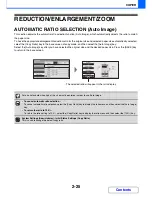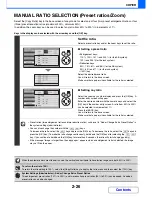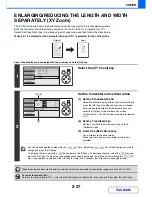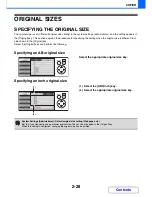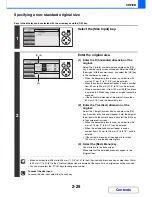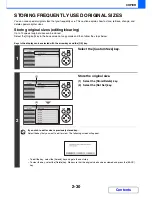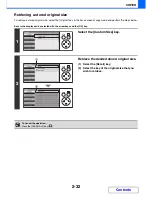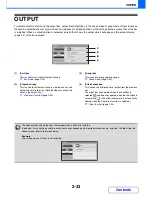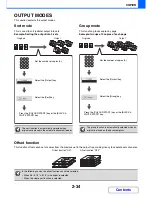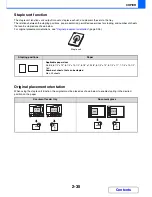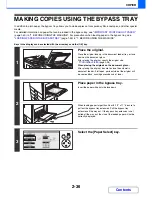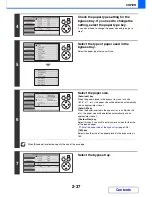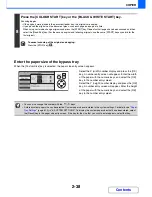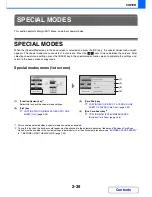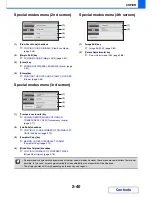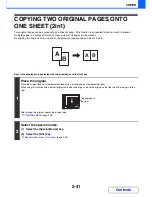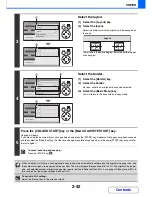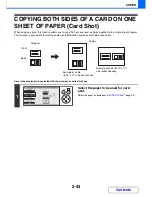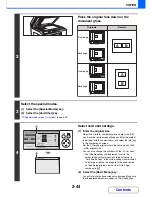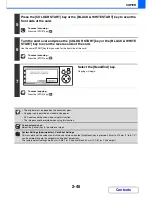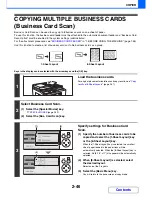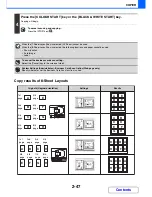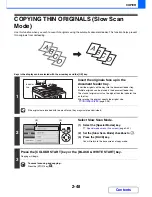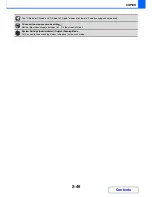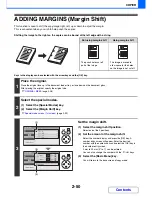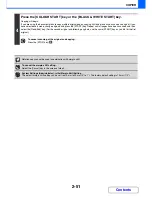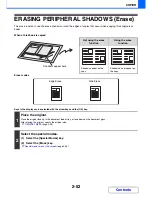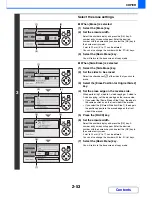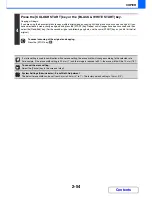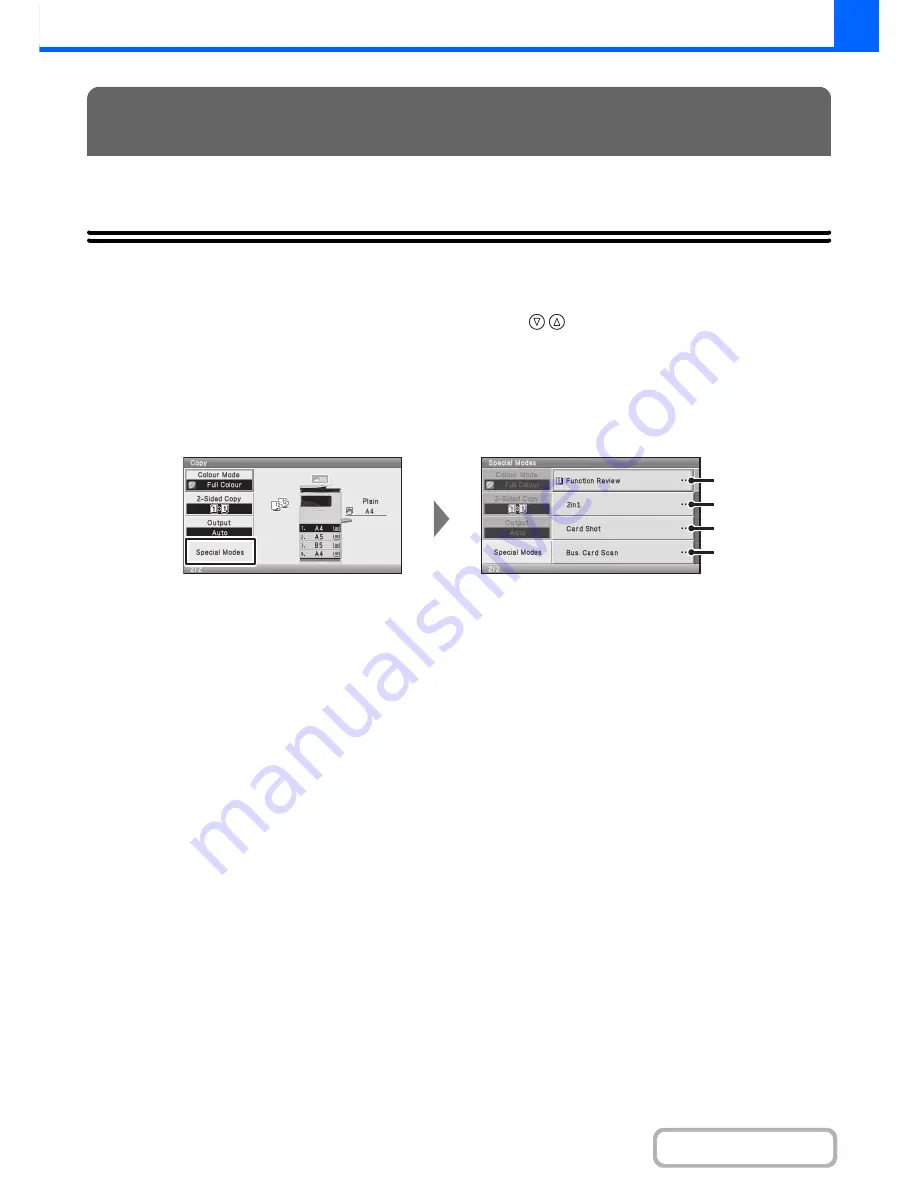
2-39
COPIER
Contents
This section explains Margin Shift, Erase, and other special modes.
SPECIAL MODES
When the [Special Modes] key in the base screen is selected and press the [OK] key , the special modes menu screen
appears. The special modes menu consists of four screens. Press the
keys to move between the screens. After
selecting special mode settings, press the [BACK] key in the special modes menu screen to complete the settings and
return to the base screen of copy mode.
Special modes menu (1st screen)
(1)
[Function Review] key*
1
Select this to check the special mode settings.
(2)
[2in1] key
☞
COPYING TWO ORIGINAL PAGES ONTO ONE
SHEET (2in1)
(page 2-55)
(3)
[Card Shot] key
☞
COPYING BOTH SIDES OF A CARD ON ONE
SHEET OF PAPER (Card Shot)
(page 2-43)
(4)
[Bus. Card Scan] key*
2
☞
COPYING MULTIPLE BUSINESS CARDS
(Business Card Scan)
(page 2-46)
*1 This cannot be selected when a special mode has not been enabled.
*2 To use this function, the business card feeder must be attached to the automatic document feeder and "Business Card Scan
Option" must be enabled in the system settings (administrator). For the attachment procedure, see "
BUSINESS CARD FEEDER
"
in "1. BEFORE USING THE MACHINE" (page 1-55).
SPECIAL MODES
(1)
(2)
(3)
(4)
Summary of Contents for MX-C310
Page 5: ...Make a copy on this type of paper Envelopes and other special media Transparency film ...
Page 10: ...Conserve Print on both sides of the paper Print multiple pages on one side of the paper ...
Page 33: ...Search for a file abc Search for a file using a keyword ...
Page 34: ...Organize my files Delete a file Periodically delete files ...
Page 224: ...3 18 PRINTER Contents 4 Click the Print button Printing begins ...
Page 706: ...MXC310 EX Z1 Operation Guide MX C310 MX C380 MX C400 MODEL ...