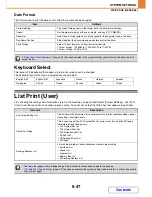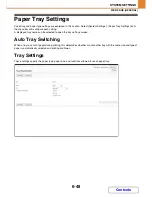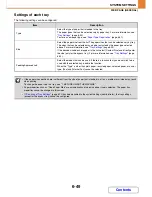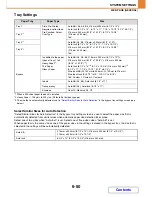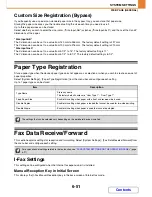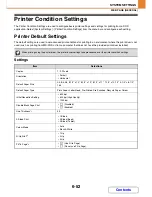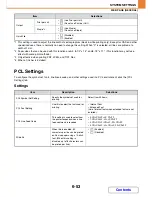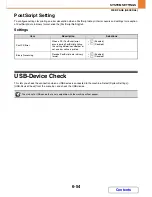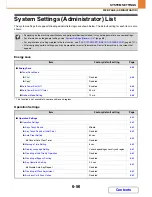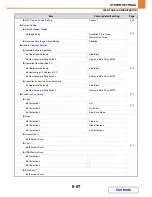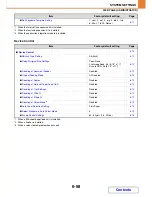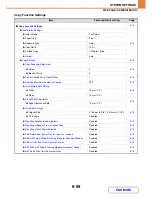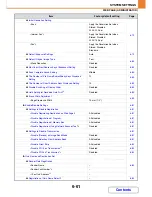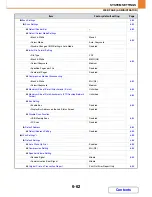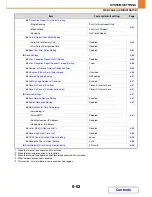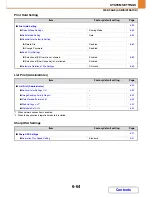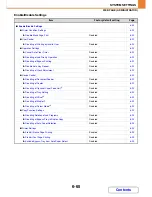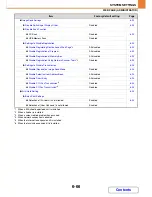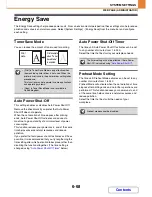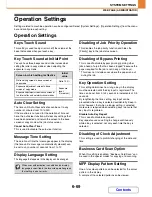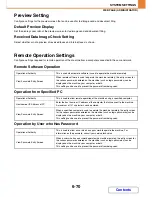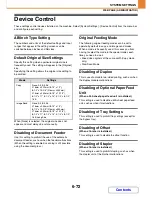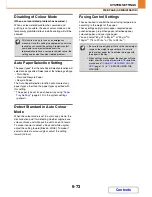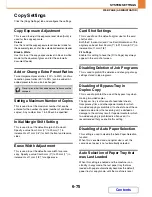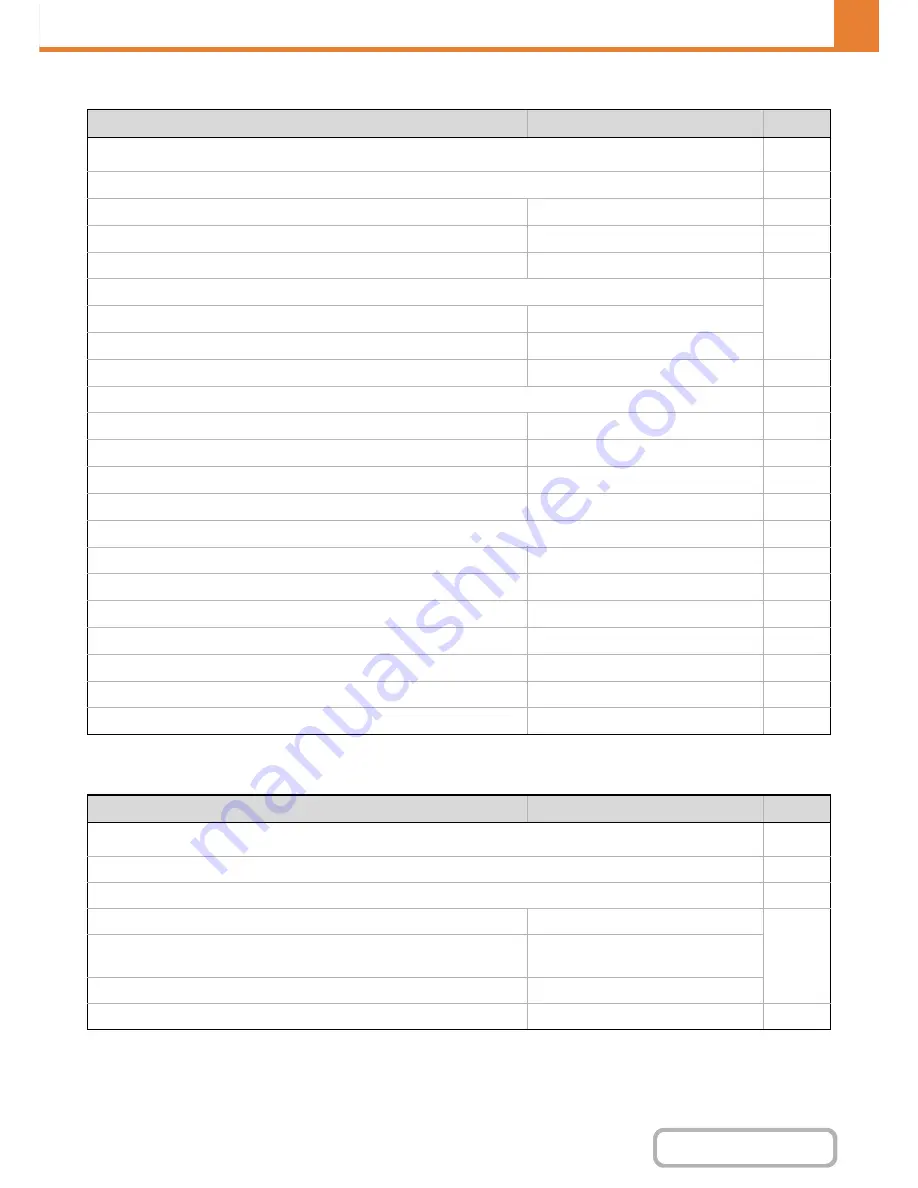
6-60
SYSTEM SETTINGS
Contents
WEB PAGE (ADMINISTRATOR)
Printer Settings
Image Send Settings
Item
Factory default setting
Page
■
Printer Settings
6-77
●
Default Settings
6-77
X
Prohibit Notice Page Printing
Enabled
6-77
X
Prohibit Test Page Printing
Disabled
6-77
X
A4/Letter Size Auto Change
Varies depending on country and region
6-77
X
Print Density Level
6-77
Colour
3
Black & White
3
X
CMYK Exposure Adjustment
0
6-77
X
Bypass Tray Settings
6-77
Enable Detected Paper Size in Bypass Tray
Disabled
6-77
Enable Selected Paper Type in Bypass Tray
Enabled
6-77
Exclude Bypass-Tray from Auto Paper Select
Disabled
6-77
X
Job Spool Queuing
Enabled
6-77
●
Interface Settings
6-78
X
Hexadecimal Dump Mode
Disabled
6-78
X
I/O Timeout
60 sec.
6-78
X
Enable USB Port
Enabled
6-78
X
USB Port Emulation Switching
Auto
6-78
X
Enable Network Port
Enabled
6-78
X
Network Port Emulation Switching
Auto
6-78
X
Port Switching Method
Switch at End of Job
6-78
Item
Factory default setting
Page
■
Image Send Settings
6-79
●
Operation Settings
6-79
X
Default Settings
6-79
Default Display Settings
Scan (fax when fax is installed)
6-79
• Hold settings for a while after scanning has been
completed
Disabled
• Switch Automatically to Copy Mode Screen
Varies depending on country and region
Address Book Default Selection
Tab Switch: ABC, Address Type: All
6-79
Summary of Contents for MX-C310
Page 5: ...Make a copy on this type of paper Envelopes and other special media Transparency film ...
Page 10: ...Conserve Print on both sides of the paper Print multiple pages on one side of the paper ...
Page 33: ...Search for a file abc Search for a file using a keyword ...
Page 34: ...Organize my files Delete a file Periodically delete files ...
Page 224: ...3 18 PRINTER Contents 4 Click the Print button Printing begins ...
Page 706: ...MXC310 EX Z1 Operation Guide MX C310 MX C380 MX C400 MODEL ...