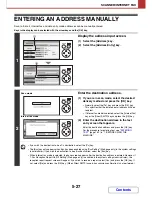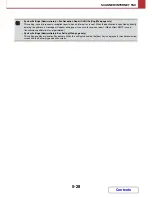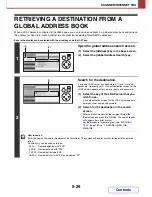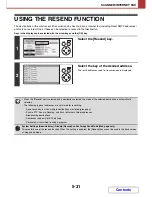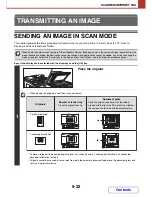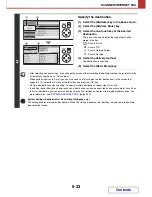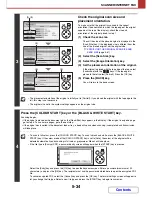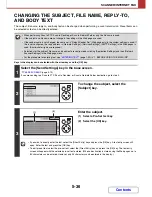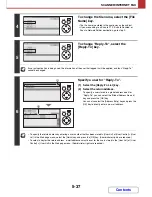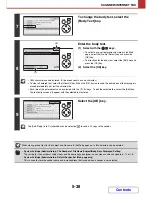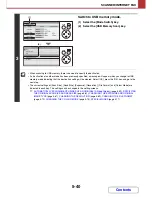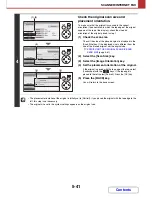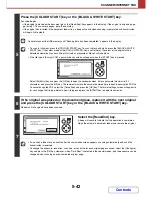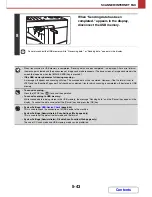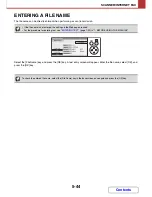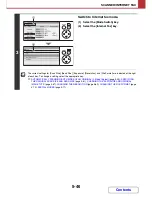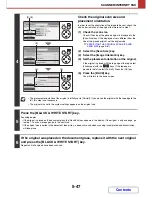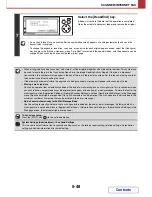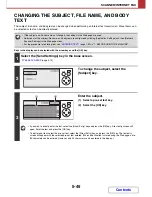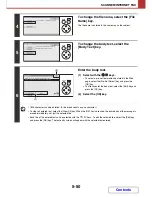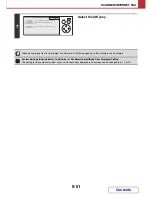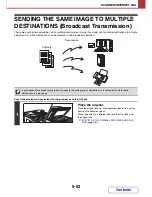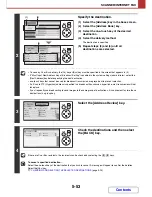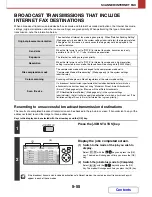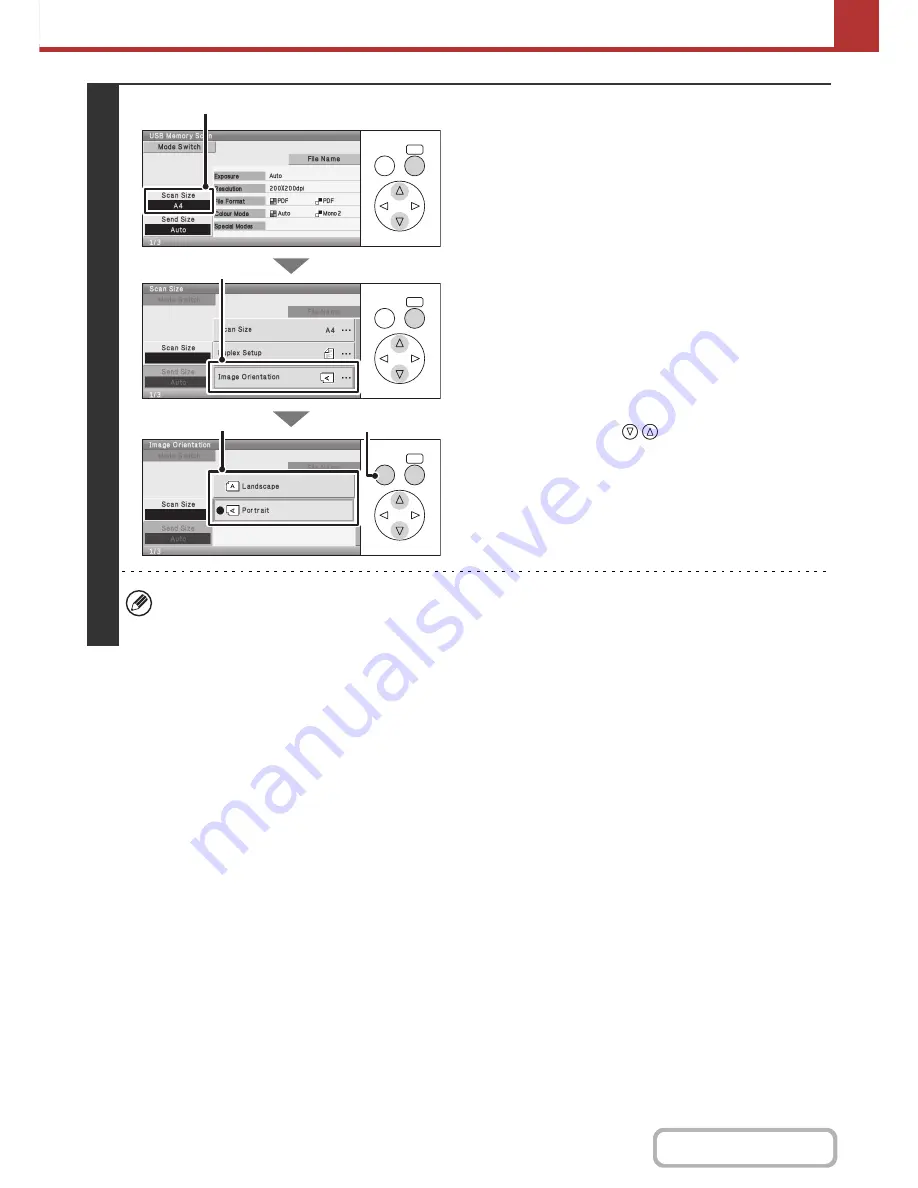
5-41
SCANNER/INTERNET FAX
Contents
4
Check the original scan size and
placement orientation.
To make sure that the original is scanned in the correct
orientation (the orientation in which the top edge of the original
appears at the top of the display), check the size and
orientation of the original placed in step 1.
(1) Check the scan size.
Check if the size of the placed original is displayed in the
[Scan Size] key. If the displayed size is different from the
size of the placed original, set the original size.
☞
SPECIFYING THE ORIGINAL SCAN SIZE AND
SEND SIZE
(page 5-61)
(2) Select the [Scan Size] key.
(3) Select the [Image Orientation] key.
(4) Set the placement orientation of the original.
If the original is placed with the top edge at the top, select
[Landscape] with the
keys. If the top edge is
placed to the left, select [Portrait]. Press the [OK] key.
(5) Press the [BACK] key.
You will return to the basic screen.
• The placement orientation of the original is initially set to [Portrait]. If you placed the original with the top edge to the
left, this step is not necessary.
• The original size set in the system settings appears as the original size.
OK
BACK
OK
BACK
OK
BACK
(1), (2)
(3)
(4)
(5)
Summary of Contents for MX-C310
Page 5: ...Make a copy on this type of paper Envelopes and other special media Transparency film ...
Page 10: ...Conserve Print on both sides of the paper Print multiple pages on one side of the paper ...
Page 33: ...Search for a file abc Search for a file using a keyword ...
Page 34: ...Organize my files Delete a file Periodically delete files ...
Page 224: ...3 18 PRINTER Contents 4 Click the Print button Printing begins ...
Page 706: ...MXC310 EX Z1 Operation Guide MX C310 MX C380 MX C400 MODEL ...