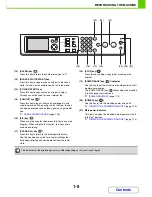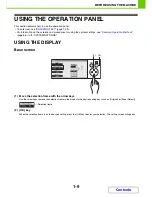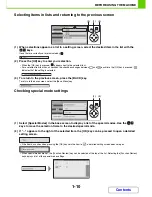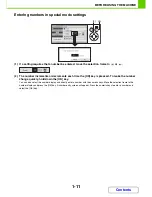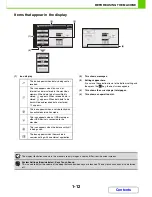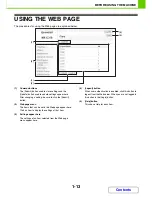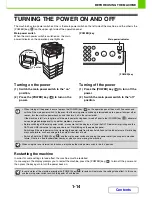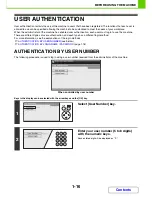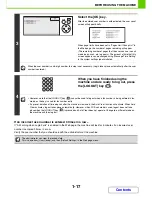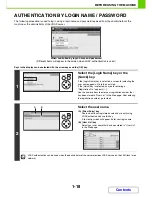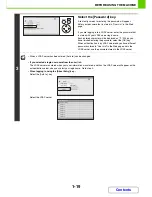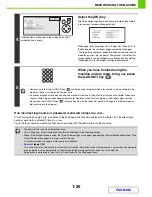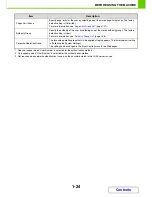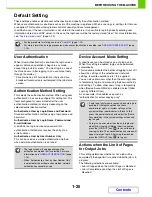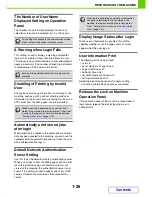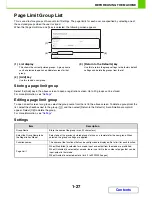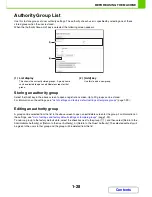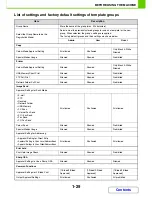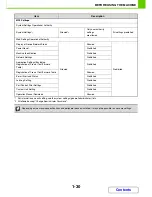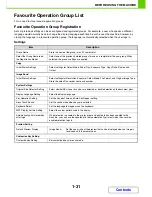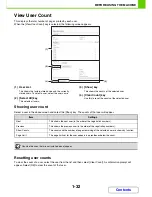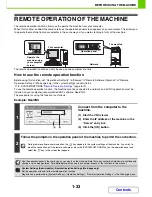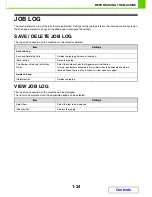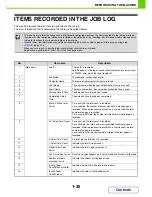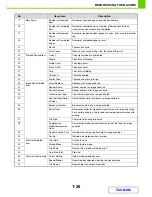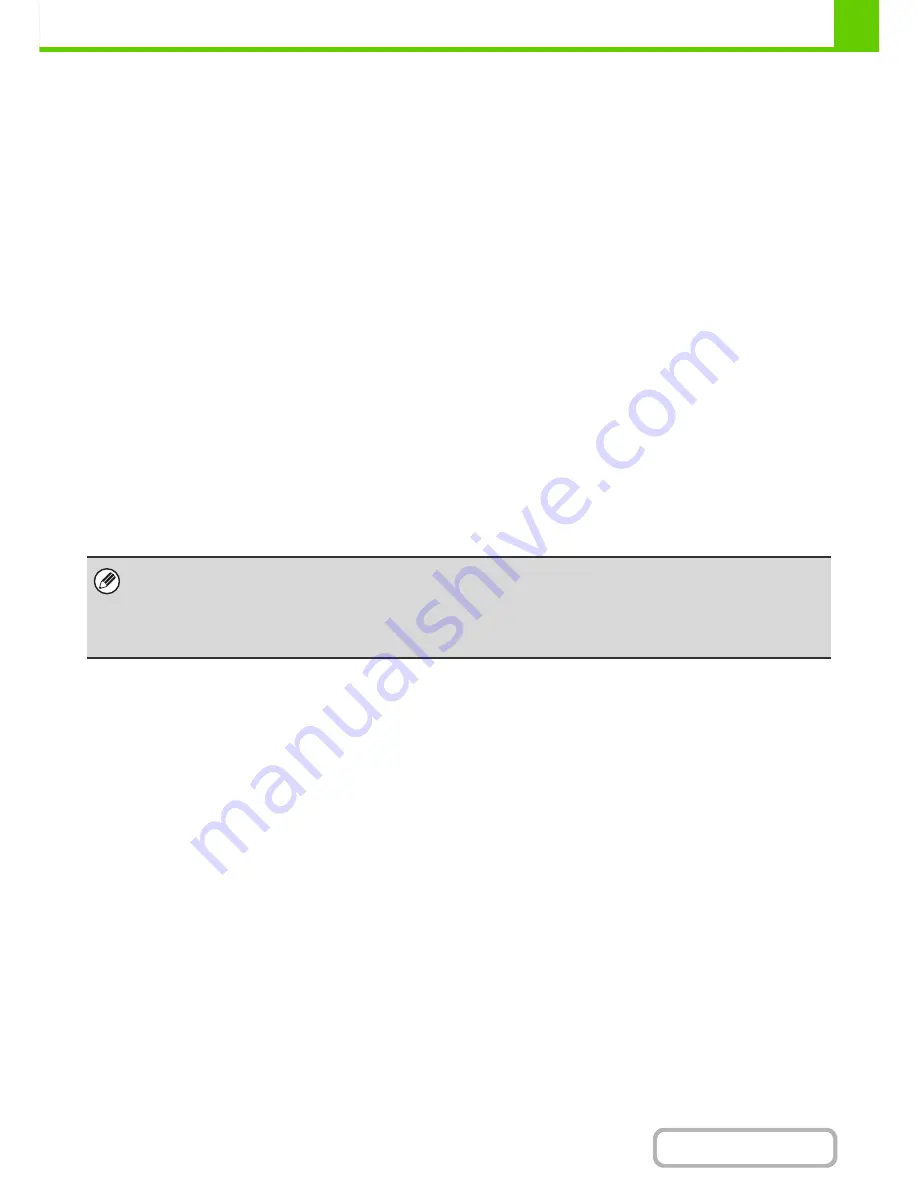
1-21
BEFORE USING THE MACHINE
Contents
ACCESSING THE WEB PAGE
The login method for accessing the Web server in the machine varies depending on whether or not user authentication
is enabled.
For information on accessing the Web server in the machine, see "ACCESSING THE WEB SERVER IN THE
MACHINE" in the Quick Start Guide.
When user authentication is not enabled
If you click a setting that requires administrator authority after accessing the Web page, a login screen will appear. Enter
your password.
When user authentication is enabled
Use the procedure below to log in. Note that when auto login user is enabled, the authentication screen will not appear.
When the login method is login name / password ( / e-mail address)
To access the Web page, enter a login name and password that have administrator authority in the login screen that
appears. If the login method is set to login name / password / e-mail address, a text box will appear for entry of your
[E-mail Address]. If this box appears, enter your e-mail address.
When the authentication method is user number
To access the Web page, enter a user number that has administrator authority in the login screen that appears.
In user number mode, you can also login from [Admin Login] in the login screen.
• User authentication is initially disabled (factory default setting).
• To prevent passwords from being leaked onto the network during login, it is recommended that the SSL function be
enabled in the Web browser.
•
To log out…
Click the [Logout] key at the upper right of the Web page, or close the Web browser.
Summary of Contents for MX-C310
Page 5: ...Make a copy on this type of paper Envelopes and other special media Transparency film ...
Page 10: ...Conserve Print on both sides of the paper Print multiple pages on one side of the paper ...
Page 33: ...Search for a file abc Search for a file using a keyword ...
Page 34: ...Organize my files Delete a file Periodically delete files ...
Page 224: ...3 18 PRINTER Contents 4 Click the Print button Printing begins ...
Page 706: ...MXC310 EX Z1 Operation Guide MX C310 MX C380 MX C400 MODEL ...