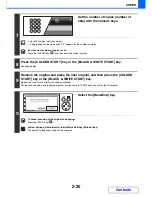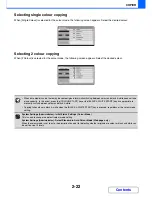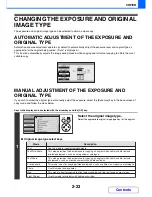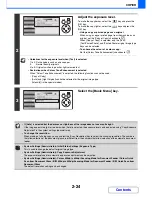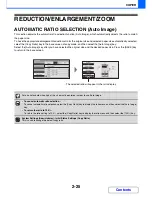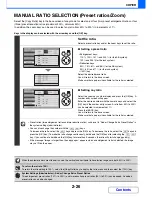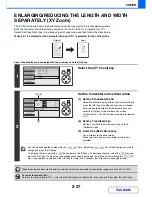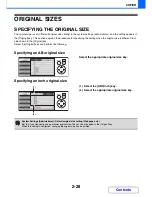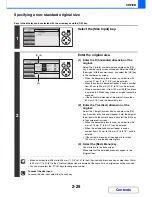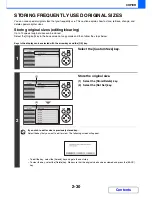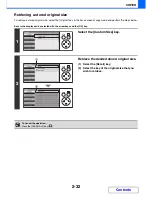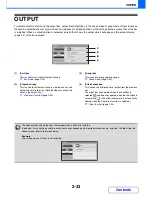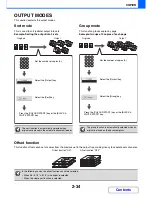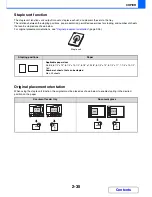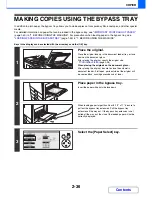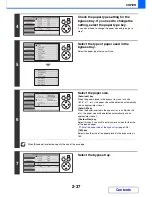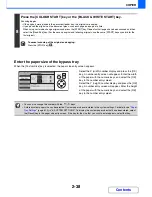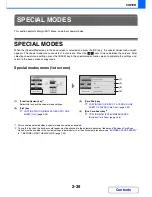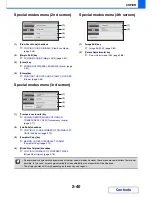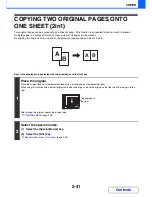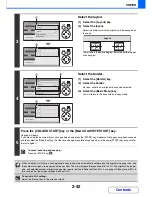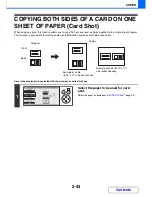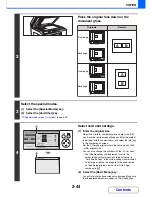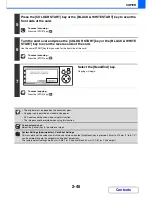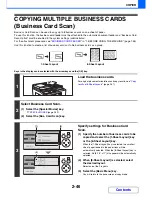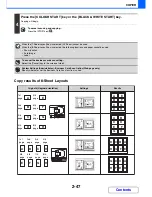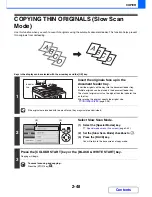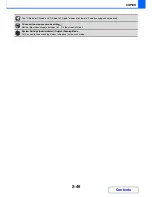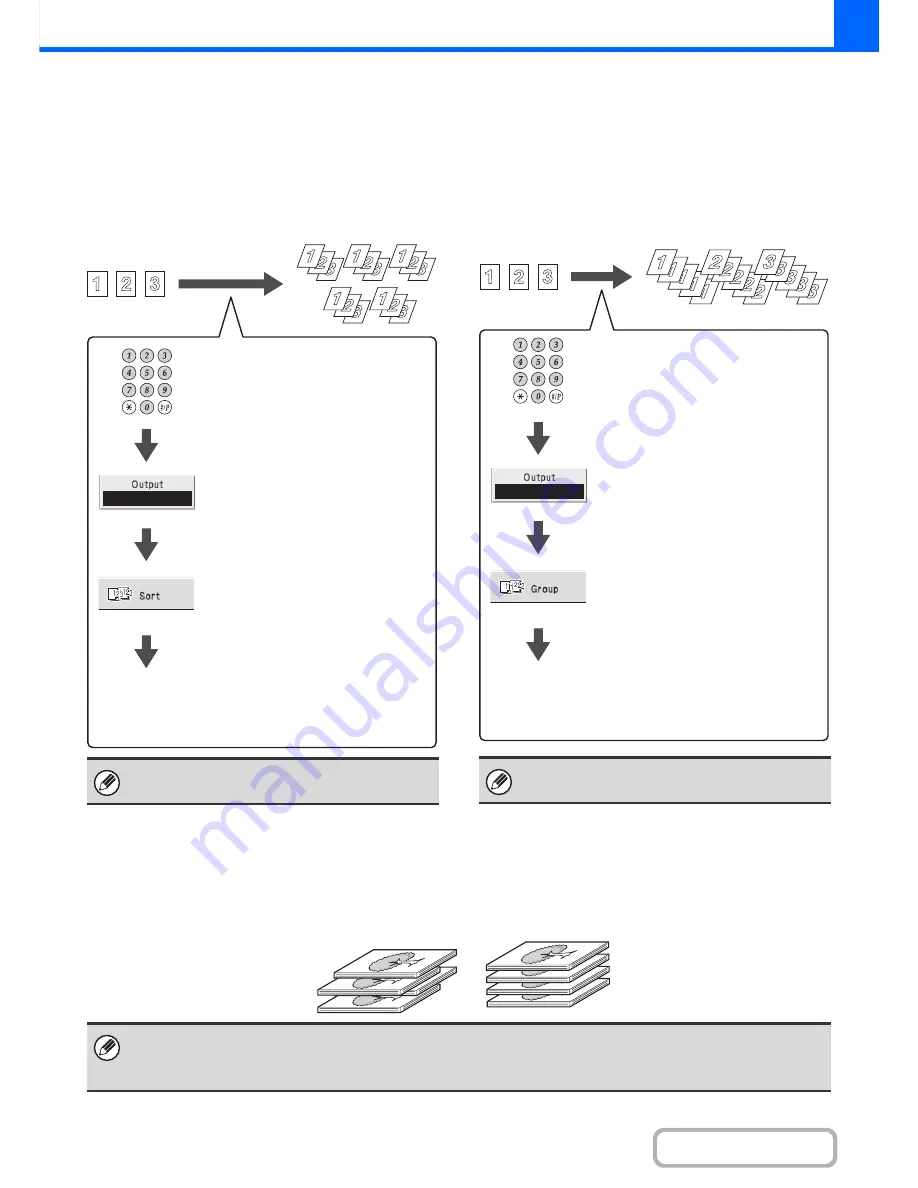
2-34
COPIER
Contents
OUTPUT MODES
This section explains the output modes.
Sort mode
This is used to sort (collate) output into sets.
Example: Sorting the output into 5 sets
Group mode
This function groups copies by page.
Example: Groups of 5 copies of each page
Offset function
This function offsets each set of copies from the previous set in the output tray, making it easy to separate sets of copies.
The sort function is automatically selected when
originals are placed in the automatic document feeder.
Originals
Output
Set the number of copies (5).
Select the [Output] key.
Select the [Sort] key.
Press the [COLOUR START] key or the [BLACK &
WHITE START] key.
The group function is automatically selected when an
original is placed on the document glass.
Originals
Output
Set the number of copies (5).
Select the [Output] key.
Select the [Group] key.
Press the [COLOUR START] key or the [BLACK &
WHITE START] key.
In the following cases, the offset function cannot be selected:
• When A5 (5-1/2" x 8-1/2") size paper is selected.
• When the staple sort function is selected.
Offset function "ON"
Offset function "OFF"
Summary of Contents for MX-C310
Page 5: ...Make a copy on this type of paper Envelopes and other special media Transparency film ...
Page 10: ...Conserve Print on both sides of the paper Print multiple pages on one side of the paper ...
Page 33: ...Search for a file abc Search for a file using a keyword ...
Page 34: ...Organize my files Delete a file Periodically delete files ...
Page 224: ...3 18 PRINTER Contents 4 Click the Print button Printing begins ...
Page 706: ...MXC310 EX Z1 Operation Guide MX C310 MX C380 MX C400 MODEL ...