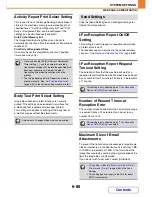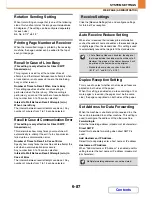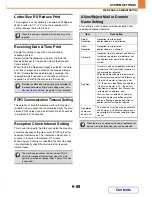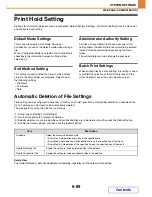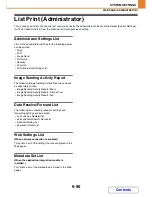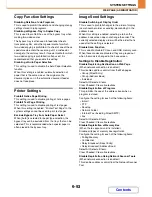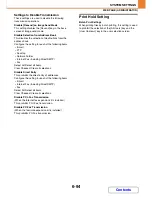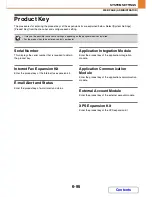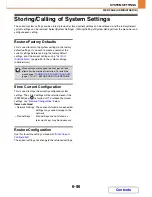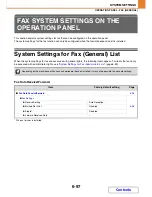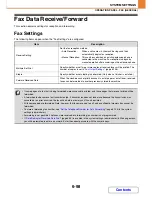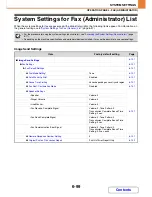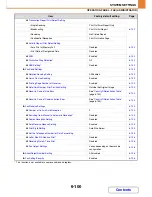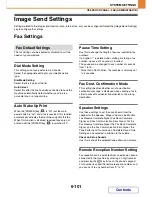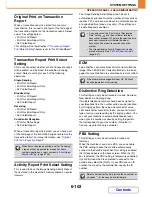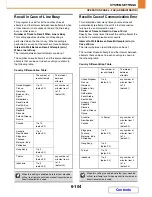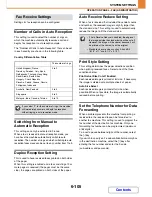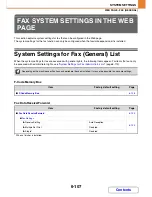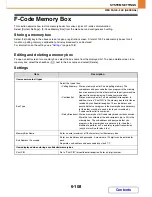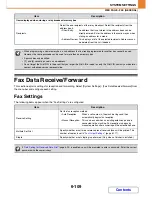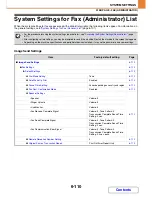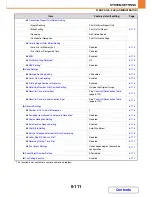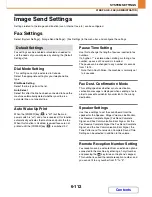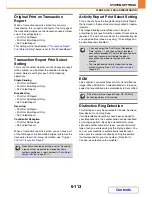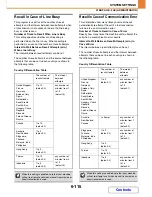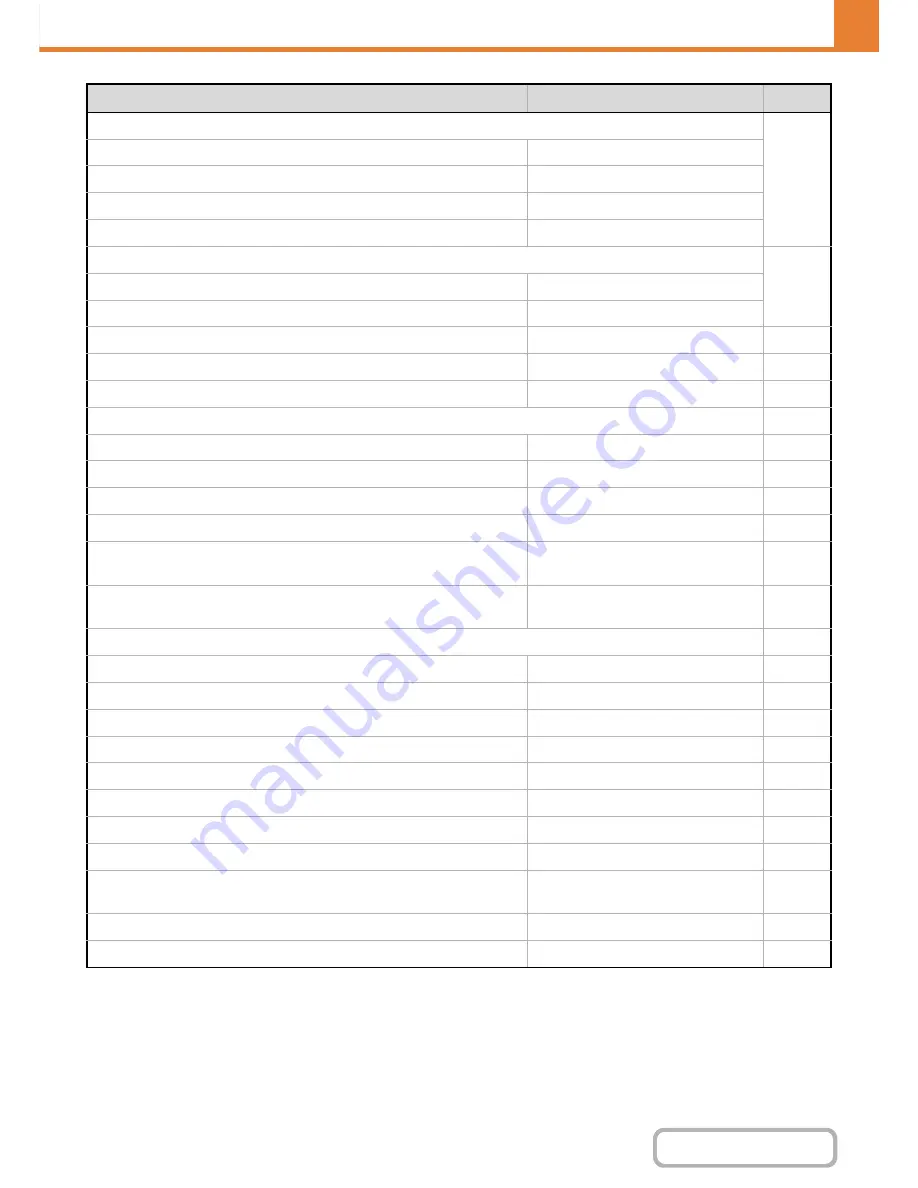
6-100
SYSTEM SETTINGS
Contents
OPERATION PANEL - FAX (ADMINISTRATOR)
* This function is not available in some countries and regions.
Transaction Report Print Select Setting
6-102
• Single Sending
Print Out Error Report Only
• Broadcasting
Print Out All Report
• Receiving
No Printed Report
• Confidential Reception
Print Out Notice Page
Activity Report Print Select Setting
6-102
• Auto Print at Memory Full
Disabled
• Print Daily at Designated Time
Disabled
ECM
Enabled
6-102
Distinctive Ring Detection
*
Off
6-102
PBX Setting
*
Disabled
6-102
X
Fax Send Settings
6-103
Rotation Sending Setting
All Enabled
6-103
Quick On Line Sending
Enabled
6-103
Printing Page Number at Receiver
Enabled
6-103
Date/Own Number Print Position Setting
Outside the Original Image
6-103
Recall in Case of Line Busy
See "
Country Differentiation Table
"
(page 6-104).
6-104
Recall in Case of Communication Error
See "
Country Differentiation Table
"
(page 6-104).
6-104
X
Fax Receive Settings
6-105
Number of Calls in Auto Reception
2
6-105
Switching from Manual to Automatic Reception
*
Disabled
6-105
Duplex Reception Setting
Disabled
6-105
Auto Receive Reduce Setting
Enabled
6-105
Print Style Setting
Auto Size Select
6-105
Set the Telephone Number for Data Forwarding
–
6-105
Letter Size RX Reduce Print
*
Disabled
6-106
Receiving Date & Time Print
Disabled
6-106
Fax Output Settings
Varies depending on the machine
configuration
6-106
X
Allow/Reject Number Setting
All disabled
6-106
X
Fax Polling Security
Enabled
6-106
Item
Factory default setting
Page
Summary of Contents for MX-C310
Page 5: ...Make a copy on this type of paper Envelopes and other special media Transparency film ...
Page 10: ...Conserve Print on both sides of the paper Print multiple pages on one side of the paper ...
Page 33: ...Search for a file abc Search for a file using a keyword ...
Page 34: ...Organize my files Delete a file Periodically delete files ...
Page 224: ...3 18 PRINTER Contents 4 Click the Print button Printing begins ...
Page 706: ...MXC310 EX Z1 Operation Guide MX C310 MX C380 MX C400 MODEL ...