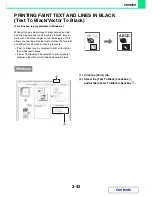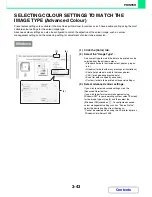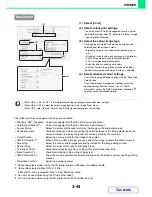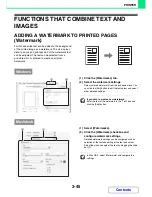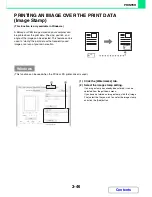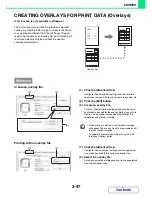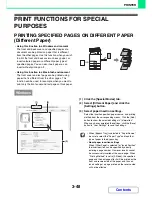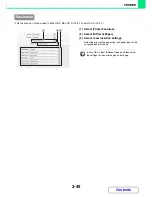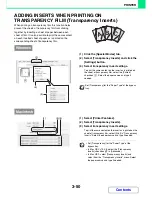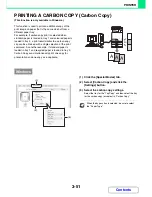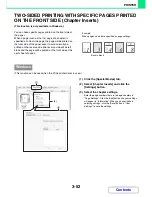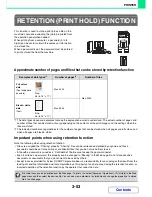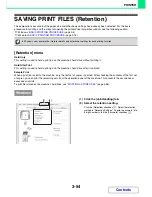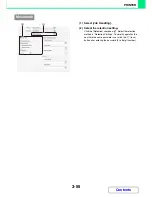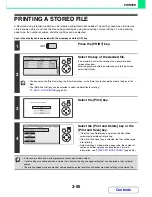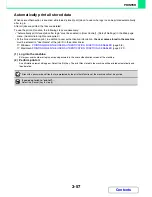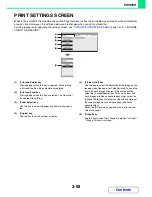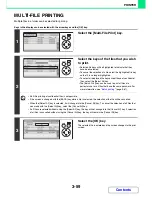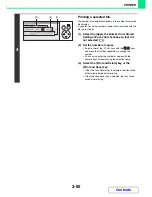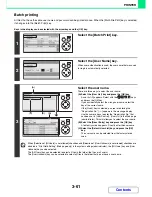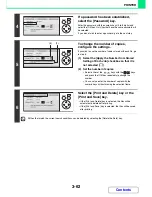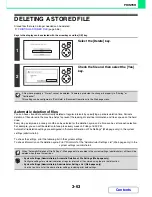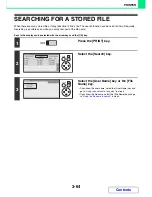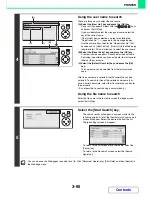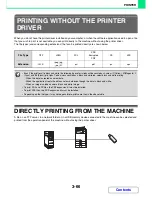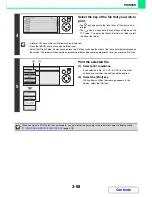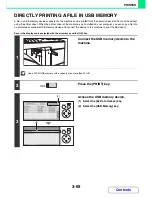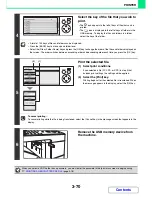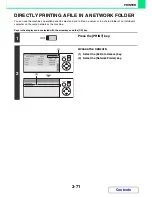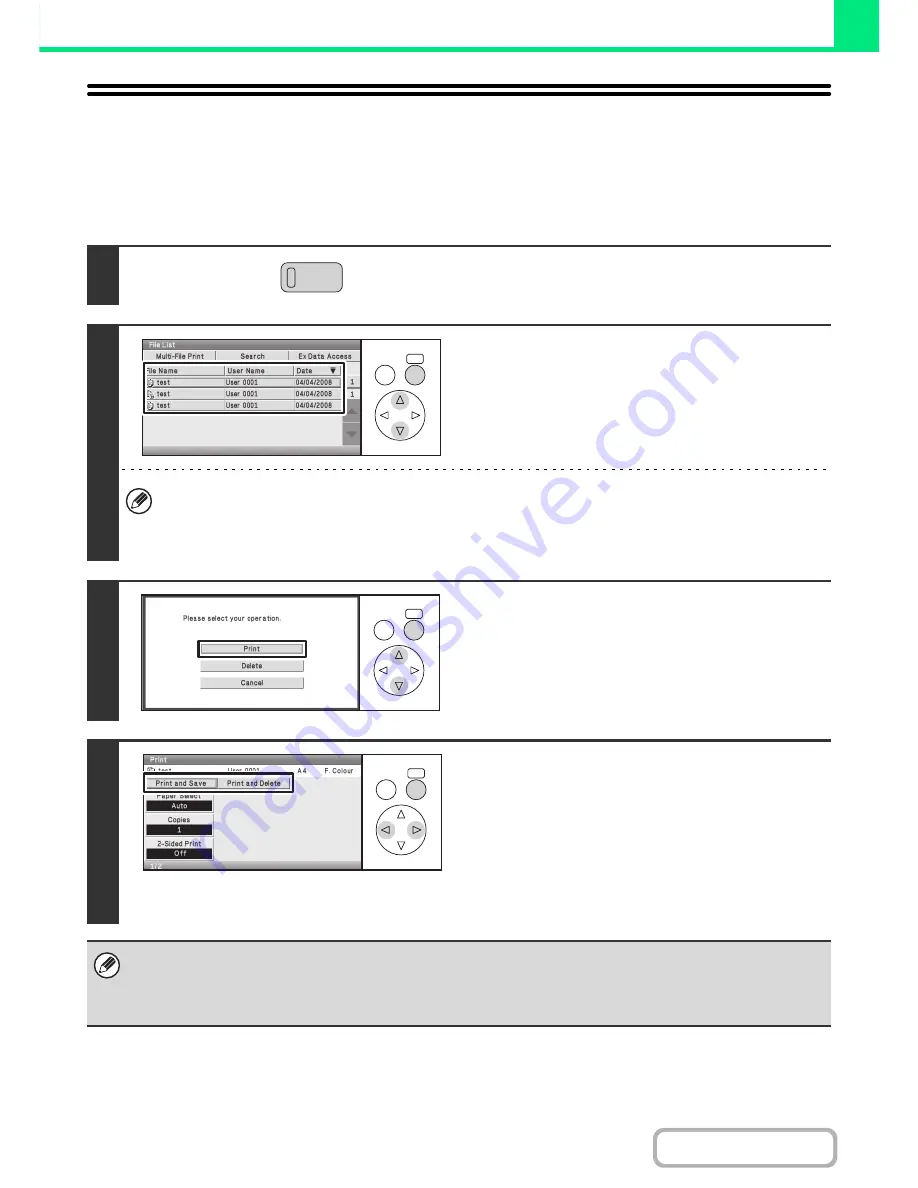
3-56
PRINTER
Contents
PRINTING A STORED FILE
A file stored using retention function can be retrieved and printed when needed. The settings used when the file was
stored are also stored, and thus the file can be printed again using those settings. Output settings, 2-sided printing,
paper size, the number of copies, and other settings can be selected.
Keys in the display can be selected with the arrow keys and the [OK] key.
1
Press the [PRINT] key.
2
Select the key of the desired file.
If a password is set for the selected file, a password entry
screen will appear.
Enter the password with the numeric keys (5 to 8 digits) and
select the [OK] key.
• You can select the [File Name] key, the [User Name] key, or the [Date] key to change the order of display of the
files.
• The [Multi-File Print] key can be selected to select multiple files for printing.
☞
MULTI-FILE PRINTING
(page 3-59)
3
Select the [Print] key.
4
Select the [Print and Delete] key or the
[Print and Save] key.
• If the [Print and Delete] key is selected, the files will be
automatically deleted after printing.
• If the [Print and Save] key is selected, the files will be saved
after printing.
• Output settings, 2-sided printing, paper size, the number of
copies, and other settings can be selected. For more
information, see "
PRINT SETTINGS SCREEN
" (page 3-58).
• A file saved in black and white or greyscale cannot be printed in colour.
• If print settings are changed when a stored file is printed, the only changed setting that can be stored is the number of
copies.
• The printing speed may be somewhat slow depending on the resolution and exposure mode settings of the stored file.
OK
BACK
OK
BACK
OK
BACK
Summary of Contents for MX-C310
Page 5: ...Make a copy on this type of paper Envelopes and other special media Transparency film ...
Page 10: ...Conserve Print on both sides of the paper Print multiple pages on one side of the paper ...
Page 33: ...Search for a file abc Search for a file using a keyword ...
Page 34: ...Organize my files Delete a file Periodically delete files ...
Page 224: ...3 18 PRINTER Contents 4 Click the Print button Printing begins ...
Page 706: ...MXC310 EX Z1 Operation Guide MX C310 MX C380 MX C400 MODEL ...